3 connecting pump and column, Connecting pump and column – Metrohm 889 IC Sample Center User Manual
Page 23
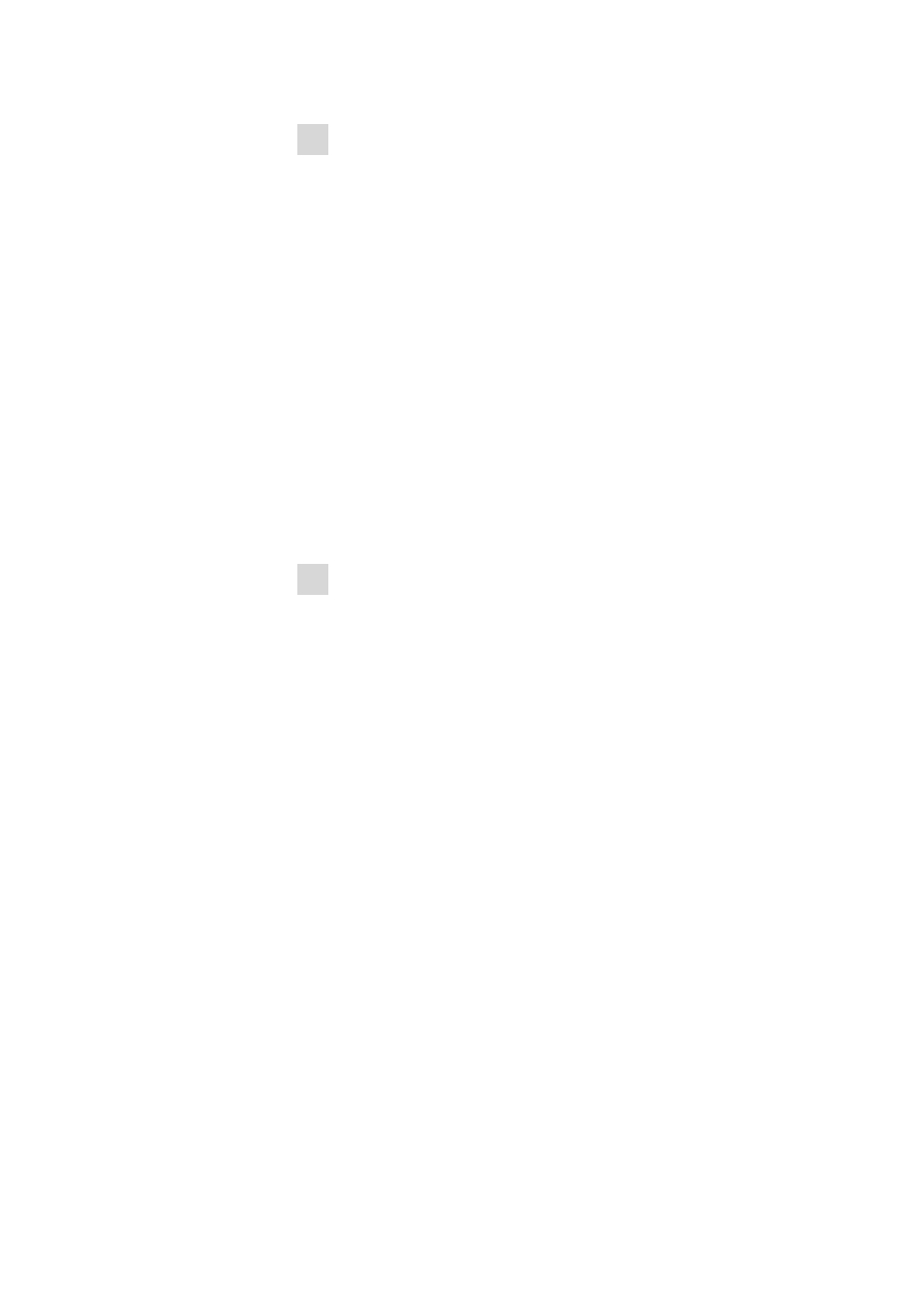
■■■■■■■■■■■■■■■■■■■■■■
3 Installation
889 IC Sample Center
■■■■■■■■
15
3 Switch on the instrument using the mains switch on the rear of the
instrument.
For Windows 2000: the instrument is recognized and the driver is
installed automatically.
For Windows XP: the instrument is recognized and the installation
assistant for the driver is started automatically. Select the option
"Install software automatically" and click on [Next]. Exit the assistant
with [Finish].
For Windows Vista: the instrument is recognized and the installa-
tion assistant for the driver is started automatically. Select the option
"Find and install driver software". Agree to all of the requests that
follow. The installation assistant will be exited automatically.
Registering and configuring the instrument in the PC soft-
ware
The instrument must be registered in the configuration of MagIC Net
™ .
Once that has been done, you can then configure it according to your
requirements. Proceed as follows:
1 Setting up the instrument
■
Start MagIC Net
™ .
The instrument is recognized automatically. The configuration dia-
log for the instrument is displayed.
■
Make configuration settings for the instrument.
More detailed information concerning the configuration of the
instrument can be found in the documentation of MagIC Net
™ .
3.3
Connecting pump and column
The 889 IC Sample Center is supplied with the necessary mounted hose
and capillary connections. Connect the high pressure pump and the sepa-
ration columns to the still unoccupied ports 1 and 6 on the injection valve
with one suitable PEEK capillary each (6.1831.010). Observe the following
illustration.
