Colours: (has sub‐menus) – Decimator Design DMON-12S User Manual
Page 7
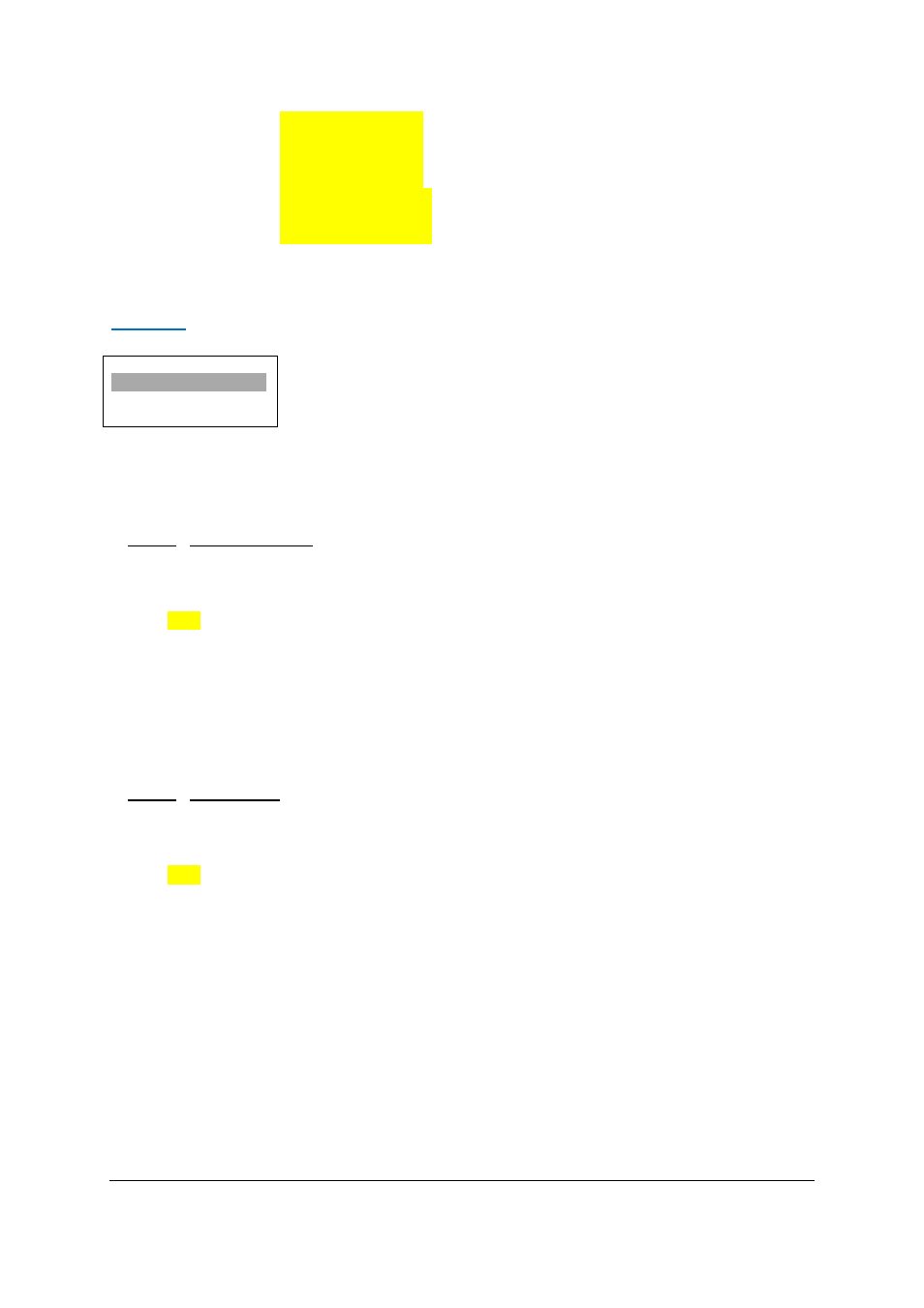
DMON‐12S Hardware Manual for Firmware Version 1.1
Copyright © 2014 Decimator Design Pty Ltd, Sydney, Australia
7
6.) Input 6
(default for Window 6)
7.) Input 7
(default for Window 7)
8.) Input 8
(default for Window 8)
9.) Input 9
(default for Window 9)
10.) Input 10
(default for Window 10)
11.) Input 11
(default for Window 11)
12.) Input 12
(default for Window 12)
Please note that Windows 1 to 6 sources are the same as above.
Colours:
(Has SUB‐MENUs)
Colours
Background Color
Black
Main Menu
<==
Sub Menu
Parameter Window
When highlighted in the Main Menu, press the ENTER button to enter this sub‐menu.
Press the < and > buttons to move left or right respectively through the 10 menus below and press the BACK
button to go back to the Main Menu when finished.
The current value for each Sub Menu is shown in the Parameter Window.
1. Colours / Background Colour (Parameter)
This is background colour for the Multi‐Viewer.
When the sub menu is highlighted, press the ENTER button to enter this sub‐menu.
Press the < and > buttons to move left or right through the following colours:
1.) Black
2.) Blue
3.) Green
4.) Cyan
5.) Red
6.) Magenta
7.) Yellow
8.) White
2. Colours / Border Colour (Parameter)
This is border colour for the Multi‐Viewer.
When the sub menu is highlighted, press the ENTER button to enter this sub‐menu.
Press the < and > buttons to move left or right through the following colours:
1.) Black
2.) Blue
3.) Green
4.) Cyan
5.) Red
6.) Magenta
7.) Yellow
8.) White
