Audio meters: (has sub‐menus) – Decimator Design DMON-12S User Manual
Page 11
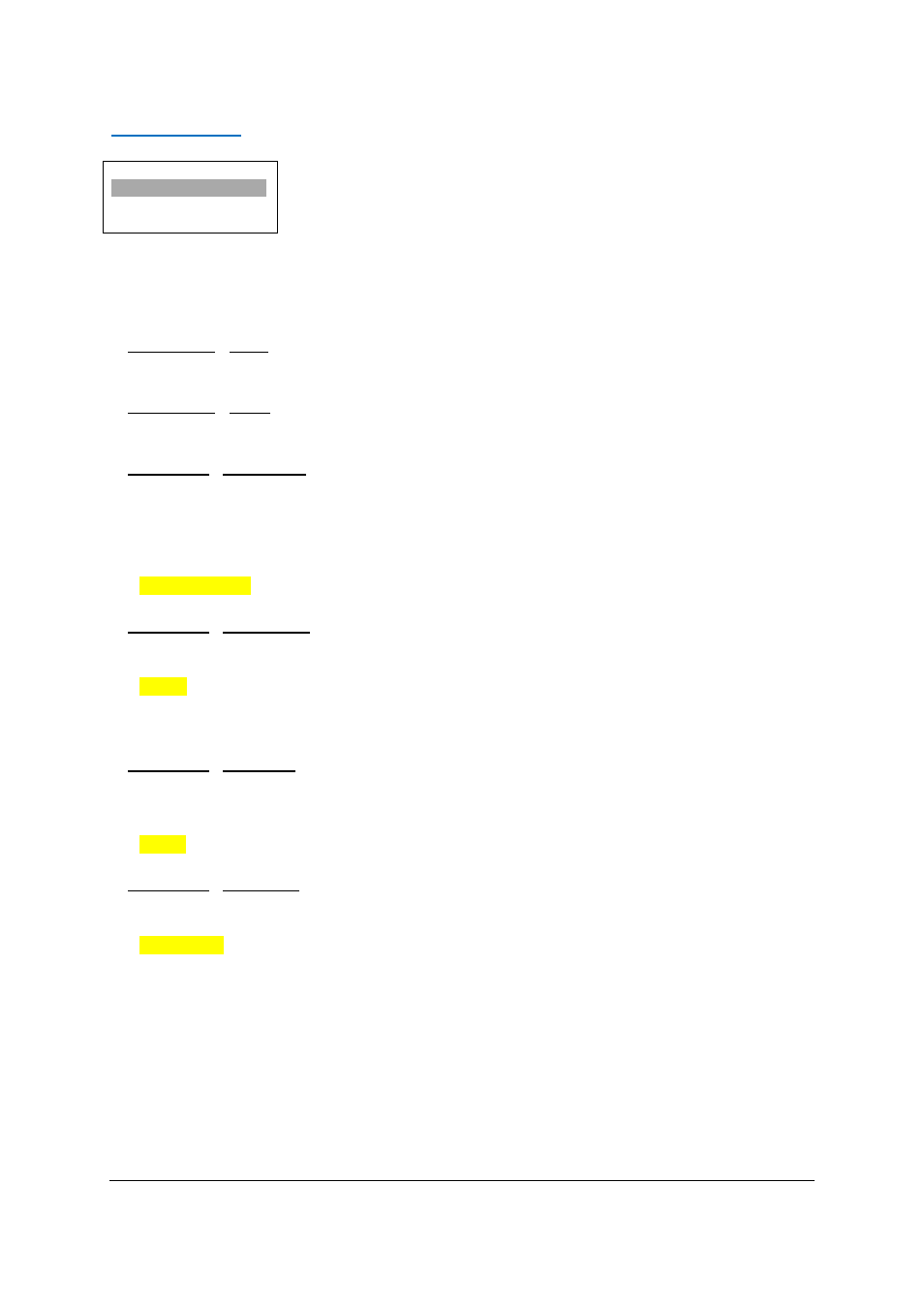
DMON‐12S Hardware Manual for Firmware Version 1.1
Copyright © 2014 Decimator Design Pty Ltd, Sydney, Australia
11
Audio Meters:
(Has SUB‐MENUs)
Audio Meters
All On
Main Menu
<==
Sub Menu
Parameter Window
When highlighted in the Main Menu, press the ENTER button to enter this sub‐menu.
Press the < and > buttons to move left or right respectively through the 11 menus below and press the BACK
button to go back to the Main Menu when finished.
The current value for each Sub Menu is shown in the Parameter Window.
1. Audio Meters / All On (Action)
Pressing ENTER when this submenu is selected will turn all Audio Meter overlays on.
2. Audio Meters / All Off (Action)
Pressing ENTER when this submenu is selected will turn all Audio Meter overlays off.
3. Audio Meter / Combination (Parameter)
This is the combination of either bar or float meters.
When the sub menu is highlighted, press ENTER to toggle through the following selections:
1.) None
2.) Bar Only
3.) Float Only
4.) Bar and Float
4. Audio Meter / Transparency (Parameter)
This is the transparency level of the audio meter overlays.
When the sub menu is highlighted, press ENTER to toggle through the following selections:
1.) 0%
2.) 25%
3.) 50%
5. Audio Meter / Show Scale (Parameter)
This indicates if the scale is shown on the audio meter overlays.
When the sub menu is highlighted, press ENTER to toggle through the following selections:
1.) Off
2.) On
6. Audio Meter / Meter Scale (Parameter)
This is the current scale shown on the audio meter overlays.
When the sub menu is highlighted, press ENTER to toggle through the following selections:
1.) AES/EBU
2.) VU
3.) Extended VU
4.) BBC PPM (IEC 2a)
5.) EBU PPM (IEC 2b)
6.) DIN PPM (IEC 1a)
7.) NORDIC (IEC 1b)
