Mac requirements and installation, Installing on mac osx, Uninstalling on mac osx – Calibrated Software MP4-EX Import v3 User Manual
Page 9
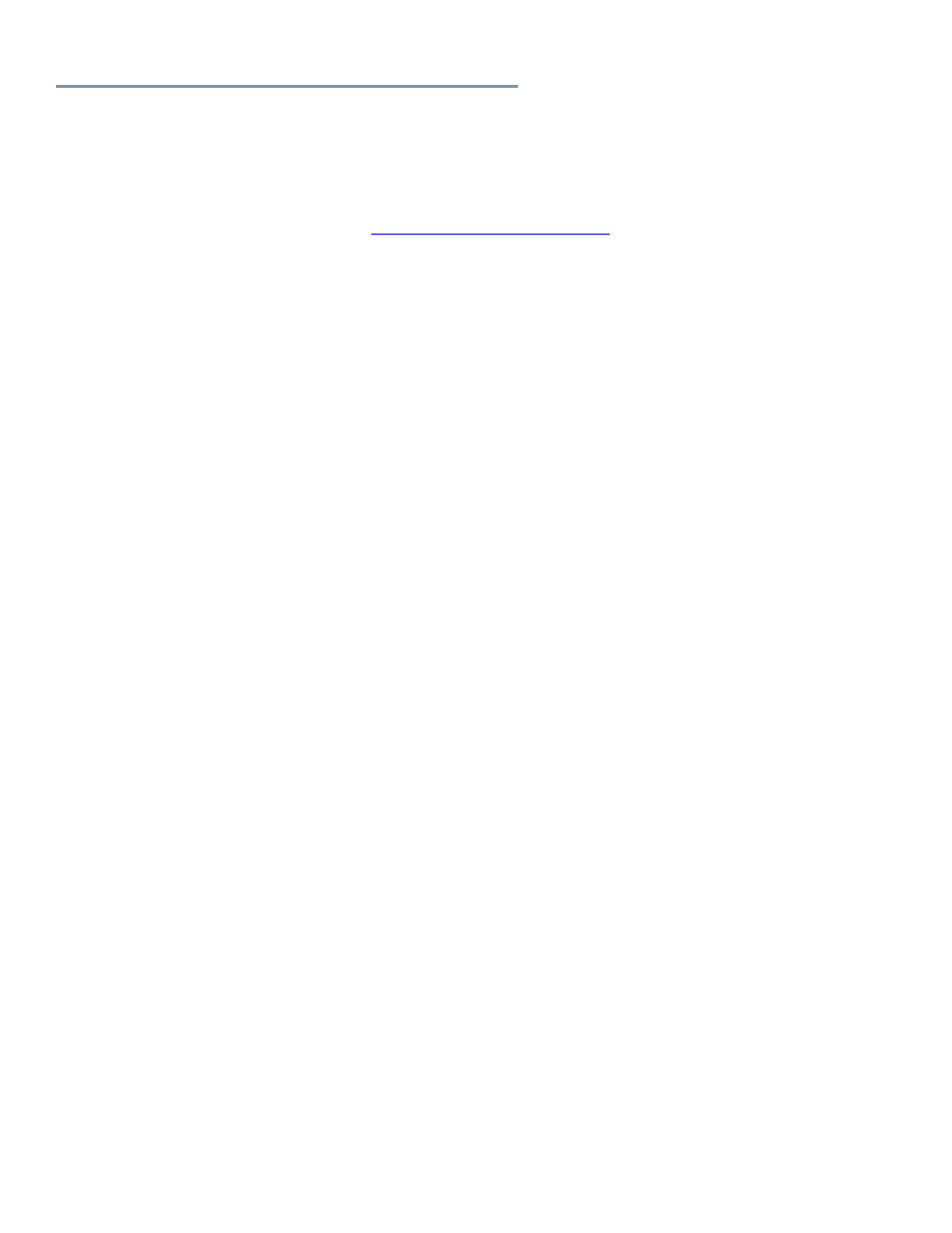
Page | 8
Mac Requirements and Installation
Ensure your Mac meets the following requirements prior to installing Calibrated{Q} MP4-EX Import:
Mac Intel Computer Only; recommended at least Intel Core 2 Duo with two cores or two physical processors
Mac Intel with OSX 10.6.8(Snow Leopard) or 10.7.5(Lion) or 10.8.5(Mountain Lion) or 10.9.4 (Mavericks)
BETA Support ONLY for OS X 10.10 ( Yosemite )
10.9 (Mavericks) or 10.10 (Yosemite) -- QuickTime Player X and Finder Preview do not work with our software.
The workaround for QT Player X is to install QuickTime Player 7 and use that for playback. You can download
QuickTime Player 7 from Apple here
and it will install into the
/Applications/Utilities folder and can co-exist fine with QT Player X on the same computer.
QuickTime 7.6.6 or higher (QT Player X NOT supported)
Final Cut Pro 6.0.6 OR Final Cut Pro 7, OR Calibrated{Q} XD Decode is needed to decompress the video in
XDCAM EX MP4 files. Calibrated{Q} XD Decode should not be installed on any Mac computer with any version of
Final Cut Pro
FCP X is not supported
– see the FCP X section in this User Guide for more details
IMPORTANT: This version of software (v3.0 or greater) will require a new Software License and an
upgrade fee if you had purchased a Software License for a previous version.
Installing on Mac OSX
To install Calibrated{Q} MP4-EX Import on a Mac Computer:
1. Quit any applications using QuickTime.
Run the Calibrated{Q} MP4-EX Import Installer. The install program creates a folder named Calibrated in the
/Applications directory. The Calibrated folder will contain the Calibrated{Q} MP4-EX Import Options application
and User Guide
2. The CalibratedMP4EXQ.component will be auto-copied to
the “/Library/QuickTime”directory.
3. Restart your computer
After running the Calibrated{Q} MP4-EX Import installer, you will be able to access the Calibrated{Q} MP4-EX Import
Options application in this location:
/Applications/Calibrated/Appications/Options/CalibratedQMP4EXOptions.app
Uninstalling on Mac OSX
To uninstall Calibrated{Q} MP4-EX Import on a Mac Computer:
1. If LICENSED, please use the Calibrated License Manager to DEACTIVATE your Software License before
uninstalling
2. If no other Calibrated Software is installed, then delete the directory:
/Applications/Calibrated
and skip Step 2 and go to Step 3
3. If other Calibrated Software is installed, then only delete:
a. /Applications/Calibrated/Applications/Options/CalibratedQMP4EXOptions.app
b. /Applications/Calibrated/Plugins/QuickTime/CalibratedMP4EXQ.component
c. /Applications/Calibrated/Docs/ CalibratedQMP4EX-UserGuide.pdf
4. Delete the file:
/Library/QuickTime/CalibratedMP4EXQ.component
(that’s the Library folder on the Main Harddrive NOT the Library folder in the User Directory)
5. Restart your computer.
