Final cut pro 6/7, Getting started, Import into fcp – Calibrated Software MP4-EX Import v3 User Manual
Page 20: Playback in fcp
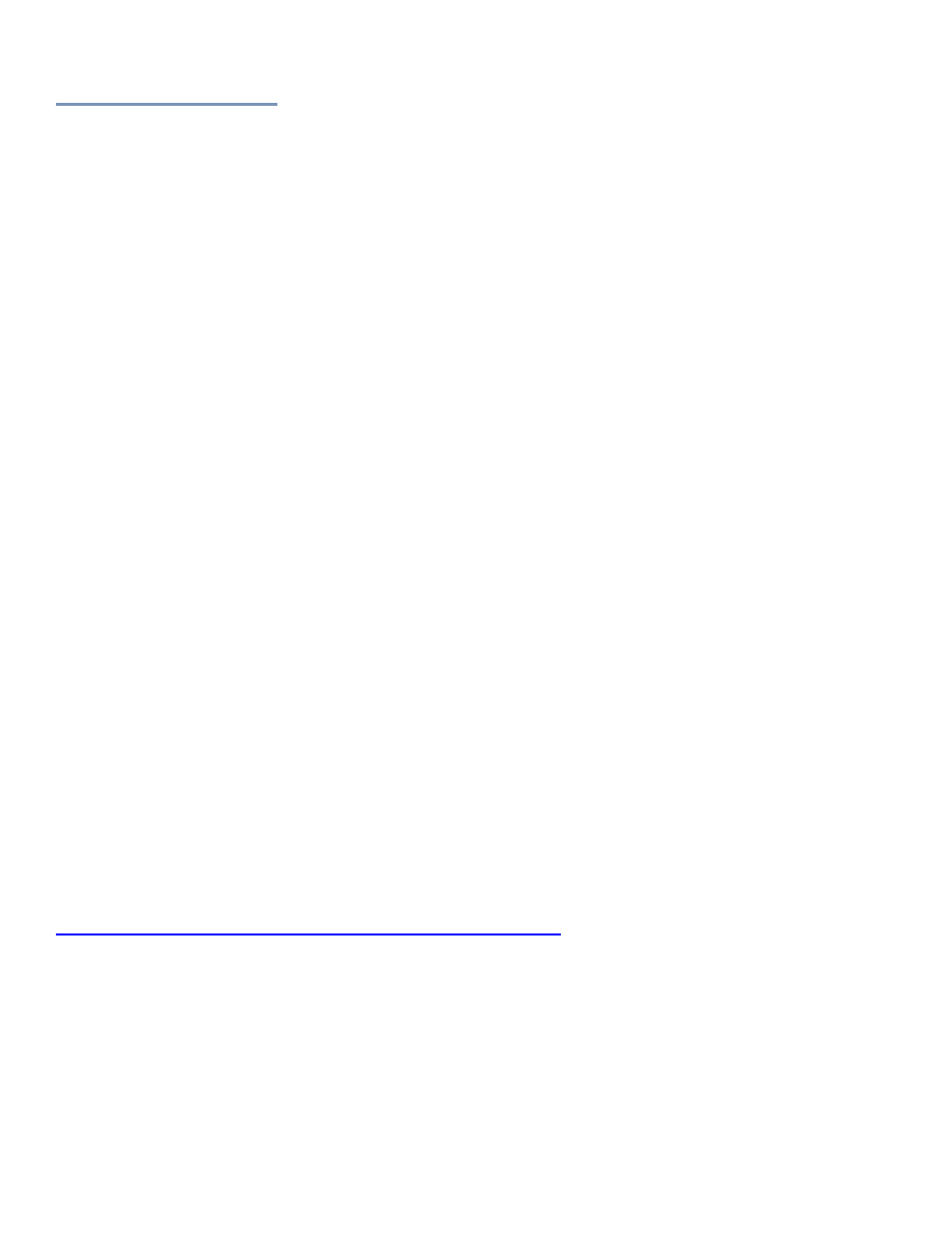
Page | 19
Final Cut Pro 6/7
Getting Started
1. Make sure you have updated Final Cut Pro to 6.0.6 for FC Studio 2 or you are using FC Studio 3 with FCP 7.0.3.
2. IMPORTANT - After licensing the software: For any MP4 files imported into Final Cut Pro while in DEMO
MODE , users while have to run
‘Refresh – FCP 7’ in Calibrated{Q} Import Assist application for FCP to tell FCP
to ‘re-look’ at the duration of MP4 files imported in FCP while in DEMO MODE. After running ‘refresh’ in
Calibrated{Q} Import Assist application (according to instructions in Chapter: Calibrated Refresh for FCP), the
MP4 files will have the proper duration in the FCP Bin. After
‘refreshing’ the MP4 files in your FCP Bin, MP4 files
placed in a sequence while in DEMO MODE will have to be manually stretched out to their full duration in the
sequence or you can create a new sequence and drop the MP4 files in the new sequence and their full duration
will show in the sequence.
3. To take advantage of certain features in Final Cut Pro 6 or 7, such as SmoothCam Filter and Select Media
Management features, it is recommended that you change the Auto-change Typecode to MooV in the
Calibrated{Q} MP4-EX Options application (see Chapter 3: Global Options and Chapter 9: Troubleshooting for
more details)
IMPORTANT for FCP: In Final Cut Pro
– certain Media Management functions will not work properly if the
typecode of a MP4 file is not ‘MooV’. In those cases where the typecode of a MP4 file is NOT set to ‘MooV’, then
if you perform any Media Management in FCP
– the MP4 files are simply copied by FCP instead of FCP
rewrapping the MP4 files into a MOV file.
4. IMPORTANT: This version of software (v3.0 or greater) will require a new Software License and an
upgrade fee if you had purchased a Software License for a previous version.
5. BETA Support has been added for XAVC-S MP4 files. Please note that XAVC-S MP4 files will not play in realtime
and not all resolution/framerates are supported in FCP6/7. Ideally you should render the XAVC-S MP4 files to
ProRes MOV files before editing in FCP6/7. Please see XAVC-S Section for more details.
6. It is highly important to always backup your footage first and to never move the MP4 files out of their original
folder structure on disc.
Import into FCP
To import MP4 files into Final Cut Pro 6.0.6 or Final Cut Pro 7.0.3, simply import the MP4 files just like you would MOV
files (i.e. drag-n-drop MP4 files into the FCP Bin or choose File->Import Files, etc..) .
Please note: It is highly important to always backup your footage first and to never move the MP4 files out of their original
folder structure on disc.
Please watch our quick, online video tutorial on how you can quickly import MP4 files into Final Cut Pro:
Playback in FCP
You can playback MP4 files in a FCP Sequence just like you would a XDCAM EX MOV file. Just create a New Sequence
in FCP and then drag a MP4 file to that New Sequence and select
‘Yes’ when FCP prompts you if you want to have the
Sequence settings match the clip settings.
The actual
decoding of video frames is handled by Apple’s XDCAM EX QuickTime Codec, so realtime playback of MP4
files is dependent upon that as well as the speed of your CPU and harddrive.
