Brother HL 1270N User Manual
Page 88
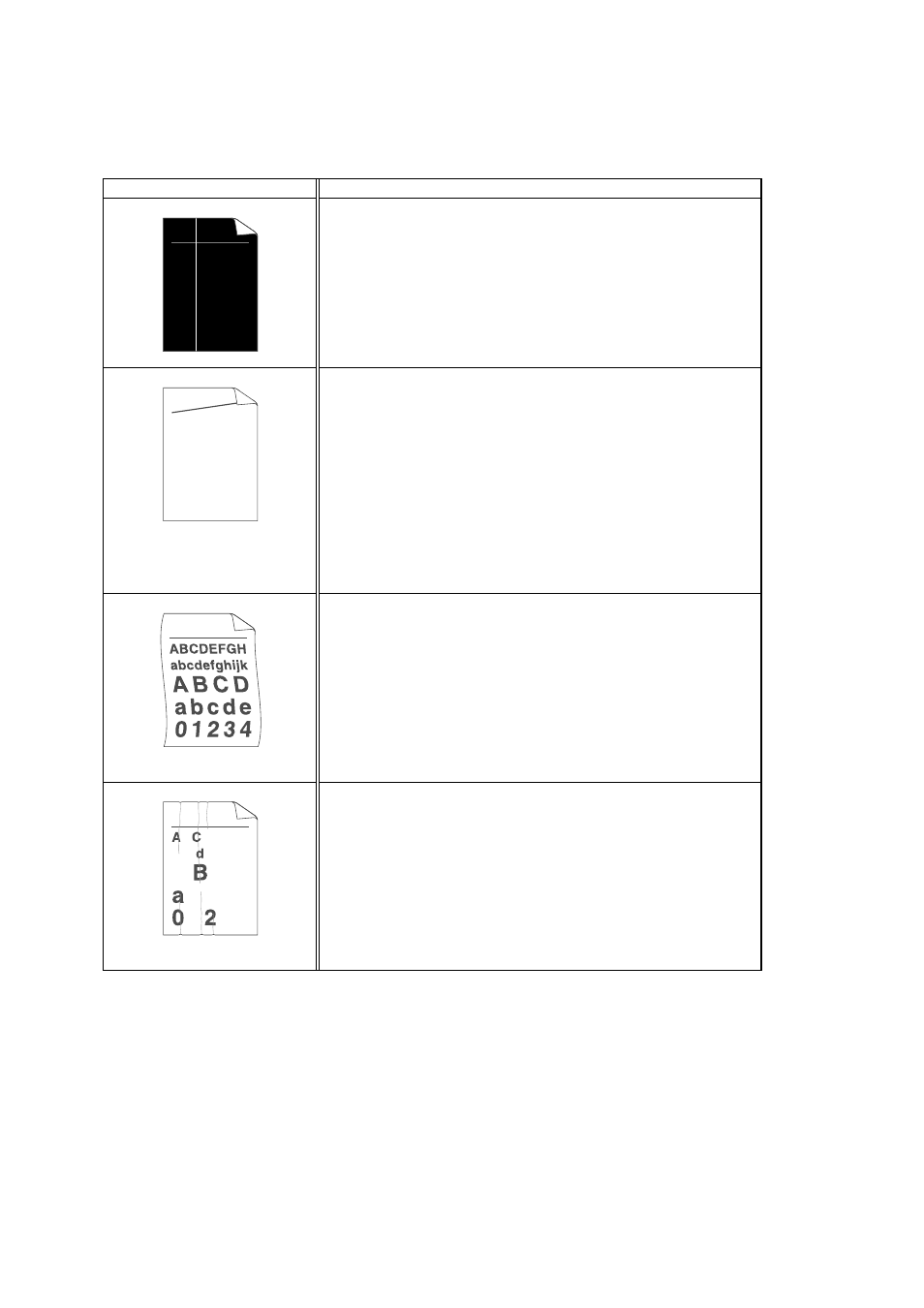
4-22
Image defect
examples Recommendation
.
ABCDEFGH
abcdefghijk
A B C D
a b c d e
0 1 2 3 4
White Vertical streaks
•
You may clear the problem by wiping the scanner window with
a soft cloth.
See “How to clean the printer” in Chapter 3.
•
The toner cartridge may be damaged. Install a new toner
cartridge.
See "How to replace the Toner cartridge" in Chapter
ABCDEFGH
abcdefghijk
A B C D
a b c d e
0 1 2 3 4
Page skew
•
Make sure the paper or other media is loaded into the paper
cassette correctly and that the guides are not too tight or too
loose against the paper stack.
•
Set the paper guides correctly. Make sure that the tip of the
paper guides fit into the slot correctly.
into the Paper cassette” in Chapter 1.
•
If you are using the manual feed slot
Manual Feed Slot" in Chapter 1.
•
The paper cassette may be too full.
into the paper cassette" in Chapter 2.
•
Check the paper type and quality.
Curl or wave
•
Check the paper type and quality. Both high temperature and
humidity will cause paper to curl.
•
If you use the printer infrequently, the paper may have
remained in the paper cassette too long. Turn over the stack of
paper in the paper cassette. Also, try rotating the paper 180
°
in
the paper cassette.
•
Try printing using the straight-through output path.
to use the Manual Feed Slot" in Chapter 1.
B DEFGH
abc efghijk
A
C D
b c d e
1 3 4
Wrinkles or creases
•
Make sure that paper is loaded properly.
paper into the paper cassette" in Chapter 1.
•
Check the paper type and quality.
•
Try printing using the straight-through output path
touse the Manual Feed Slot" in Chapter 1.
•
Turn over the stack of paper in the tray or try rotating the paper
180
°
in the input tray.
