Improving the print quality, Improving the print quality -17 – Brother HL 1270N User Manual
Page 83
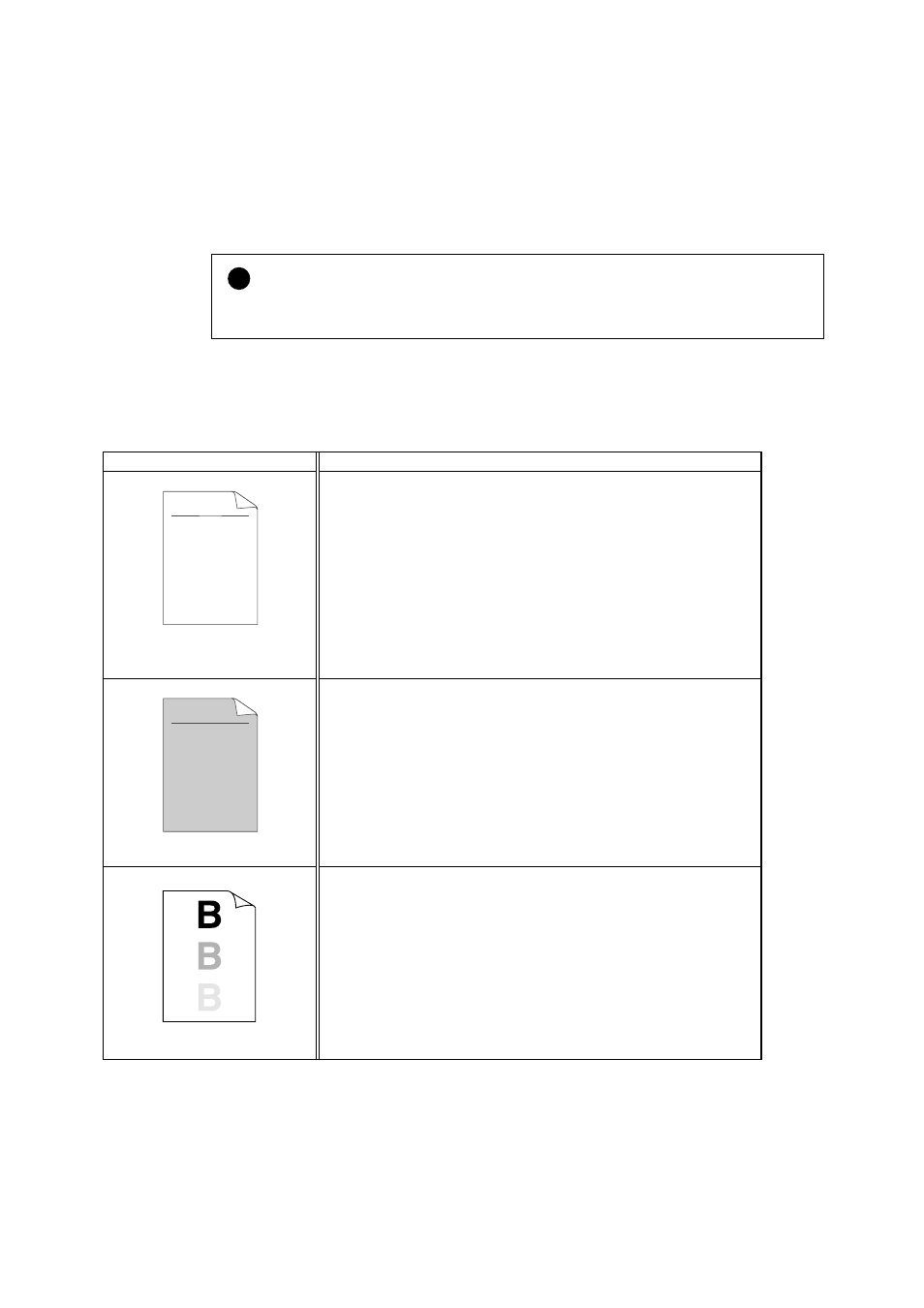
CHAPTER 4 TROUBLESHOOTING
4-17
Improving the print quality
!
Caution
If the
Drum
LED is lit you can clear a print quality problem by replacing the drum unit with
a new one. The Drum LED indicates that the drum unit is at the end of life.
This section provides information on the following topics:
Image defect
examples
Recommendation
ABCDEFGH
abcdefghijk
A B C D
a b c d e
0 1 2 3 4
CDEF
defg
B C
b c d
2 3
Faint
•
Check the printer's environment. Conditions such as high
humidity, high temperatures, etc. may cause this print defect to
occur.
•
If the whole page is too light, toner save mode may be on.
Disable toner save mode within the Printer Properties tab of the
Driver.
•
Try installing a new toner cartridge.
Toner cartridge” in Chapter 3.
•
Try installing a new drum unit.
ABCDEFGH
abcdefghijk
A B C D
a b c d e
0 1 2 3 4
Gray background
•
Make sure that you use paper that meets the Brother
recommended specifications.
•
Check the printer's environment; high temperature and high
humidity conditions can increase the amount of background
shading.
•
Installing a new toner cartridge.
•
Installing a new drum unit.
See "How to replace the Drum unit"
Ghost
•
Make sure that you use paper that meets the specifications. A
rough surfaced paper, paper that has absorbed moisture or
thick media can cause the problem.
•
Make sure that you select the appropriate media type in the
printer driver.
See “What kind of paper can I use” in Chapter
•
