Image orientation – Barco Coronis Fusion 10MP User Manual
Page 35
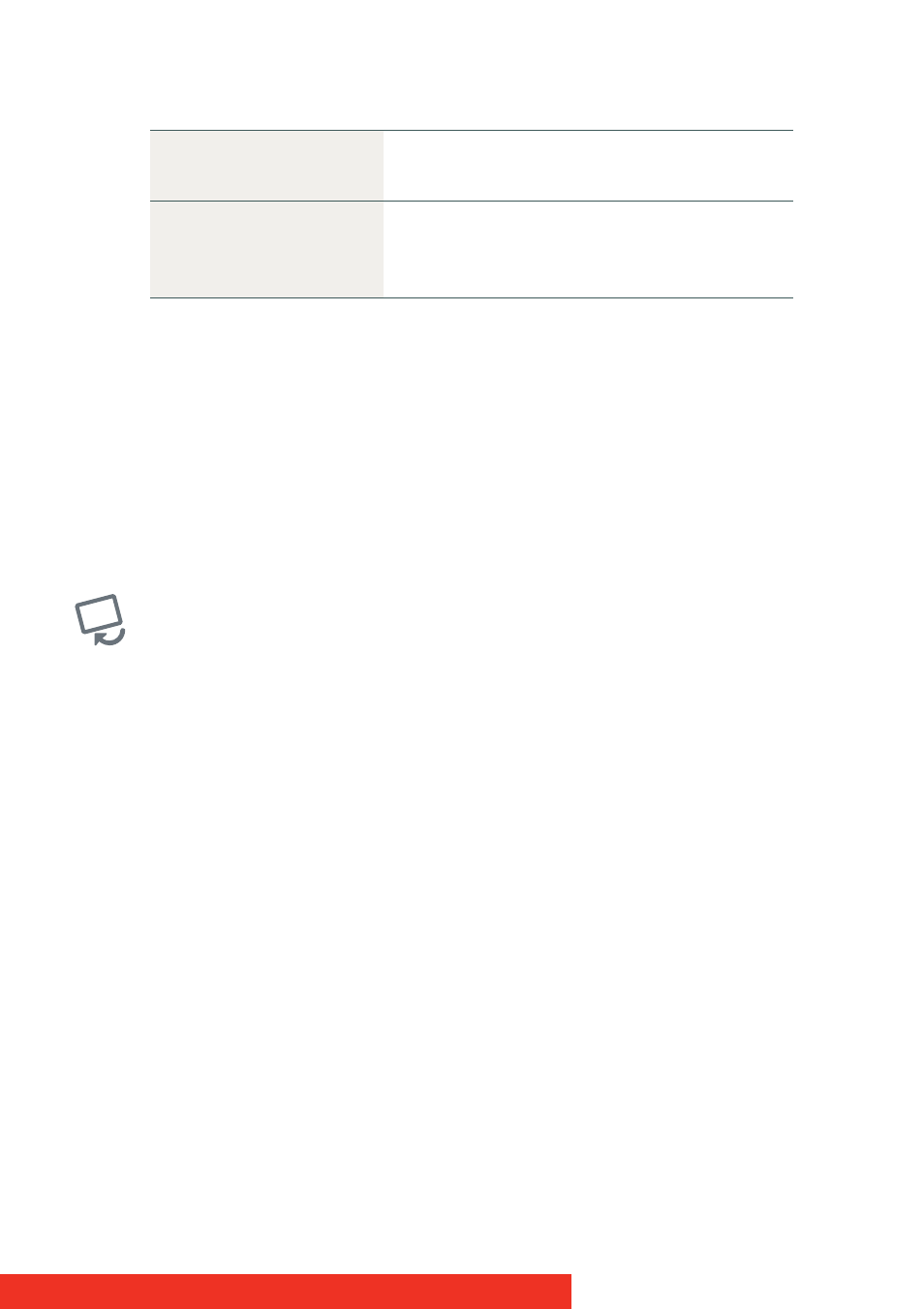
Coronis Fusion 10MP
35
T
O
SELECT
A
READING
ROOM
:
1
Bring up the OSD main menu.
2
Navigate to the Configuration > Calibration > Ambient Light
menu.
3
Enter the Reading Room submenu.
4
Select one of the available reading rooms and confirm.
Image orientation
A
BOUT
IMAGE
ORIENTATION
Your display automatically detects its physical orientation (portrait or
landscape) and, by default, automatically adjusts the image orientation
to this. This means that when your display is physically rotated, the
image will rotate along.
The OSD menu however, allows to overrule this behavior and force the
image orientation to portrait or landscape regardless of the physical
orientation of the display. This may be especially useful when operating
your display with the screen facing upwards.
T
O
SET
THE
IMAGE
ORIENTATION
:
1
Bring up the OSD main menu.
2
Navigate to the Configuration > Image Sources menu.
3
Enter the Orientation submenu.
4
Select Landscape/Portrait/Automatic as desired and confirm.
Emergency Room
Corresponds to light conditions in
emergency rooms.
Operating Room
Corresponds to light conditions in operating
rooms. This setting has the highest
maximum ambient light.
