Phonebook – Bang & Olufsen Serene - User Guide User Manual
Page 43
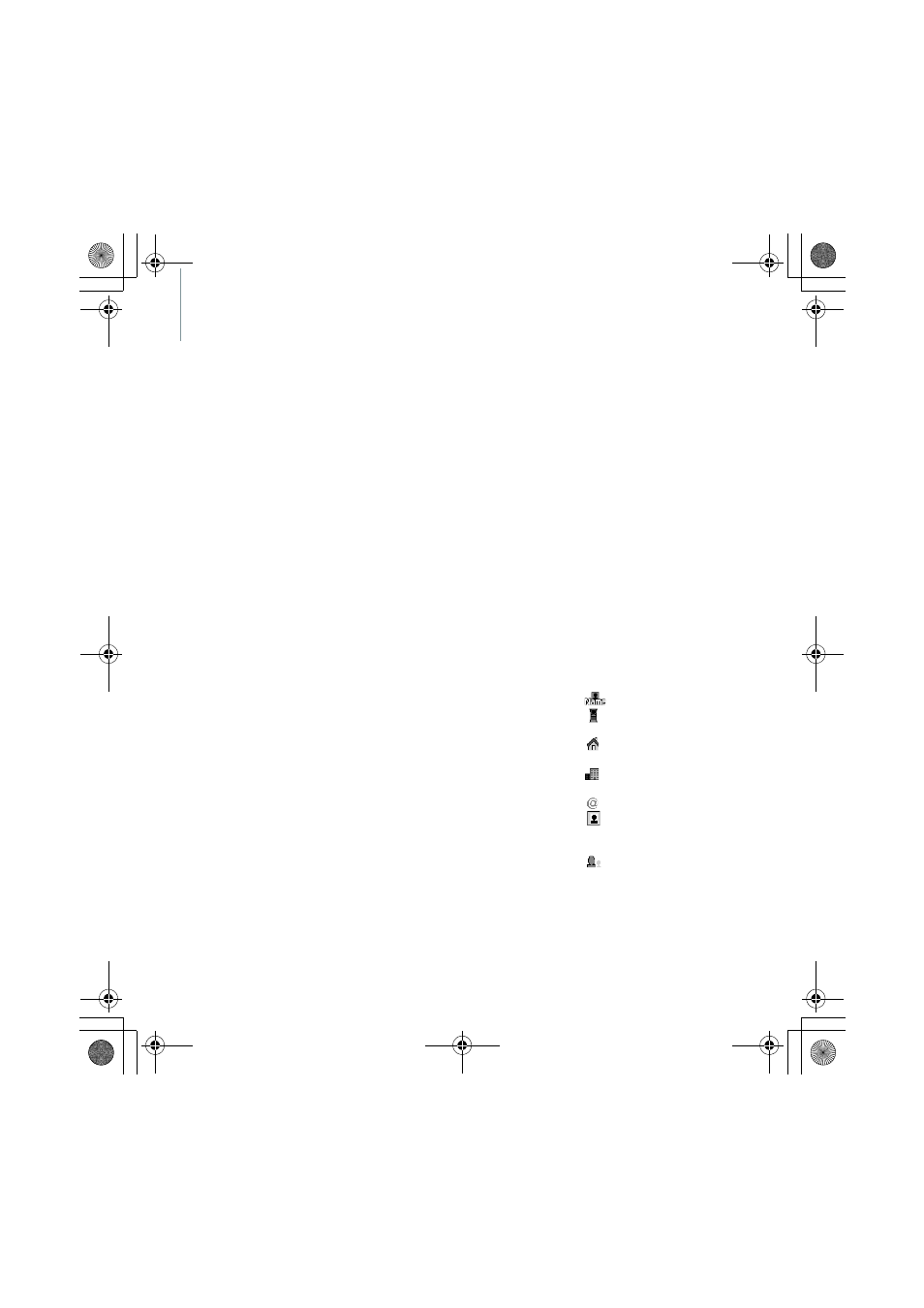
40
Phonebook
You can store phone numbers in your
phone’s memory and copy them to
the SIM card. The SIM card and
phone’s memory are physically
separate, but they are used as a single
entity called the Phonebook.
To access this menu, press OK in Idle
mode and select Phonebook.
Contacts list
(Menu 6.1)
Use this menu to search for contacts
in the Phonebook.
Finding an entry
1. Select the first character of the
name you want to find and scroll
to the name.
2. To dial, press SEND.
If the name has more than one
number, scroll to the number you
want and press SEND.
3. To view the contact information,
press OK and select view.
Using Phonebook options
While viewing contact information in
the Phonebook, press OK to access
the following options:
Note: Depending the number type
you select, options may vary.
• Call: dial the number.
• Send message: send an SMS or
MMS to the selected number.
• Send email: send an email to the
selected email address.
• Send number: send the number
via SMS, MMS, or email.
• Send address: send the email
address via SMS, MMS, or email.
• Send business card: send the
contact via SMS, MMS, email, or
Bluetooth.
• Edit: edit contact information.
• Delete number: delete the
selected number.
• Delete address: delete the
selected email address.
• Delete contact: delete the
selected contact from the
Phonebook.
Add new contact
(Menu 6.2)
Use this menu to add new contacts to
the Phonebook.
1. Change the settings or enter
information about the contact.
•
: assign a name.
•
: enter a mobile phone
number.
•
: enter a home phone
number.
•
: enter an office phone
number.
•
: assign an email address.
•
: assign an image as a caller
ID image to alert you to a call
from the person.
•
: assign the contact to a
caller group.
2. Select Save to save the contact.
E910.book Page 40 Monday, November 13, 2006 1:39 PM
