Bang & Olufsen Serene - User Guide User Manual
Page 27
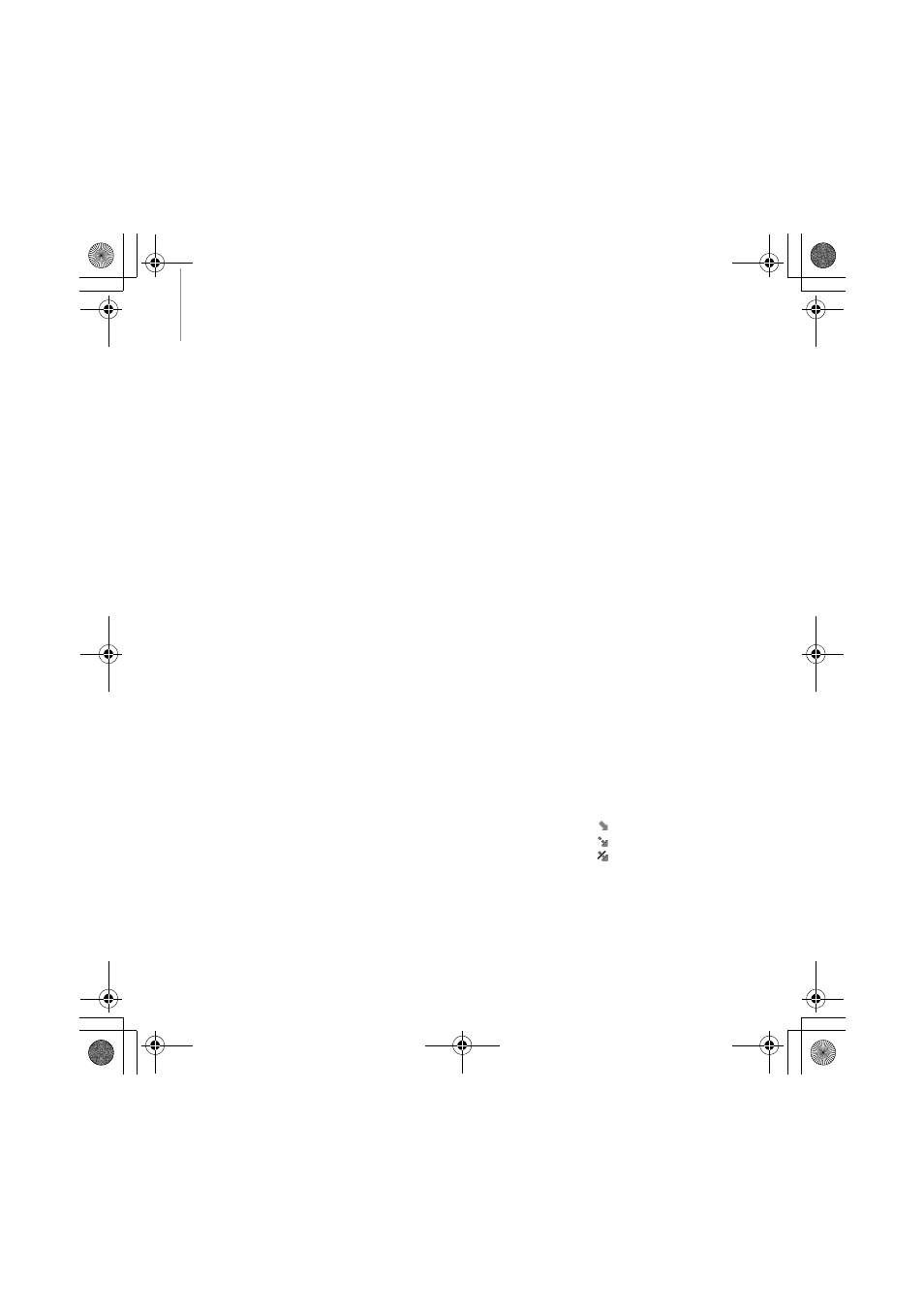
24
>> Messages
Outbox
(Menu 1.3)
This folder stores messages that the
phone is attempting to send or has
failed to send.
While viewing a message, press OK
to access the following options:
• Send again: resend the
message.
• Delete: delete the selected
message.
• Delete all: delete all messages.
• Volume: adjust the volume for
playing audio files attached to
messages. Turn the wheel
clockwise or counterclockwise
to adjust the volume.
• Move to my folder: move the
message to one of the folders
you have created in My folders.
• Details: view the message
properties.
Drafts
(Menu 1.4)
This folder stores messages you
have saved to send at a later time.
Press OK and select Edit to edit
and send the message.
Sent
(Menu 1.5)
This folder stores messages that
you have sent successfully.
While viewing a message, press OK
to access the following options:
• Forward: forward the message
to other people.
• Delete: delete the selected
message.
• Volume: adjust the volume for
playing audio files attached to
messages. Turn the wheel
clockwise or counterclockwise
to adjust the volume.
• Move to my folder: move the
message to one of the folders
you have created in My folders.
• Details: view the message
properties.
Email box
(Menu 1.6)
This folder stores emails that you
have received.
Viewing an email
1. Select an email account.
2. Press OK when Check for new
email displays, or press OK and
select Check for new email.
The phone checks for new
emails and downloads received
emails.
The following icons may appear
on the list to show the email
status:
•
: Retrieved from the server
•
: Being retrieved
•
: Failed to retrieve
Note: A ! icon next to a
message means that a message
is of high priority. A grey-
coloured message icon is of low
priority.
E910.book Page 24 Monday, November 13, 2006 1:39 PM
