Timeline effect operations, Overview, Building a timeline – AJA TruZoom User Manual
Page 48: Overview building a timeline
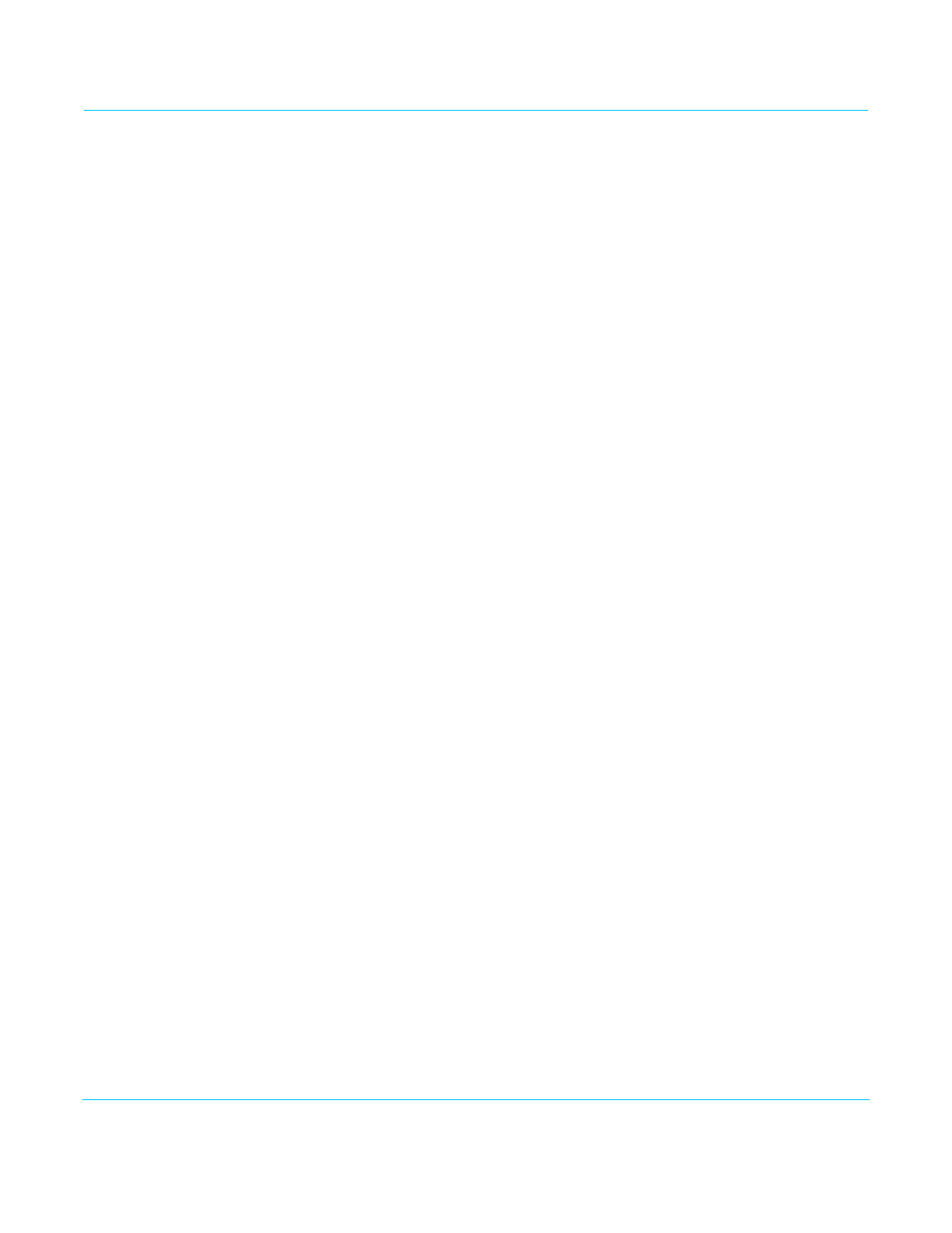
TruZoom v1.1
www.aja.com
48
Timeline Effect Operations
Overview
An effect timeline consists of a series of keyframes associated with a clip. When the
timeline is played (run) TruZoom interpolates between keyframes. Each keyframe has
two tracks. A video track and a scaler track.
• The scaler track stores the ROI for the keyframe and the transition method (cut or
interpolate).
• The video track stores:
• the position (frame index) in the clip
• hold duration
• play speed
• transition method (cut or interpolate)
In general, to create a keyframe you will:
1. Go to a location in the clip
2. Define the parameters for the effect behavior at that location
3. Add that keyframe to the timeline by clicking on the Set Mark button on the
TruZoom computer UI, or the MARK button on the control panel
NOTE:
Right clicking on the Scrub Bar or timeline also adds a keyframe.
To modify an existing keyframe:
1. Place the cursor on that keyframe (using the PRV KF, NXT KF controls on the TruZoom
computer UI, or the KF- and KF+ buttons on the control panel)
2. Change the settings,
3. Press the Set Mark or MARK button.
When a timeline has been created, you can give it a name and save it with the clip using
the controls at the bottom of the Playback Mode screen.
Building a Timeline
This example builds a timeline that has a video hold freeze frame, an ROI zoom in and
out, and a portion that plays in slow motion.
Select Playback Mode:
Access Playback mode by clicking on the Playback computer UI radio button, or the
PLAY MODE button on the control panel.
Load the Clip:
Load the clip by clicking on its name in the Playback folder.
