Recording a clip – AJA TruZoom User Manual
Page 41
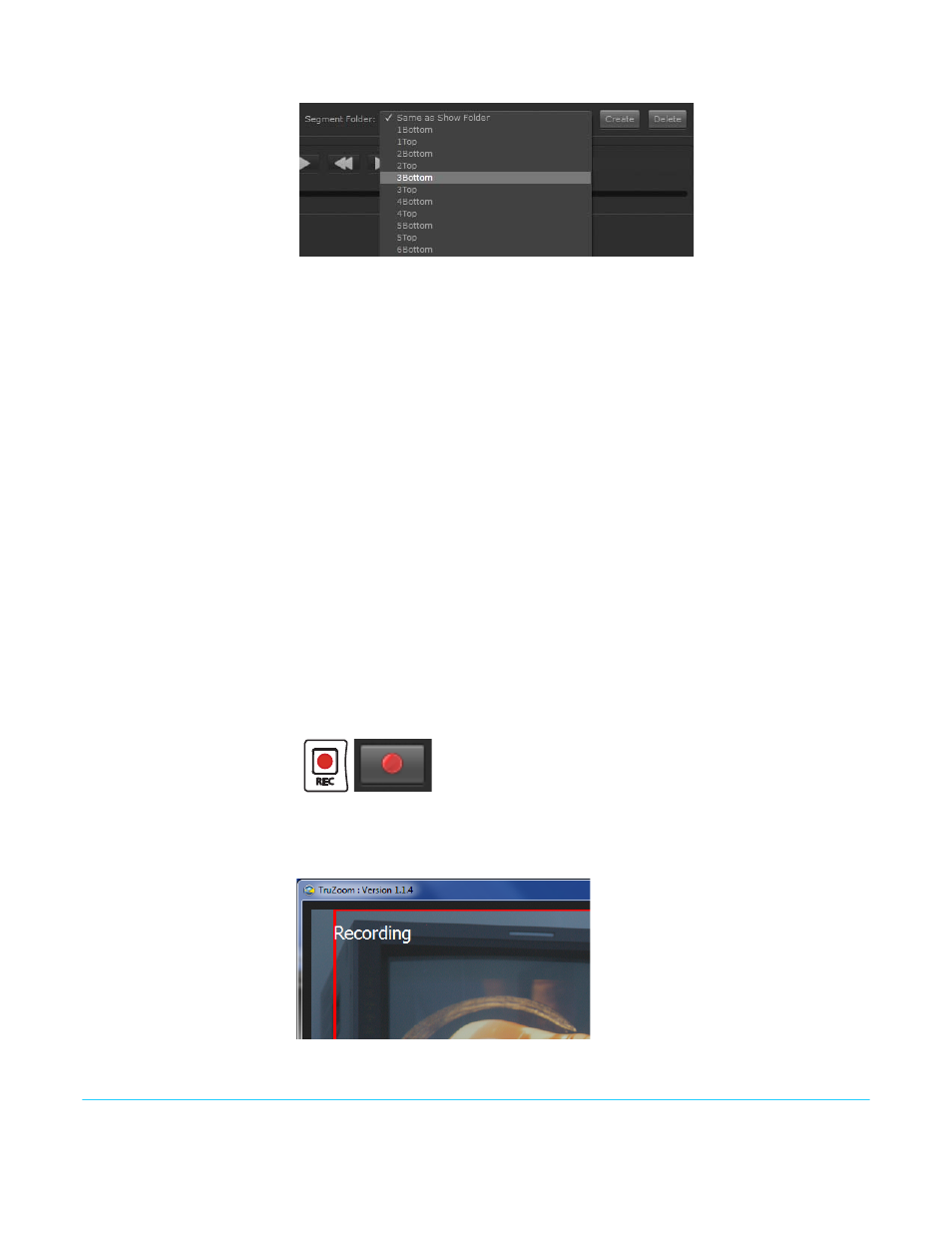
TruZoom v1.1
www.aja.com
41
Using the Segment Folder :
Figure 27. Segment Folder Pull Down Menu Example
• The current selection in the Segment Folder pull-down menu determines the folder
into which clips will be created during recording. (If “Same as Show Folder” is selected,
then clip folders will be placed directly into the Show Folder).
• To create and add Segment folders to the segment list, press the create button and
enter a segment name.
• As a show progresses, you can choose segment folders from the prepared list to store
new recordings. The value of this preparation will become apparent during playback.
• Remove Segment folders by pressing the Delete button. Typically this is done to
remove a recent unwanted recording or to free up space on the RAID. When you press
the delete button an “Are you sure?” prompt appears. Press Proceed to delete the
current segment folder and all the clips it contains.
Caution! The video data of a deleted clip is permanently removed from the hard disk.
NOTE:
Segment deletion may take several minutes when a large number of DPX files have to be
individually deleted.
Available Record Space:
The GB free for capture value reports the amount of recording space (in Gigabytes)
remaining in the currently accessed drive. This value is updated during recording.
Recording a Clip
1. Record a clip at any time by pressing the Record button on the control panel, or
clicking/touching the TruZoom UI Record button.
Figure 28. Record Buttons.
2. During recording a the UI record button flashes and a Recording message flashes in
the upper left corner of the screen
Figure 29. Recording Message.
