Power up sequence, Truzoom software and corvid ultra firmware, Software installation – AJA TruZoom User Manual
Page 26: To install truzoom software on pc
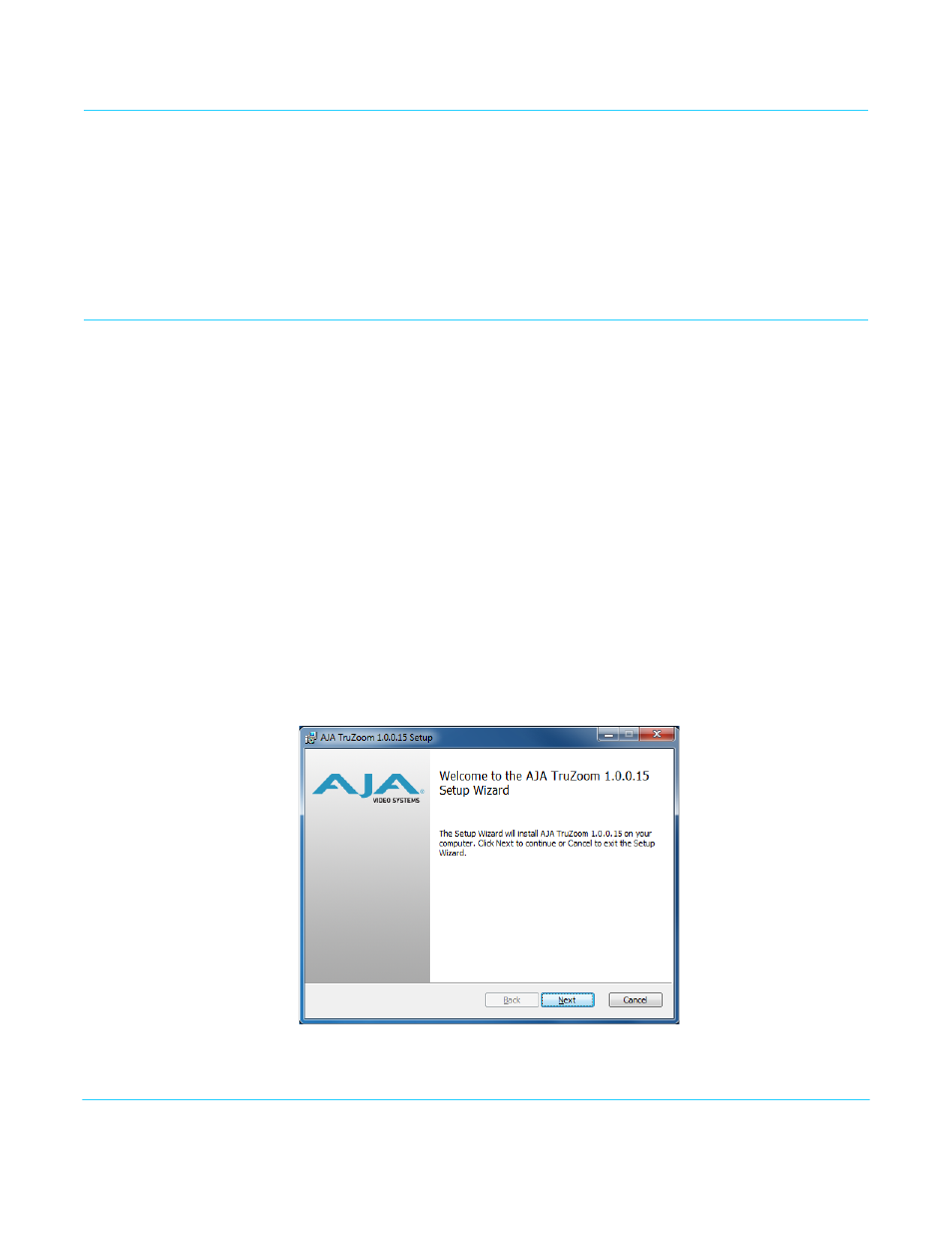
TruZoom v1.1
www.aja.com
26
Power Up Sequence
After all the system cabling is in place, power up in the following sequence:
1. Power up the Corvid Ultra frame. The Power LED should light blue.
2. Power up the host PC. PC drivers will be loaded during the PC boot up as part of the
Windows load. The Corvid Ultra driver automatically loads FPGAs from disk.
3. The Link LED on the Corvid Ultra frame will light blue when communication has been
established.
TruZoom Software and Corvid Ultra Firmware
You can get the latest TruZoom application installation package from the AJA website.
TruZoom software installs onto the PC connected to the Corvid Ultra. Occasionally, a
Firmware Update is also required on the Corvid Ultra frame. An automatic firmware
update notification message will launch upon completion of the application installation.
For the TruZoom software download, visit the AJA website at:
http://www.aja.com/en/software/truzoom
Software
Installation
To Install TruZoom
Software on PC
1. If you have a previous version of TruZoom on the PC, uninstall it using Windows
Control Panel.
2. Unzip the TruZoom software installer package, if necessary.
3. Copy the unzipped TruZoom.msi installer package to the PC connected to the Corvid
Ultra frame.
4. Double-click on the TruZoom.msi installer application and follow the directions.
Figure 12. TruZoom Installer
