Control panel installation, Dimensions, Connections – AJA TruZoom User Manual
Page 25: Calibration, Dimensions connections calibration, Dimensions connections
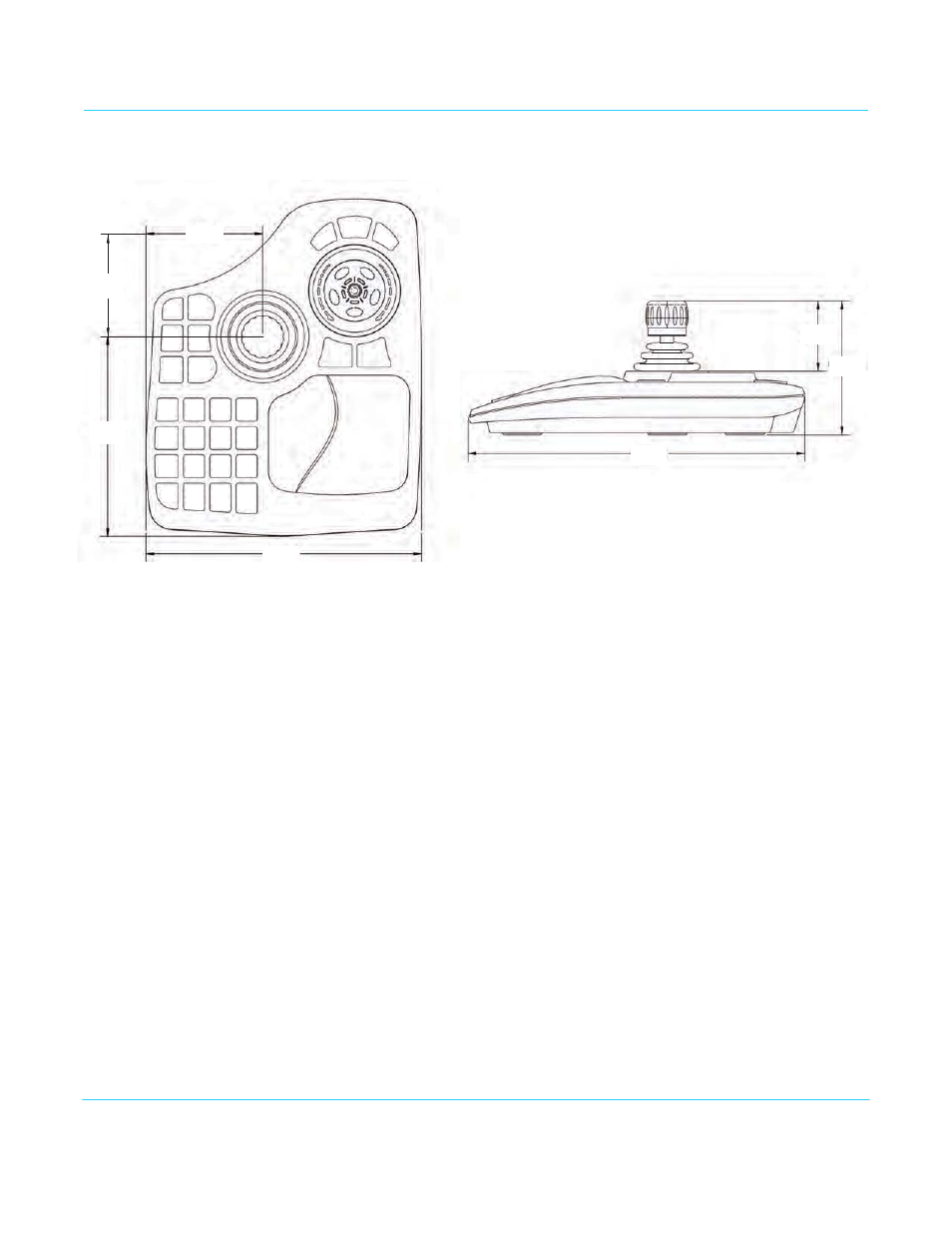
TruZoom v1.1
www.aja.com
25
Control Panel Installation
Dimensions
Connections
The control panel has a single USB type B connector jack located on the rear. The control
panel is plug and play. Windows will automatically install the driver.
Calibration
The control panel is calibrated at the OEM factory and should not need to be re-
calibrated. However, if necessary, you can recalibrate the control panel using standard
Windows game controller methods.
1. Go to Windows Control Panel/Devices and Printers.
2. Right-click on VM Desktop.
3. Click Properties.Two tabs are available—Test and Settings.
4. Click the Settings tab. Two buttons are available—Reset to Default and Calibrate.
5. Click the Calibrate button.
6. Follow the directions to calibrate the control panel.
• Calibrate the Joystick with the Z Axis settings.
• Calibrate the Shuttle Ring with the X Axis settings.
7. Click Apply to save your calibration settings.
You can restore OEM factory settings by selecting Reset to Default.
You can select Test to verify all the control panel buttons are working.
165.10
6.50
228.35
(8.99)
279.40
(11.00)
58.17
(2.29)
110.74
(4.36)
96.77
3.81
(
)
165.10
(6.50)
114.30
(4.50)
