File menu – Rockwell Automation T3832 ICS Regent Historian Package for Winterpret User Manual
Page 32
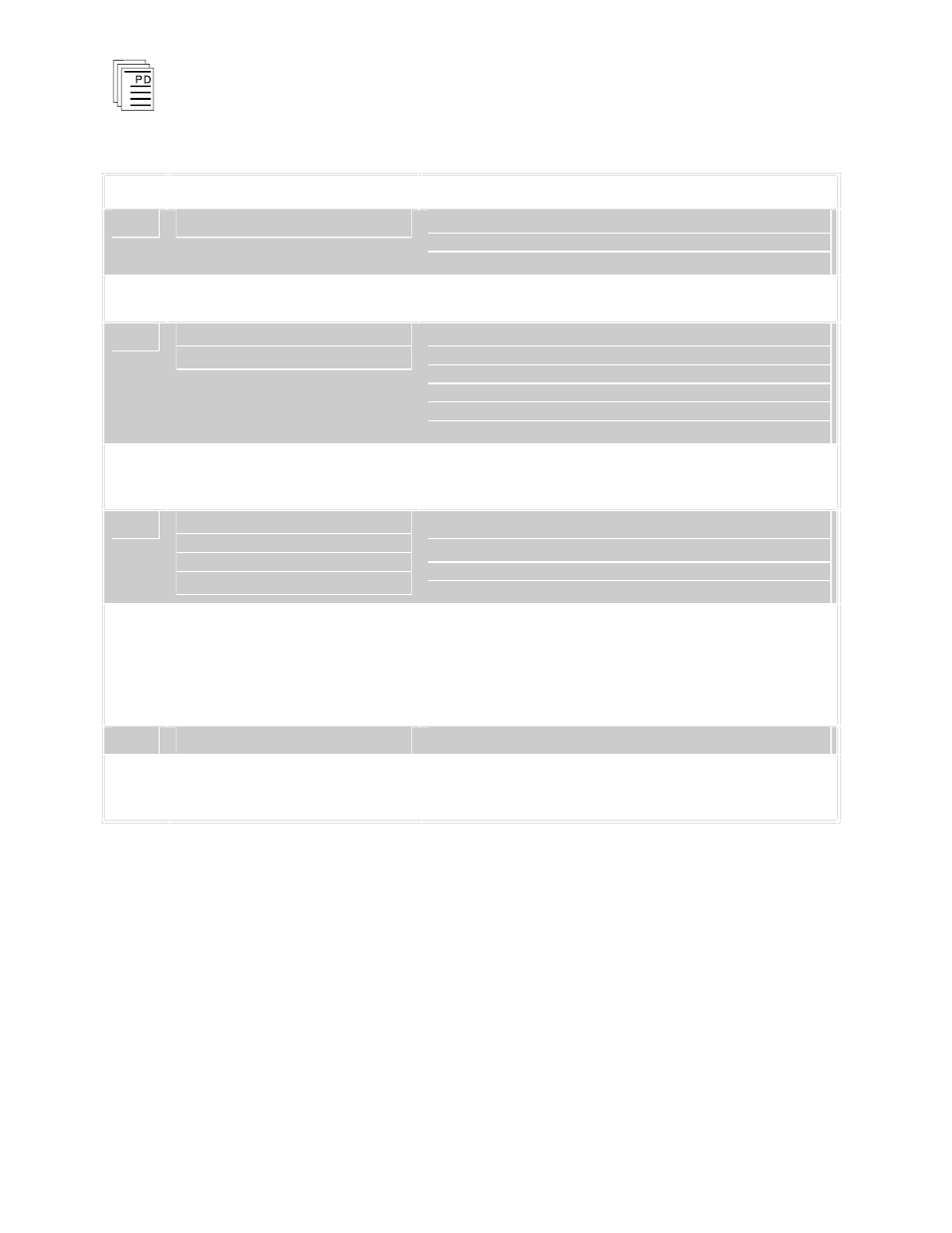
Historian Package for W
INTERPRET
(T3832)
3 2
Industrial Control Services
Table 2. Steps to Monitor and Collect Process Historian data from the Regent.
Step Operation
Remarks
1
Monitor the application program
From the Execution Controller window, select the desired
application program and choose Monitor from the Control
menu.
2
Monitor the function block
From the Program Monitor window, select the desired
function block and choose Monitor from the Control menu.
3
Check the recording status of the
historian function block
From the process historian function block monitor window,
choose Monitor Contacts from the Control menu. The Start
Contact should be On and the Clear Contact should be Off
during normal process historian operations in the Regent.
Close the dialog when finished observing the control
parameters
4
Open a Log file
Choose Open Log File from the File Menu. In the Open Log
dialog specify the desired path and file name for the log file.
Choose OK when completed.
5
Decide whether you want
W
INTERPRET
to automatically print
any new events that it may collect
from the Regent
No: Skip to step 6
Yes: Choose Echo to Device from the Options menu and
select the PC device (e.g. LPT1) to which you want to echo
any new collected data.
6
Collect the historical data from the
Regent
Choose Monitor and Collect from the Control Menu.
W
INTERPRET
is now retrieving the historical buffer for the
selected function block. If there is new historical data that
were not previously retrieved, they will scroll through the
monitor window. When you are through, choose Cancel
from the Monitor and Collect dialog.
7
Save the collected Data
Choose Close Log File from the File Menu.
8
Exit the monitor window when
through.
Close the process historian monitor window by Double
clicking on the process historian monitor window’s Control
Menu Box.
File Menu
The File Menu provides access to several commands common
to all function block monitors. These include Print Setup,
View Function Block Details, View Function Block
Description, Log Off and Exit. For descriptions of these
commands see Commands Common to all Function Block
Monitors in Section 7, Loading Monitoring and Testing
Application Programs in the Regent User’s Guide.
