Rockwell Automation DeviceNet System Quick Reference User Manual
Page 12
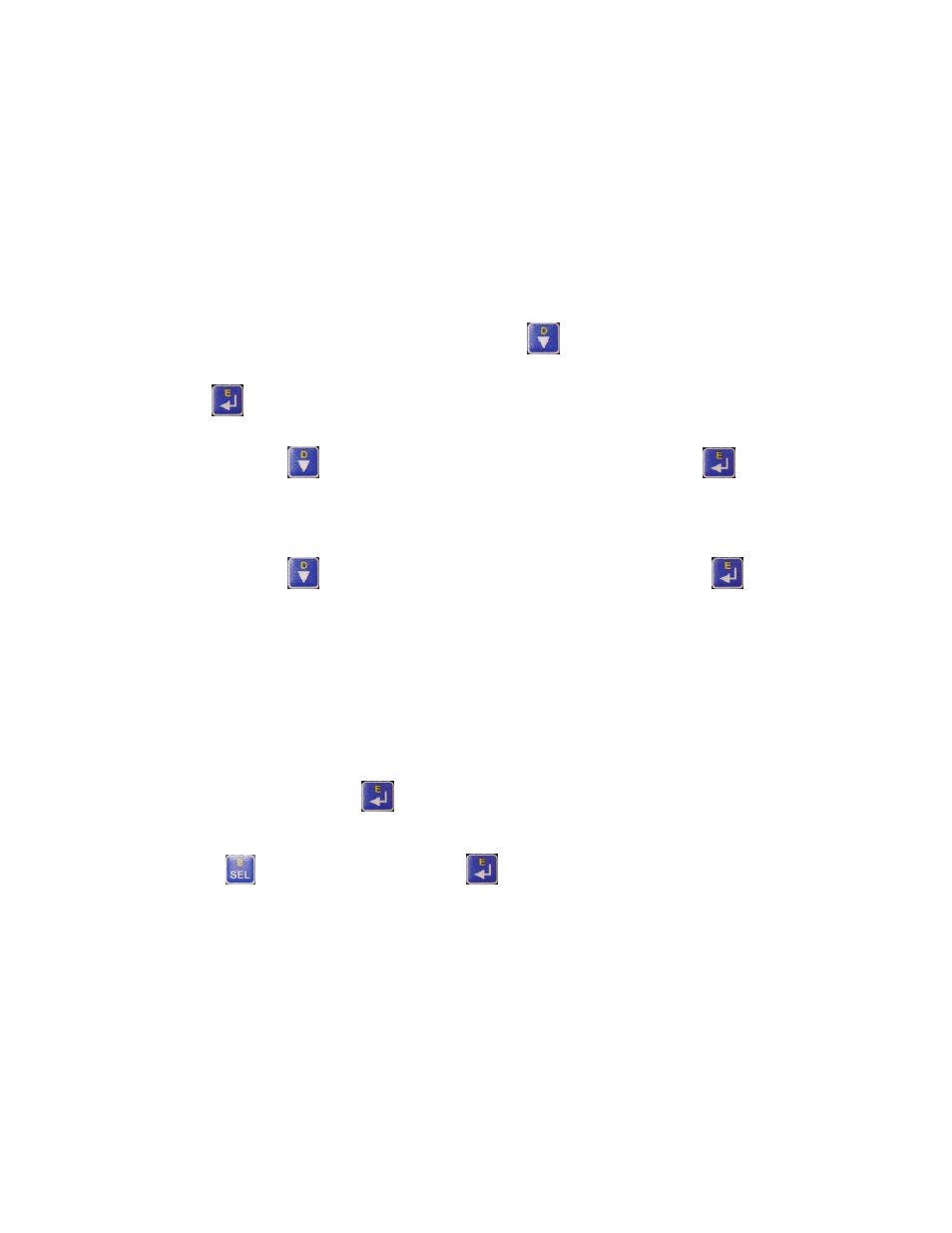
DeviceNet System Quick Reference
DNET-QR001A-EN-E – March 2009
12
Example: Configure the E1 Overload
With your fully wired and operational network, there is usually some configuration required for one or
more of the devices, including how the device will behave on the DeviceNet network or how the device
will act as its main function. The 193-DNCT terminal can configure and monitor parameters in the
devices connected to the network. In this example, the 193-DNCT terminal changes the OverLoad
Warning Level parameter in the E1 Plus overload unit.
1. In the Network Who dialog box, press the Down Arrow
to navigate to and select 5 – E1 Plus.
2. Press Enter
to go to the E1 Plus configuration dialog box.
3. Press the Down Arrow
to navigate to and select Params and press Enter
.
Device parameters can be viewed by Groups of similar functions or as a Numerical Listing.
4. Press the Down Arrow
to navigate to and select Num List and press Enter
.
The 193-DNCT terminal now displays parameter 1, the Average %FLA parameter.
Important: Additional information is provided at the bottom of the display for each parameter
display, including the parameter description (that scrolls continuously), minimum and
maximum values, and if the parameter is read only.
5. Press 1, then 7, and press Enter
to display parameter 17 (the OL Warning Level configuration).
The OL Warning Level parameter 17 displays with a value of 80%.
6. Press the SEL
, then press 9, 0, and Enter
to change the value to 90%.
Notice how the configuration value changes to 90% on the display. This value was actually written
to the E1 Plus and has been stored into nonvolatile memory within the device.
