Error log files, To import translated text strings, Error log files to import translated text strings – Rockwell Automation FactoryTalk Translation Utility Installation Guide User Manual
Page 21
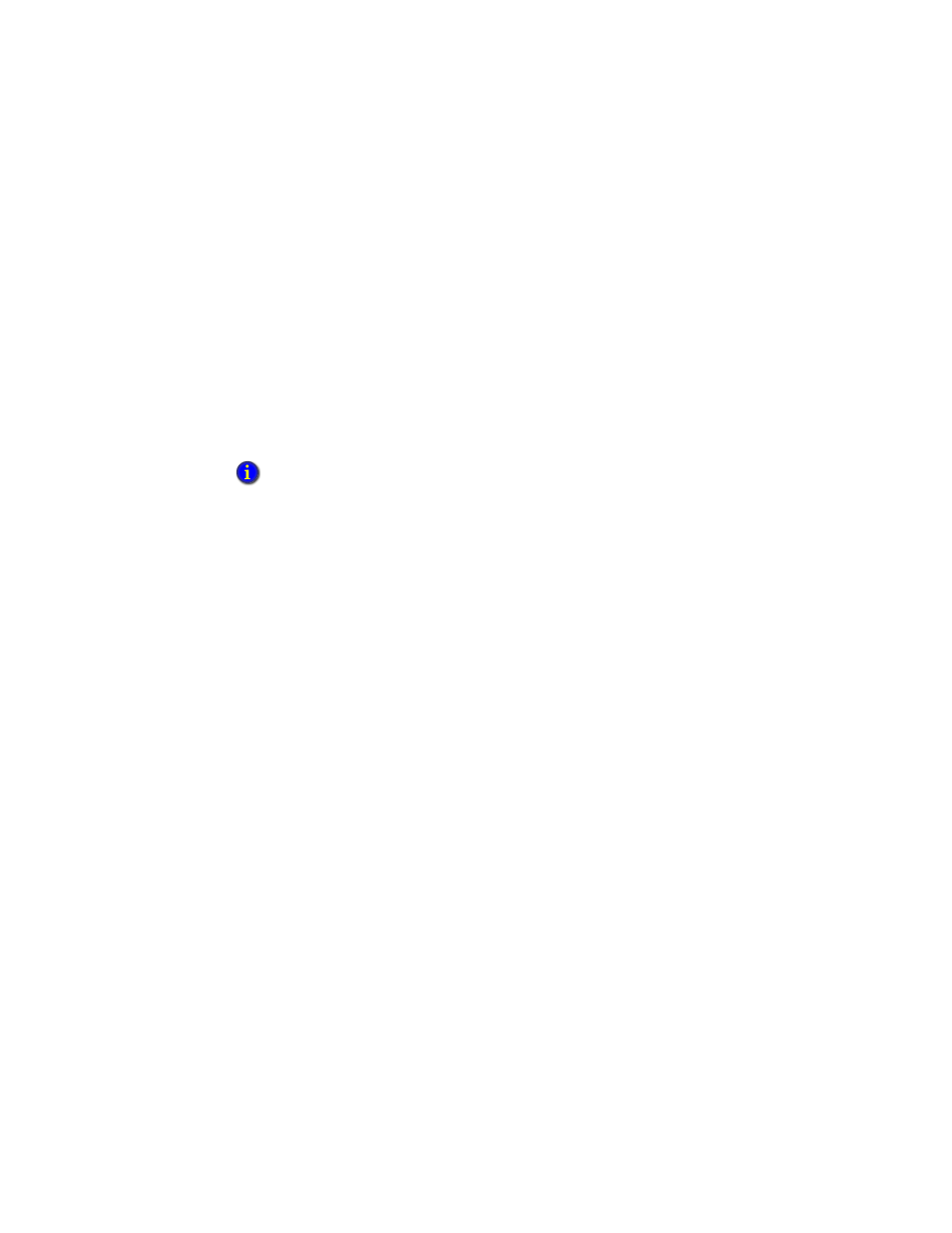
4
•
R
UNNING
F
ACTORY
T
ALK
V
IEW
T
RANSLATION
U
TILITY
17
•
•
•
• •
4 • Pl
aceh
ol
der
Click Exit to end the translation utility.
Error Log Files
The Factory Talk View Translation Utility creates an error log any time an exception or
error occurs. The file, called "ErrorLogs.log" is created in different locations depending
on the operating system:
Win XP: C:\Documents and Settings\
Documents\FTViewTranslationUtility\Logs\
Win 7: C:\Users\
To import translated text strings
Use the Language Configuration dialog box in FactoryTalk View Studio to import text
strings into an application after translating or modifying them.
If you are importing text into a network application, you can import text for multiple HMI
servers at the same time.
Text strings that exist in an application, but do not exist in the import file, are not deleted
or modified during the import operation. This lets you import only the text strings that
have been modified.
1. In FactoryTalk View Studio, on the Tools menu, click Languages. This opens the
Language Configuration dialog box.
2. To create a backup, export text strings currently in the application. If necessary, you
can use the backup to restore text already saved in any application language if an error
occurs while importing, or if you cancel the import before it is complete.
3. Click Import. This opens the String Import Export Wizard.
4. Choose to import strings from a .xls file into all application languages defined in the
spreadsheet.
5. Follow the instructions in the String Import Export Wizard.
For details about options in the String Import Export Wizard, click Help.
Each new error log overwrites the previous log file. Therefore, you should analyze ErrorLog.log
immediately before starting a new translation.
