Rockwell Automation WebPak CS Software Version 1.0 User Manual
Page 14
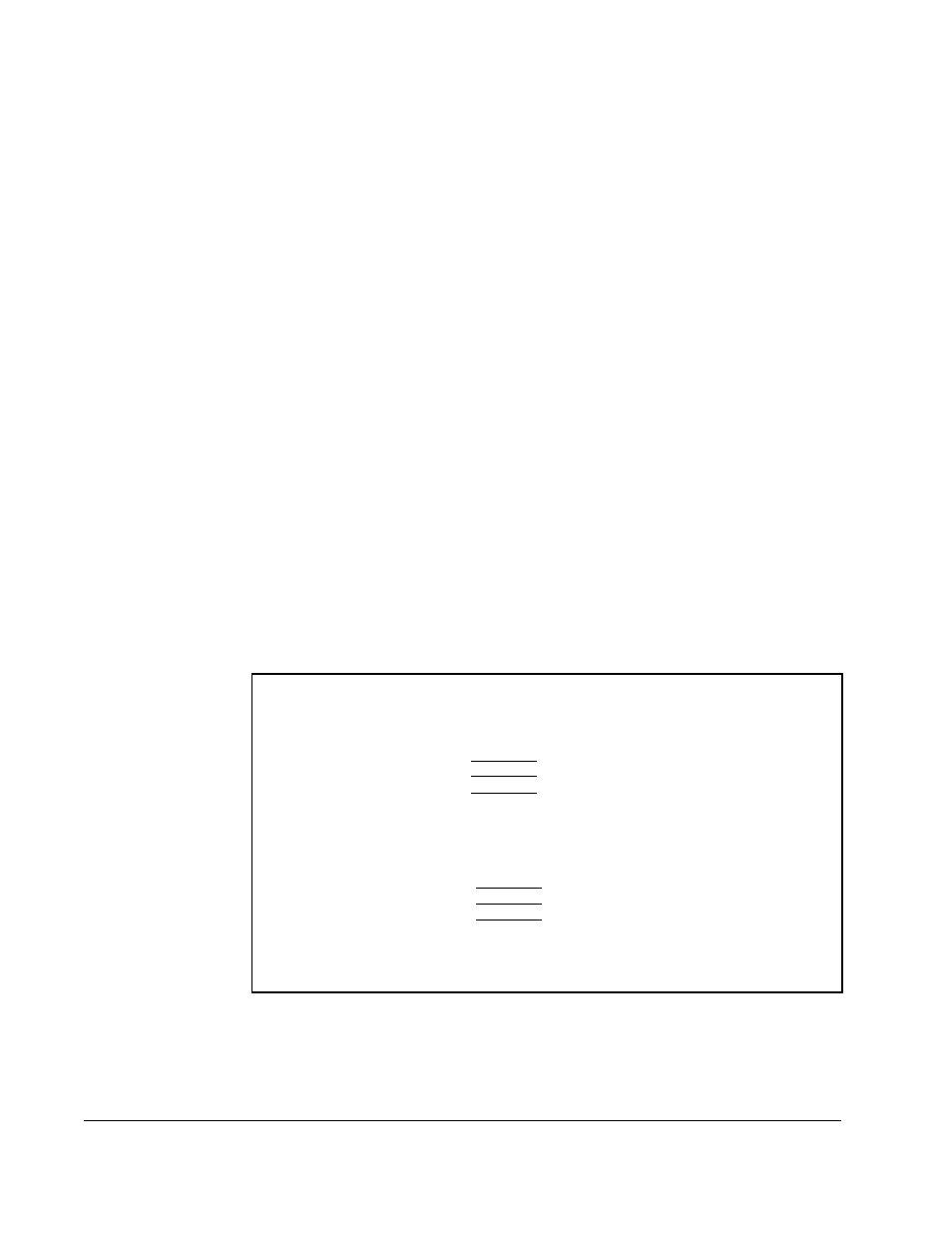
2-2
WebPakCS Software V1.0
2.2
Setting Up Communication Between the WebPakCS
Software and the Drive
The following sections describe the setup required for communication between the
WebPakCS software and the drive. To enable communication between the
WebPakCS software and the drive:
•
Physically connect the personal computer to the drive through a serial port
connection (see section 2.2.1)
•
Set up the drive for communication through a serial port (see section 2.2.2)
•
Select the correct communication port on the personal computer (see section
2.2.3)
2.2.1 Connecting the Personal Computer’s Serial Port to the Drive
For the WebPakCS software to communicate with the drive, connect the personal
computer to the drive using an appropriate cable by following these instructions:
Step 1. The drive’s RS-232 port uses a 25-pin male D-shell connector. Connect the
communication cable’s 25-pin male connector to the drive. Refer to the drive
instruction manual for the location of the RS-232 port on the drive.
Step 2. Connect the other end of the communication cable to the personal
computer’s COM1 port. If the COM1 port is not available, refer to section
2.2.3 for information about selecting the correct communication port. The
personal computer COM port might have either a 25-pin or a 9-pin connector.
Refer to figure 2.1 for cable connector and pinout signals for 9-pin and 25-pin
configurations.
.
Figure 2.1 – RS-232 Cable Connector Pinouts for Drives with a 25-Pin Connector
Personal Computer
9-pin Female
Data OUT
Data IN
Ground
- 3
- 2
- 5
Drive
25-pin Male
3 -
2 -
7 -
Data IN
Data OUT
Ground
Personal Computer
25-pin Female
Data OUT
Data IN
Ground
- 3
- 2
- 7
Drive
25-pin Male
3 -
2 -
7 -
Data IN
Data OUT
Ground
