2 - installing and starting application generator, System requirements, Installation – Rockwell Automation 2708-NAG Application Generation Software User Manual
Page 9: Starting application generator, Installing and starting application generator
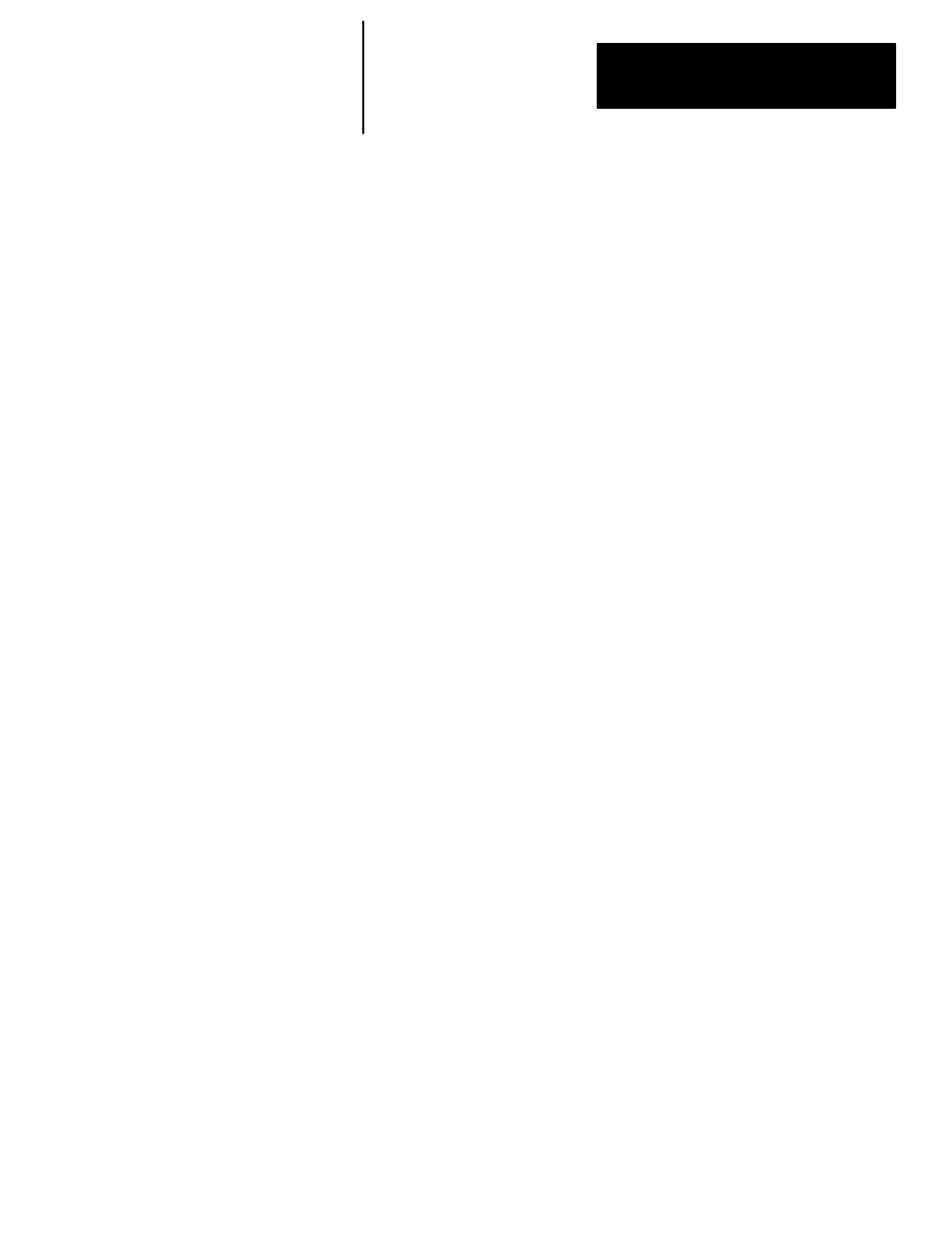
Chapter
2
Chapter 2
Installing and Starting Application Generator
2 – 1
Installing and Starting Application Generator
This chapter contains information which will help you prepare to use the AG
software to develop new applications. It includes information on:
•
System requirements
•
Installation instructions
•
Starting AG
•
The default personality
AG requires an IBM PC or IBM PC compatible which has at least 512K of
RAM, a hard disk, and DOS 3.2 or later. Because AG must have access to
the VB command during operation, your system must be equipped with a
complete and functional copy of Microsoft
t Visual BASIC.
Before running install, you should change to the floppy drive containing the
diskette which has the INSTALL.BAT file on it. You should be at the A: or
B: prompt.
To install AG on drive C, type : INSTALL C:
[ENTER]
To install AG on drive D, type : INSTALL D:
[ENTER]
AG must have access to the VB command during operation, so you must also
have a complete and functional copy of Microsoft Visual BASIC Version 4.5
or later on your system.
First, change directories to AG:.
At the C or D prompt, depending on the location of the AG directory, change
the path to AG.
C:\ >
CD \ AG
[ENTER]
Then type
AG
to start the program.
C:\
AG > AG
[ENTER]
A welcome screen identifying the program and its version number will
appear briefly as the program loads. It will be followed by the AG Main
Operations Screen.
The AG screen appears below. Note that the screen contains a number of
functional areas that remain consistent throughout the program.
System Requirements
Installation
Starting Application Generator
