3 - using application generator, Keystroke summary, Basic control key functions – Rockwell Automation 2708-NAG Application Generation Software User Manual
Page 11: Simulated device input keys, Using application generator
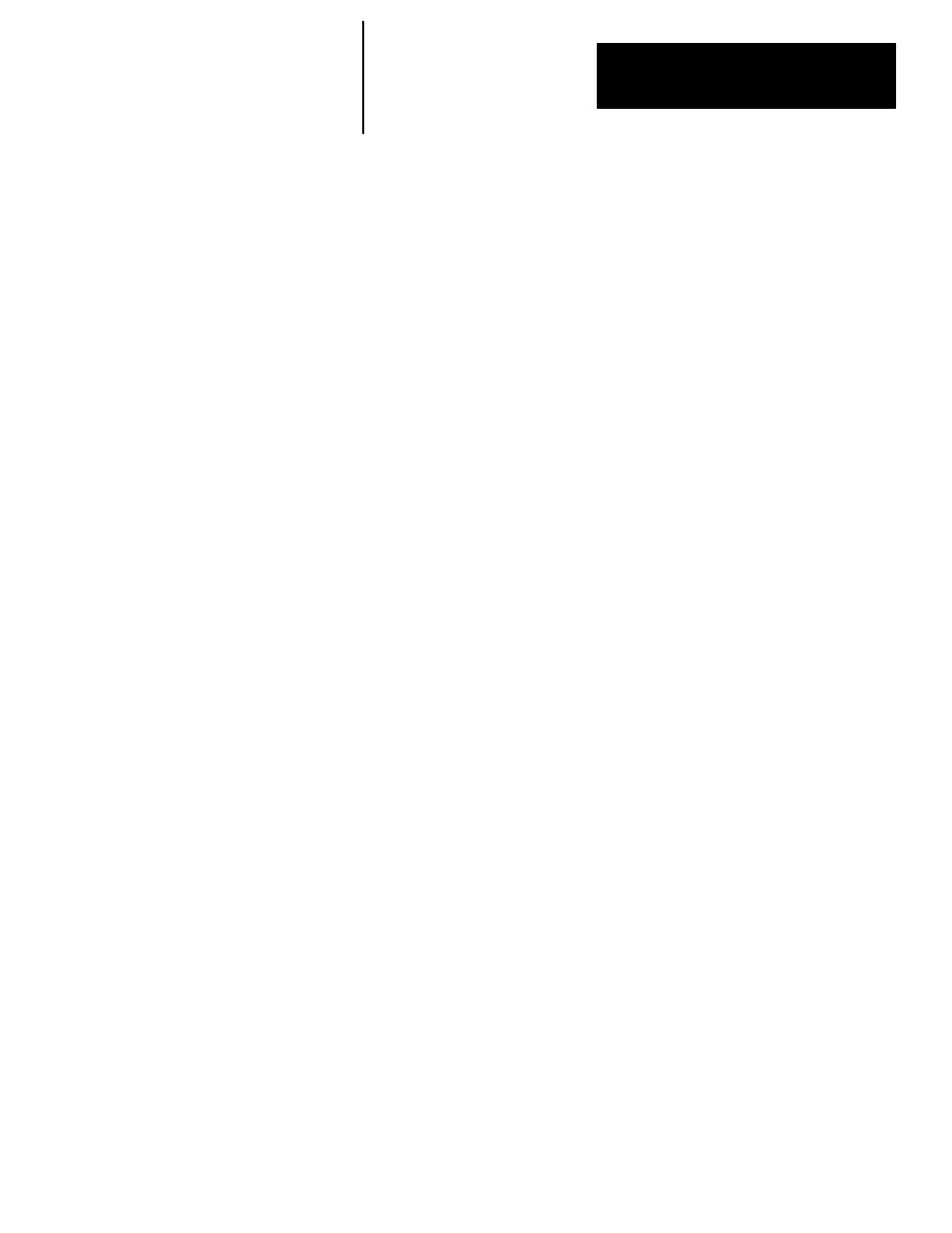
Chapter
3
Chapter 3
Using Application Generator
3 – 1
Using Application Generator
This chapter provides a detailed summary of how you can use AG to
generate your own custom applications. It includes:
•
a concise summary of the keystrokes used by the program
•
an explanation of variables as used in AG
•
an explanation of each menu choice on the AG screens
•
instructions for editing a program
The following list provides a summary of the special keystroke functions
recognized by AG.
Basic Control Key Functions
Commonly used keys for controlling the Applications Generator.
[ALT] R
RUN the program starting at line 1 (ESC to stop).
[ALT] G
Go (RUN) starting at this line.
[ALT] U
Undo back to this line.
[ALT] E
Edit the current program in full screen mode.
[ALT] V
List the variables in the program.
[Up Arrow]
Undo the previous line (if stepping) or up one line.
[Down Arrow]
Execute the next line (if stepping) or down one line.
[INS]
Toggles into single step mode.
[ESC]
Stop running or abandon current operation
[DEL]
Delete line or operation. Press twice.
[ENTER]
Edit current operation.
Simulated Device Input Keys
[ALT] L
Simulate input from bar code port (key entry).
[ALT H
Simulate input from host computer (key entry).
[ALT] C
Simulate input from COM1 RS-232 line (key entry).
[ALT] A
Simulate input from COM2 RS-232 line (key entry).
[ALT] F
Select a DOS file to use for simulated inputs. Specify the input device by
entering the first letter of Laser, Host, Com, or Aux.
[ALT] N
Simulate the next line of input from the response file (file entry).
Keystroke Summary
