Rockwell Automation 9303 Drive Tools SP / Drive Executive Installation User Manual
Installation instructions, System requirements / installation instructions
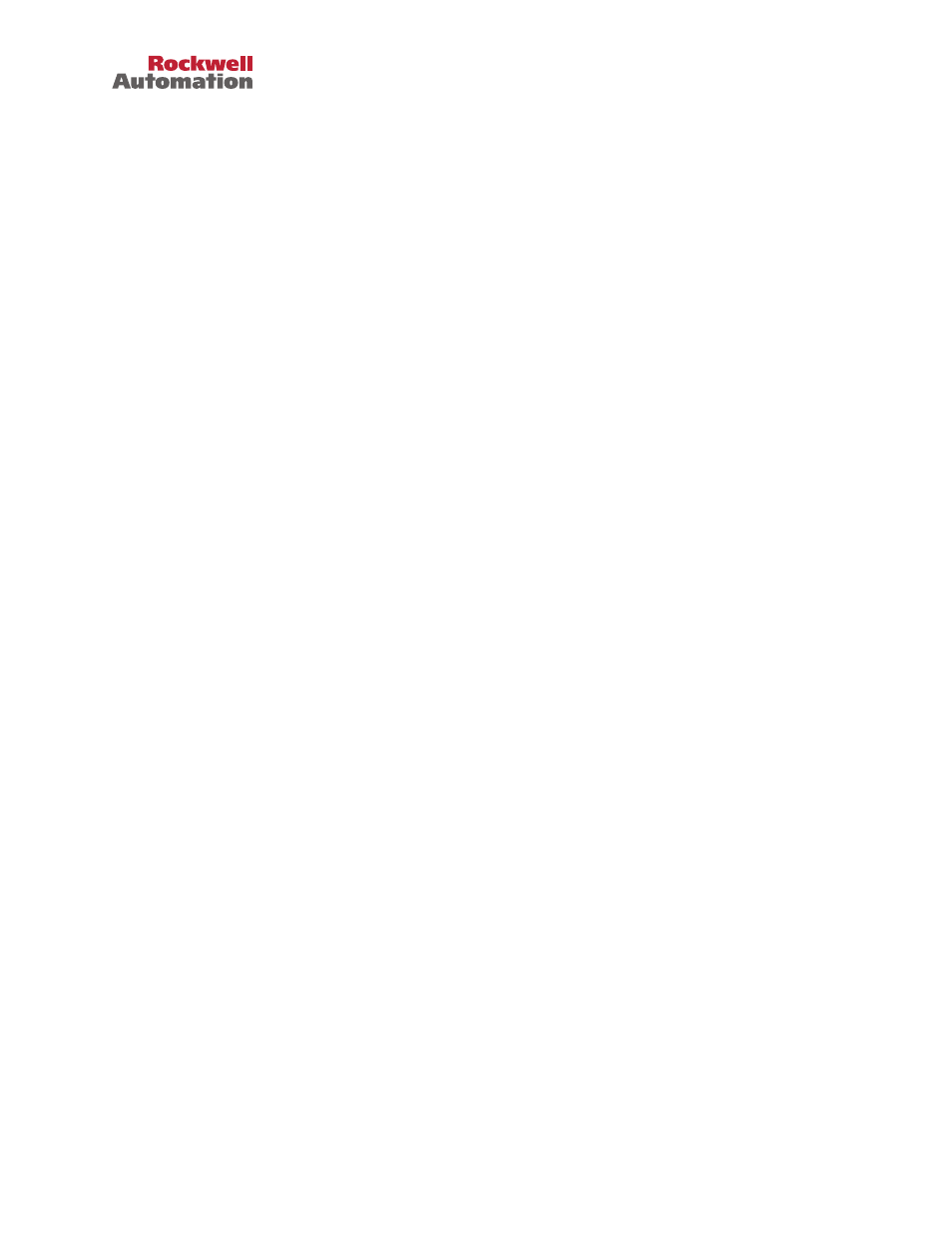
Installation Instructions
DriveTools SP / DriveExecutive / DriveExecutive
Lite Software
System Requirements /
Installation Instructions
System Requirements
Windows
®
2000 (Service Pack 4 or later) or Windows XP (Service Pack 3 or later)
Pentium 100MHz processor with at least 32 MB of RAM, 90 MB of available hard
disk space (more hard disk space may be required for specific application features),
a 16-color, SVGA display with 800 by 600 or greater resolution, CD-ROM drive
(for installation only), and a mouse or other Windows-compatible pointing device.
Windows Vista Business or Basic versions
PC with 800MHz 32-bit (x86) or 64-bit (x64) processor or better with at least 512
MB of RAM and 20 GB hard drive, SVGA graphics with 800x600 resolution or
higher, CD-ROM drive (for installation only), mouse or other pointing device,
keyboard, serial communications or a network connection supported by RSLinx
(Ethernet, ControlNet, DeviceNet, etc.).
This software will not run on Alpha, MIPS, or Power PC processors.
Microsoft™ Internet Explorer™ version 6.0 (included on CD) or later and a
compatible version of RSLinx Lite (included on CD) must be installed on your PC
prior to installing DriveTools SP, DriveExecutive, or DriveExecutive Lite.
Installation Instructions
Note: It is strongly recommended that you quit all Windows programs before
running the Setup.
1.
If you have DriveExecutive V2.02 or earlier installed on your PC:
a.
Open the Windows Control Panel.
b.
Double-click on Add/Remove Programs.
c.
Select DriveTools 2000 and then click Add/Remove. Respond to the
prompts to remove it.
2.
If you have a version of RSLinx earlier than 2.54 installed on your PC:
a.
In Windows, select Start > Programs > Rockwell Software > RSLinx >
Backup Restore Utility. The RSLinx Backup/Restore dialog displays.
b.
Click Backup.
c.
Type a file name you will remember, select the location in which you want
to save the file and click Save.
