Rockwell Automation 2711E-ND7 Installing the PanelView Serial Firmware Upgrade Utility User Manual
Page 3
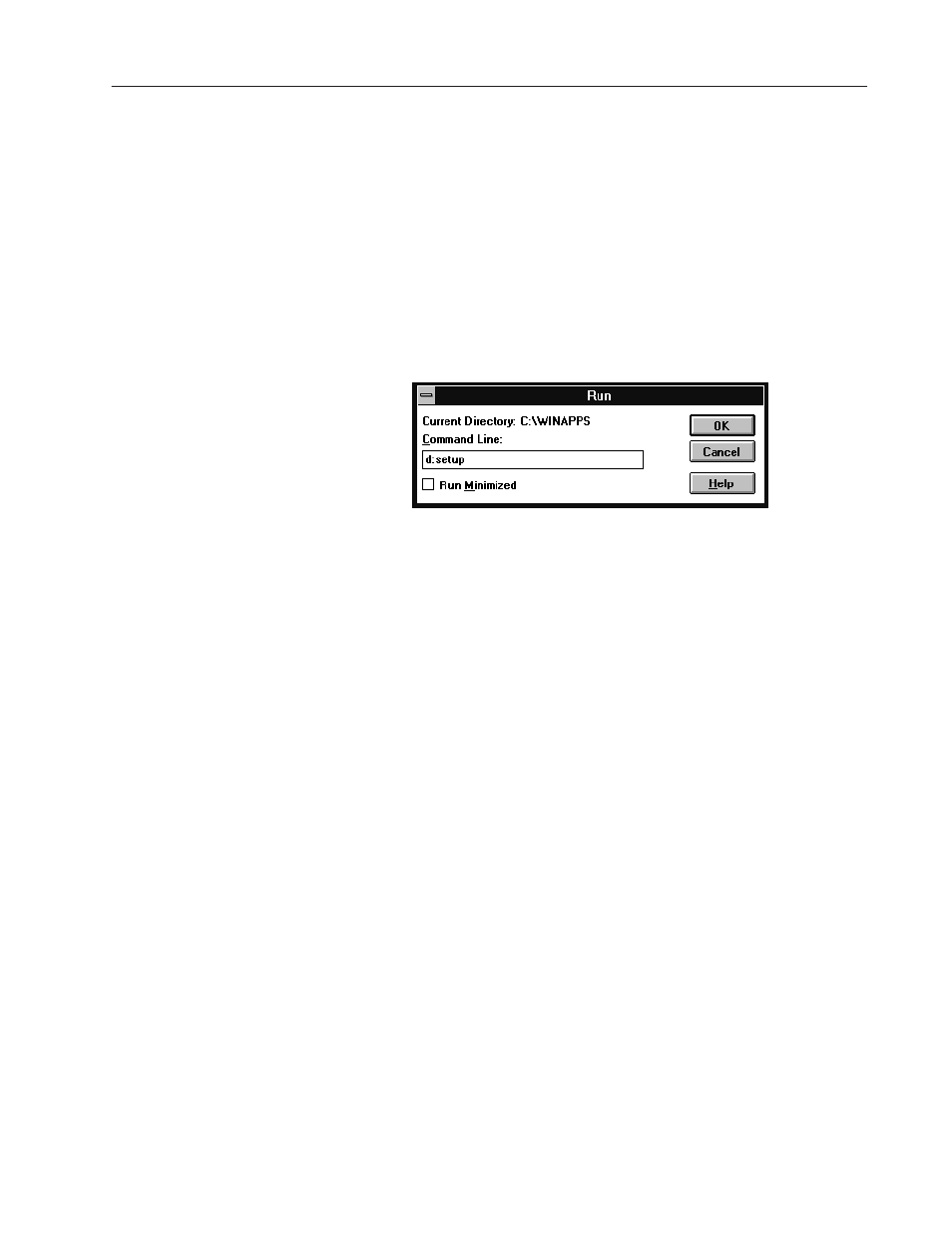
Installing the PanelView
t
Serial Firmware Upgrade Utility
3
The CD-ROM should begin to run automatically. If it does not
start automatically and you are running on Windows 95, choose
Run from the Start button and select setup.exe from the CD-ROM
drive; or select setup.exe from Windows Explorer.
If the CD-ROM does not start automatically and you are running
on Windows 3.x, choose Run from the File menu. In the Run
windows, type:
d:setup
where d is the drive containing the Serial Firmware Upgrade
Utility CD-ROM, and press Enter.
3. In the Welcome dialog box, choose Next.
4. If you are installing on Windows 95, the Select Version dialog
box appears. Choose Version 3, and then choose Next.
If you are installing on Windows 3.x, the Select Version dialog
box does not appear. Version 3 is automatically selected.
5. In the Choose Applications dialog box, choose Serial Firmware
Upgrade as the application you want to install. You can choose
more than one application to install. Choose Next.
6. In the Welcome dialog box for the Serial Firmware Upgrade
Utility, it recommends that you close all open Windows
applications. If you have done that, choose Next.
7. Choose the drive and directory in which the Serial Firmware
Upgrade Utility will be installed. By default, this is
C:\AB\PB1400e\SFU. To change the destination drive or
directory, type the new drive and/or directory in the Directory
field. Choose Next.
8. Choose the program folder (program group) in which you want to
install the SFU icons, which includes a Readme file icon, the
Utility file icon, and an Uninstall icon. By default, the icons are
installed in the PanelBuilder 1400e program folder. Choose Next.
9. Follow the setup instructions as they appear on your screen.
