Rockwell Automation 2711E-ND7 Installing the PanelView Serial Firmware Upgrade Utility User Manual
Installation data
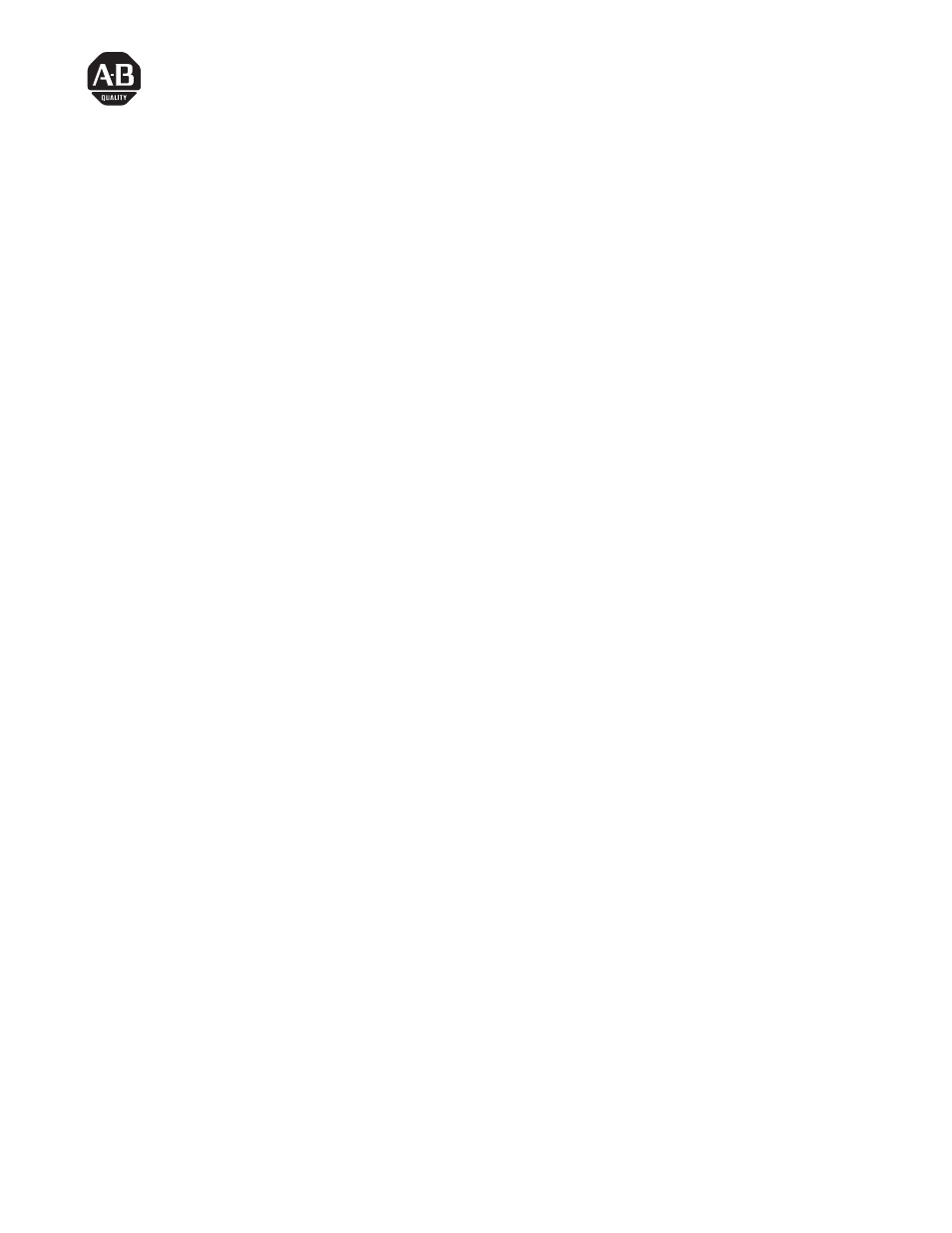
Installing the PanelViewt
Serial Firmware Upgrade
Utility
(Catalog Number 2711E-ND7)
This installation sheet describes how to install the Serial Firmware
Upgrade Utility on the host PC.
If you are using PanelView 1000e Series D and later or PanelView
1400e Series F and later terminals, you can run Firmware Version
5.14 only. Therefore, you must install Serial Firmware Upgrade
Utility Version 5.14 and later on the host PC.
The Serial Firmware Upgrade Utility Version 5 (SFU32) is provided
on CD-ROM. The software installation program creates a directory
on your hard drive for the SFU32 and copies all necessary files to it.
By default, the drive and directory is C:\AB\PB1400E\SFU32. You
can change this default.
To install SFU32:
1. Start Windows
2000(SP2)/NT/95. If you’re already in Windows,
close all open Windows applications.
2. Place the CD-ROM in the drive.
The CD-ROM should begin to run automatically. If it does not
start automatically, choose Run from the Start button and select
setup.exe from the CD-ROM drive; or select setup.exe from
Windows Explorer.
3. In the Welcome dialog box, choose Next.
4. If you are installing on Windows 95, the Select Version dialog
box appears. Select Version 5, and then choose Next.
If you are installing on Windows NT, the Select Version dialog
box does not appear. Version 5 is automatically selected.
5. In the Choose Applications dialog box, choose Serial Firmware
Upgrade as the application you want to install. You can choose
more than one application to install. Choose Next.
Installation Data
Overview
Installing SFU32 from
“PanelBuilder 1400e”
(2711–ND1) CD-ROM onto
Windows 2000 (SP2)/NT/95
Document Outline
- Installing the PanelView Serial Firmware Upgrade Utility
- Overview
- Installing SFU32 from "PanelBuilder 1400e" CD-ROM onto Windows 2000 (SP2)/NT/95
- Installing SFU from "PanelBuilder 1400e (2711-ND1) CD-ROM onto Windows 95 or Windows 3.x
- Installing SFU32 from the "PanelBuilder 1400e Transfer Utilities" CD onto Windows 2000(SP2)/NT/95
- Installing SFU from the "PanelBuilder 1400e Transfer Utilities" CD onto Windows 95 or Windows 3.x
- Installing Additional Communication Drivers
- Starting the PanelView Serial Firmware Upgrade Utility
- Performing a Serial Firmware Upgrade
- Exiting from the PanelView Serial Firmware Upgrade Utility
- Back Cover
