Rockwell Automation 2727 MobileView Machine Terminal and Guard Terminal Firmware Upgrade Kit User Manual
Installation instructions, Contents of the firmware upgrade kit, Rev d upgrade instructions
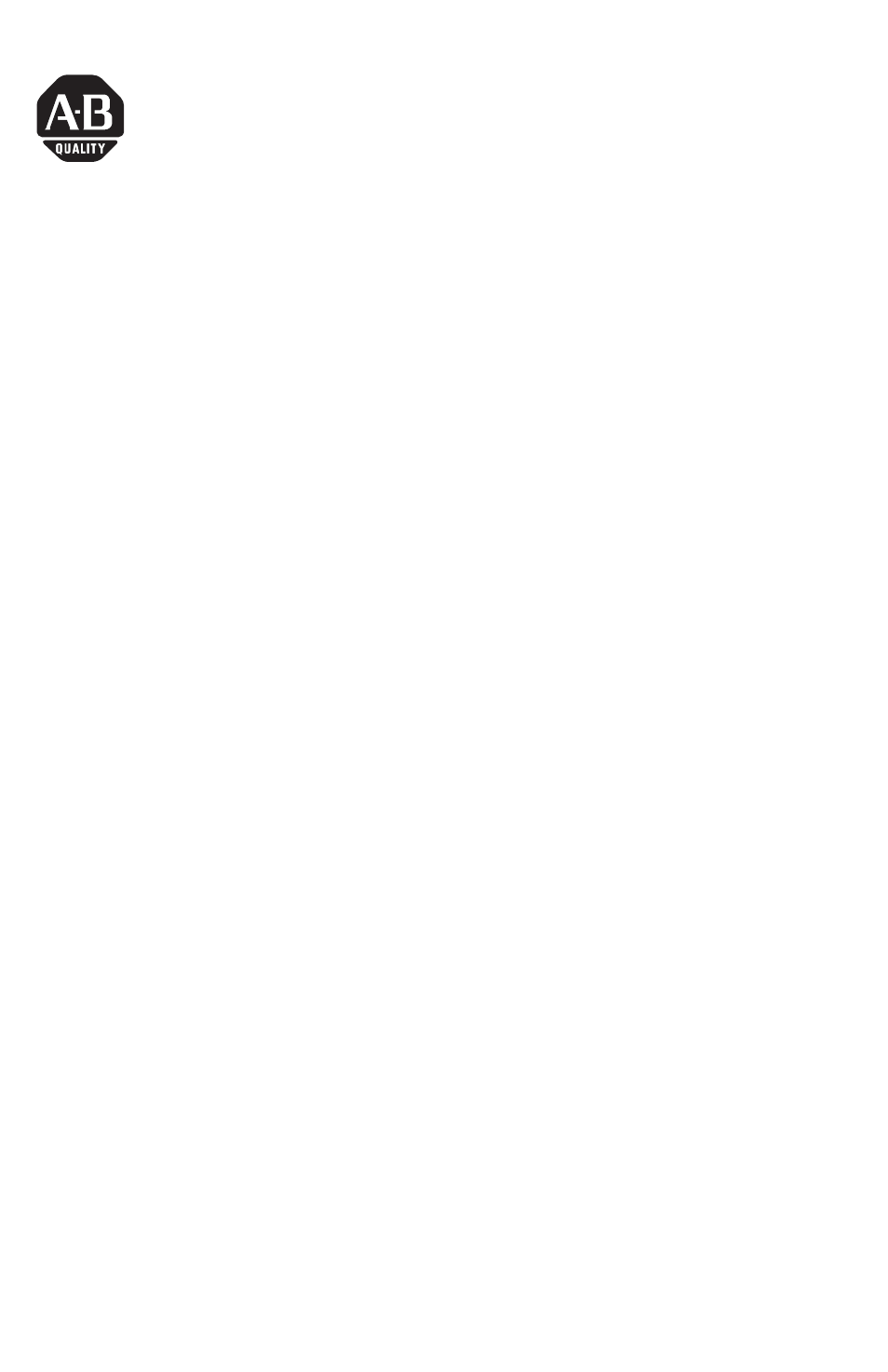
Publication 2727-IN009A-EN-P - May 2004
Installation Instructions
MobileView Machine Terminal and Guard
Terminal Firmware Upgrade Kit
This document provides instructions on how to upgrade the OS from Win CE 3.0 to
Win CE 4.X and install RSView Machine Edition Runtime Station v3.10. The
upgrade requires you to:
•
copy all the files from the Upgrade folder on the CD to a PC card.
•
place the Certificate of Authenticity (COA) label on your terminal to be
Microsoft compliant.
Before you begin, determine what revision MobileView terminal you have by
looking at the nameplate located on the rear of the unit. If you have a rev D unit,
go to Rev D Upgrade Instructions below; otherwise, go to Rev C and Earlier
Upgrade Instructions on page 2.
Contents of the Firmware Upgrade Kit
The Firmware Upgrade Kit contains the following:
•
(1) CD containing the necessary files to perform the upgrade.
•
(1) Certificate of Authenticity (COA) label for Microsoft compliance
•
(1) End User License Agreement (EULA).
•
These installation instructions
Rev D Upgrade Instructions
1. Copy all the files from the Upgrade folder on the CD
(Variant-Update-Tool.exe, KetopAPI.dll, softreset.exe, InstallCE_MOV~.exe,
and the *.bin file) to a PC card.
2. Back-up any files from folder Flash Storage that you want to keep to a PC
card or to a PC using Microsoft’s ActiveSync.
3. Go to Start\Programs\MobileView\MV Configuration Tool. When the config
tool appears, go to the Image Update tab. Click the “Image File..” button.
