Troubleshooting – Rockwell Automation 6158 Industrial 21 inch CRT Monitors User Manual
Page 20
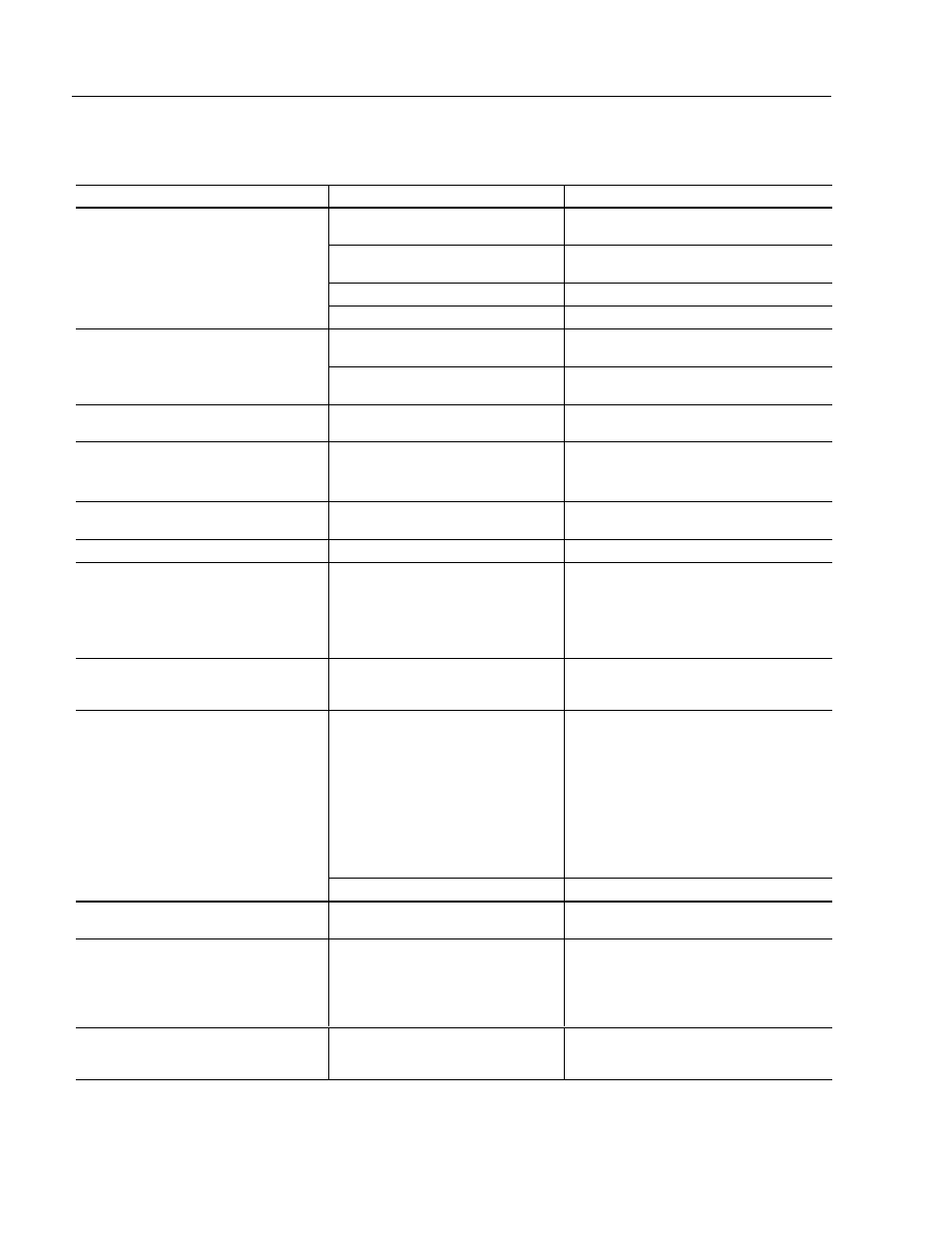
20
Industrial 21" CRT Monitor
Publication 6158-5.0
The following table can help you identify the potential cause of problems
you may encounter while using the 6158 Industrial Monitor.
Symptom
Possible Problem
Action
Status LED does not come on when
power switch is closed.
Power cord not connected.
Open power switch. Reconnect power cord at
monitor and at AC outlet. Close power switch.
No power available at AC outlet.
Test AC outlet by plugging in a lamp or other
known good device.
Power cord faulty.
Replace power cord.
Monitor faulty.
Have monitor serviced.
Status LED is on, but screen is blank.
Screen saver activated
Disable screen saver by activating an input to
the host system.
Brightness and contrast controls not
properly adjusted
Turn brightness and contrast controls CW.
No raster visible even when brightness
and contrast controls are set full CW.
Monitor out of adjustment or faulty
Have monitor serviced.
Raster dimly visible with brightness and
contrast controls set full CW, but no
display present
Video cable problem
Check for proper installation of video
cable(s). Refer to installation instructions.
Replace suspected faulty cable(s).
Fault in video source
Test video source by connecting to another
monitor that is known to be operational.
Fault in monitor
Have monitor serviced.
Display is present, but garbled or rolling.
Monitor not synched to video source.
Refer to installation instructions.
Check for proper video cable installation.
Replace suspected faulty cable.
Check to ensure that video source is
operating within the monitor’s range.
Display is present and stable, but appears
“wrapped” at one side or otherwise not
properly centered or sized.
Size and position controls misadjusted.
Adjust controls for proper size and position of
display. Refer to operator instructions.
Display is present and stable, but missing
some color(s)
Video cable problem
Check for proper video cable installation.
If using BNC inputs, test monitor as follows.
Disconnect signal cable(s) corresponding to
the missing color(s). Disconnect signal cable
corresponding to a displayed color and
connect it to the input(s) corresponding to the
missing color(s). If a missing color reappears,
the signal cable corresponding to that color is
faulty; otherwise, the monitor is faulty.
Replace suspected faulty cable.
Fault in monitor.
Have monitor serviced.
Display is present and stable, but colors
are not pure
Monitor requires degaussing
Manually degauss the monitor. Refer to
operator instructions.
Display is present, but “jitters” or is
severely distorted
NOTE: Do not confuse the flicker
associated with an interlaced video mode
with jitter.
Interfering external AC or DC magnetic
shield
If possible, reposition the monitor beyond the
proximity of large transformers, motors, bus
bars, etc.
Display is present, but “bars” appear
across it.
“Noise” generated by other equipment
in the environment is present at the
video inputs
Consult the application note which discusses
method’s of eliminating noise using the
monitor’s differential inputs.
Troubleshooting
