Touchscreen software – Rockwell Automation 6158 Industrial 21 inch CRT Monitors User Manual
Page 13
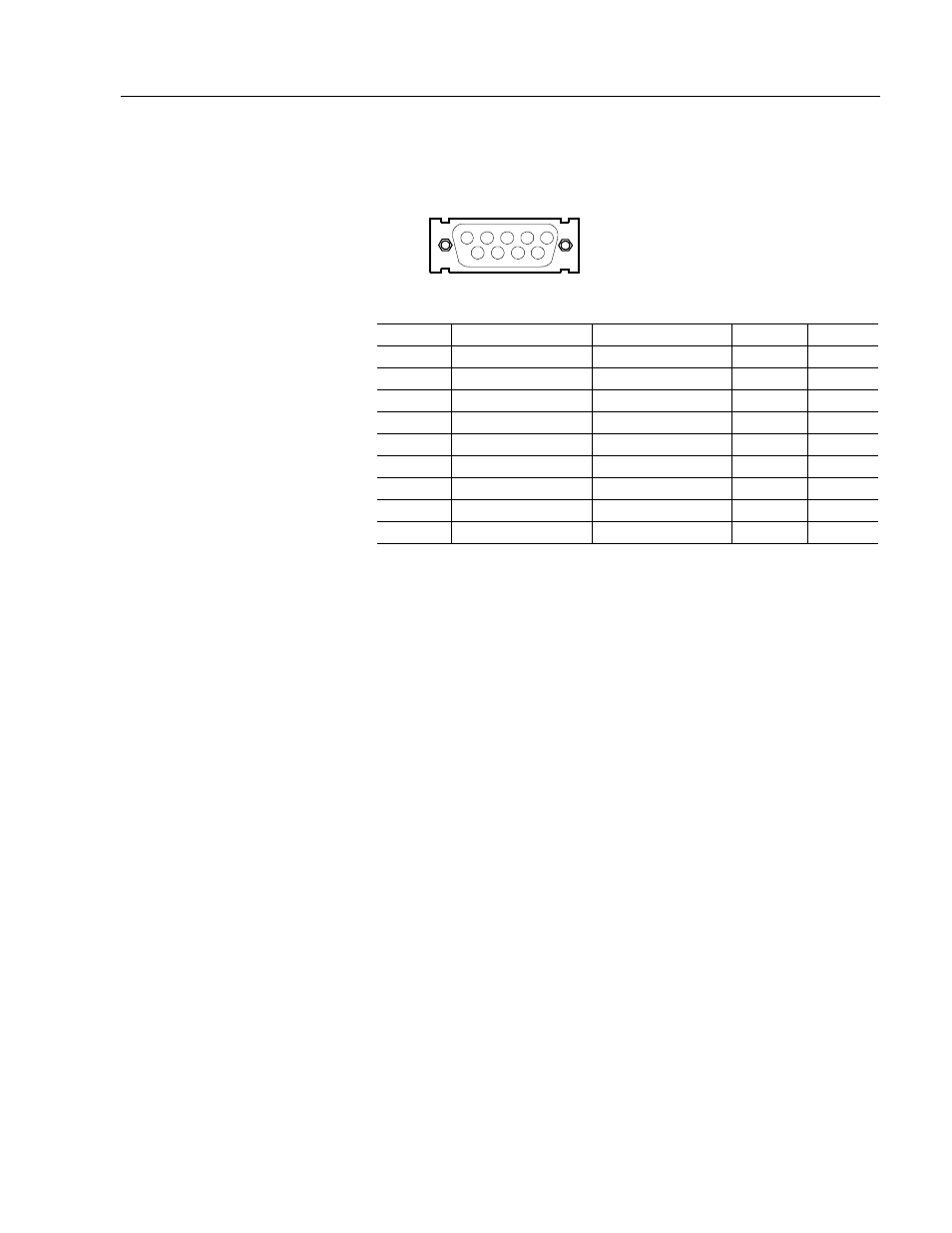
Industrial 21" CRT Monitor
13
Publication 6158-5.0
Cable Connectors
The following diagram and table indicate the pin configuration of the
DB9 cable connector and the signals assigned to those pins.
1
2
3
4
5
6
7
8
9
DB9
PIN END OF MALE CONNECTOR
OR
SOLDER TERM END OF FEMALE CONNECTOR
VIEW LOOKING INTO
Monitor
Signal
Connect to Host
DB-9
DB-25
1
FG
1
8
2
TX Data (output)
RX Data (input)
2
3
3
Not Connected
3
2
4
DSR (input)
DTR (output)
4
20
5
SG
SG
5
7
6
DTR (output)
DSR (input)
6
6
7
CTS (input)
RTS (output)
7
4
8
RTS (output)
CTS (input)
8
5
9
x level
RI
Touchscreen Software
Prior to using the touchscreen, you must install the touchscreen driver
software on the host computer and perform a calibration procedure.
Details for installation are covered in the documentation that is provided
with the touchscreen system.
Everything you need to install the touchscreen driver software is
included in the touchscreen software packet provided with the system. It
contains a utility program that makes installation very easy. Before
attempting to install the touchscreen software, ensure that the version of
the operating system running on the target machine is compatible with
that required by your particular touchscreen system. There are a few
things the user must know about the touchscreen hardware configuration
of the touch system in order to install the driver properly.
•
The type and model of touch controller being used.
•
The COM port in use for the touchscreen. Ensure that the RS-232
cable is properly installed between the monitor port and the host’s
COM1 or COM2 port. Note the COM port being used.
•
The touchscreen controller detects the baud rate of the host’s COM
port and automatically adjusts to that rate.
The installation procedure involves transferring driver files from the
diskette supplied with the touch system to the host computer’s hard disk,
and adding instructions to system startup files that will load the drivers
following system boot-up. The installation utility automates the transfer
