Software installation instructions, System requirements, Setting up rslinx communication drivers – Rockwell Automation 9303 DriveTools Software Reference Card User Manual
Page 2
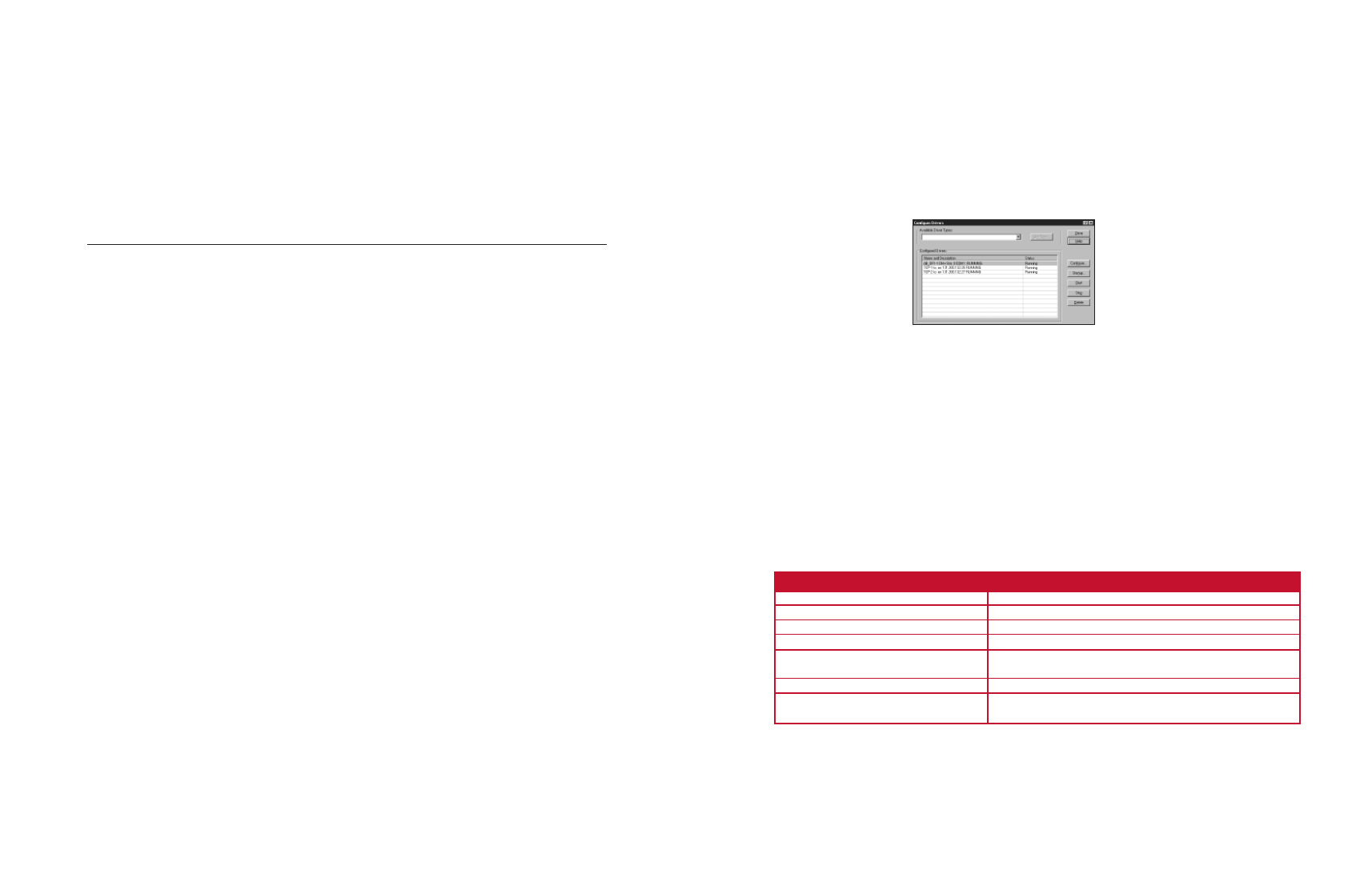
SOFTWARE INSTALLATION
INSTRUCTIONS
SYSTEM REQUIREMENTS
To install software, you will need a Pentium 100MHz processor with at least 32 MB of RAM, 90 MB of available hard disk space (more hard disk
space may be required for specific application features), a 16-color, SVGA display with 800 by 600 or greater resolution, and a mouse or other
Windows-compatible pointing device. This version will not run on Alpha, MIPS, or Power PC processors.
Microsoft
™
Internet Explorer
™
version 6.0 (included on CD) or later and a compatible version of RSLinx Lite (included on CD) must be installed on
your PC prior to installing DriveTools SP, DriveExecutive, or DriveExecutive Lite.
Supported environments:
Operating System
DriveExecutive/DriveExecutive Lite
DriveTools SP
Windows NT Version 4.0 (Service Pack 6 or later)
Yes
Yes
Windows 2000 (Service Pack 2 or later)
Yes
Yes
Windows XP Professional/Home (Service Pack 1 or later)
Yes
Yes
Installation Procedure
Note: It is strongly recommended that you quit all Windows programs before running the Setup.
1. If you have DriveExecutive V2.02 or earlier installed on your PC:
a. Open the Windows Control Panel.
b. Double-click on Add/Remove Programs.
c.
Select DriveTools 2000 and then click Add/Remove. Respond to the prompts to remove it.
2. If you have a version of RSLinx earlier than 2.41 installed on your PC:
a. In Windows, select Start > Programs > Rockwell Software > RSLinx > Backup Restore Utility.
b. At the RSLinx Backup/Restore dialog, click Backup. Then, give the file a name and location that you will
remember. Click Save.
c.
Click OK when you are told that the operation completed successfully. Click Close to close the RSLinx
Backup/Restore dialog.
d. Open the Windows Control Panel.
e. Double-click on Add/Remove Programs.
f.
Select RSLinx and then click Add/Remove. Respond to the prompts to remove it
3. If you removed an application in step 1 or 2, restart your PC.
4. If you are using Windows NT 4.0 and the service pack is less than 6, you must first install service pack 6 before
proceeding. For your convenience, NT4 SP6 Low Encryption has been included on the installation CD for your
convenience (…\NT4SP6\I386\UPDATE\UPDATE.EXE). For other versions, visit www.microsoft.com.
After installing the service pack, restart your PC.
5. Insert the DriveExecutive installation CD into the CD-ROM drive. The installation application should open
automatically if autorun is enabled on your PC. If the installation application does not open automatically,
run …\DriveExecutive\setup.exe or …\DriveTools\setup.exe on your CD.
6. Follow the instructions in the Setup Wizard and respond to the prompts. The serial number for DriveExecutive
or DriveTools SP is provided in the packaging. For DriveExecutive Lite, use your RSLogix 5000 or RSNetworx
MD serial number.
7. Restart your PC
8. If you do not already have Microsoft Internet Explorer version 6 or later installed on your PC,
run …\IE60\IE6setup.exe on your CD. (Internet Explorer is required to use help and other features of the
software.) Follow the instructions in the Setup Wizard and respond to prompts.
9. If you do not have RSLinx V2.41 or later previously installed, run …\ RSLinx_2.41\Setup.exe. Follow the
instructions in the Setup Wizard and respond to the prompts. When installing RSLinx Lite, be sure to:
•
Select Setup Type = “Custom Location Selection and/or Custom Feature Selection”
•
Under “Electronic Data Sheets,” turn on installation for “Drives Communication Modules” and for any of the
supported devices that you will be using (i.e. 1305, 1336 PLUS II, 1336 IMPACT).
10. Setup RSLinx communication drivers for each type of communications that you plan to use (see instructions on
the opposite page) or if you saved previous RSLinx driver settings to a file in step 2, do the following:
a. In Windows, select Start > Programs > Rockwell Software > RSLinx > Backup Restore Utility.
b. At the RSLinx Backup/Restore dialog, click Restore.
c.
Select the backup file saved in step 2 above and click Open.
d. Click OK when you are told that the operation completed successfully. Click Close to close the RSLinx
Backup/Restore dialog.
11. Launch DriveExecutive and/or DriveObserver.
SETTING UP RSLINX COMMUNICATION DRIVERS
Note: You typically need to only setup RSLinx drivers before running DriveExecutive or DriveObserver
the first time. After RSLinx communication is setup, you will only need to launch RSLinx to make driver
additions, edits, and deletions to reflect changing communication needs.
1. In the Windows
Start menu, select Programs > Rockwell Software > RSLinx > RSLinx to launch RSLinx.
2. In the RSLinx program menus, select
Communications > Configure Drivers to open the Configure Drivers
dialog box. (The Configure Drivers dialog box, provides a list of previously configured drivers and their status.)
Note: For directions on adding, editing, and deleting RSLinx drivers, click the Help button.
3. Adding a Serial Driver for Connecting to a 1203-SSS Adapter or 160-RSI Adapter
A. From the Configure Drivers dialog box, select the "RS-232 DF1 devices" driver from the Available Drivers list.
B. Click
Add New. The configuration dialog box for that driver appears.
C. Enter the following parameters in the configuration dialog box:
Comm Port:
Comm port on your PC
Device: 1770-KF2/1785-KE/SCANport
Baud Rate:
Baud Rate of the Adapter
Station Number:
00
Parity: None
Error Checking:
BCC
Stop Bits:
1
Protocol: Full
Duplex
D. Click
OK to close the dialog box.
Drivers for Other Communications
If your PC is connected to:
Driver:
1770-KF2, -KFC
RS-232 DF1 devices
1784-KT, -KTX, -KTXD, -PCMK
1784-KT/KTX(D)/PKTX(D)/PCMK for DH+/DH-485 devices
1784-KTC, -KTCX
1784-KTC(X) for ControlNet
™
devices
1784-PCD, -PCIDS, 1770-KFD
DeviceNet
™
Drivers (1784-PCD/PCIDS,
1770-KFD, SDNPT drivers)
A TCP/IP Ethernet card
Ethernet devices
Ethernet (TCP/IP) to RSLinx or
Remote Devices via Linx Gateway
ControlLogix Gateways
Note: For detailed instruction on how to configure drivers for other communications (listed above)
click the Help button in the RSLinx Configure Drivers dialog.
Additional information / updates are available at www.ab.com/drives/drivetools
ControlNet is a trademark of ControlNet International Ltd. DeviceNet is a trademark of the Open DeviceNet Vendor Association. DPI, DriveExecutive, DriveTools, PowerFlex, and SCANport are
trademarks of Rockwell Automation. RSLinx is a trademark of Rockwell Software. Internet Explorer, Microsoft, Windows, and Windows NT are trademarks of Microsoft Corporation.
