Set the network address – Rockwell Automation 1738-AENTR Armorpoint 2 Port Enet Adapter User Manual
Page 9
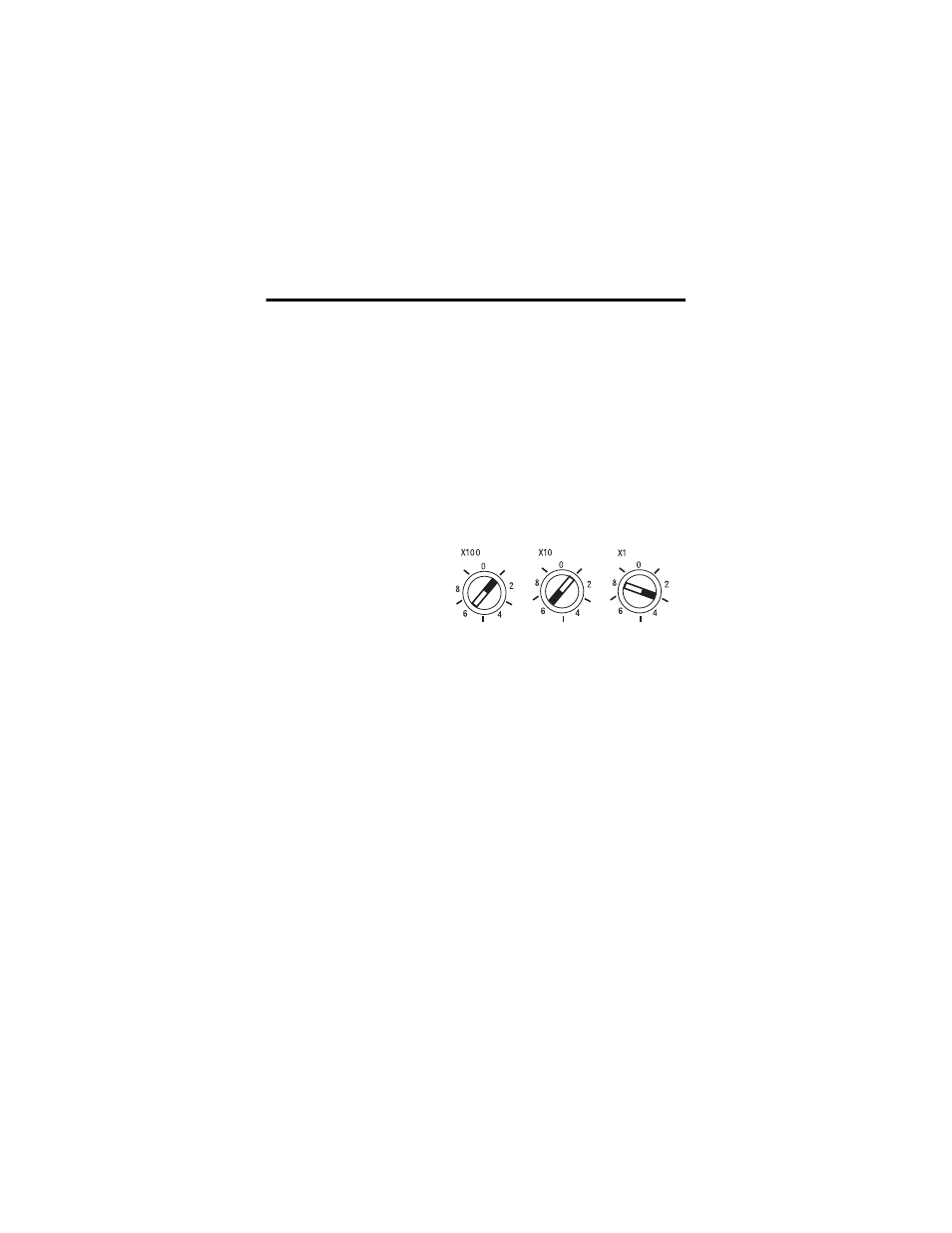
ArmorPoint I/O 2-Port EtherNet/IP Adapter, Series A 9
Publication
1738-IN028B-EN-E - February 2010
Set the Network Address
The adapter ships with the rotary network address switches set to 999 and
DHCP enabled. To change the network address, you can:
• adjust the switches on the front of the module
• use a Dynamic Host Configuration Protocol (DHCP) server, such as
Rockwell Automation BootP/DHCP
• retrieve the IP address from nonvolatile memory
The adapter reads the switches first to determine if the switches are set to a
valid number. Set the network address by adjusting the three switches on the
front of the module.
Network Address Example
Use a small blade screwdriver to rotate the switches. Line up the small notch
on the switch with the number setting you wish to use. Valid settings range
from 001…254.
When the switches are set to a valid number, the adapter’s IP address is
192.168.1.xxx (where xxx represents the number set on the switches).
The adapter’s subnet mask is 255.255.255.0 and the gateway address is set
to 0.0.0.0. When the adapter uses the network address set on the switches,
the adapter does not have a host name assigned to it or use any Domain
Name System.
If the switches are set to an invalid number (for example, 000 or a value
greater than 254 excluding 888), the adapter checks to see if DHCP is
enabled. If DHCP is enabled, the adapter asks for an address from a DHCP
server. The DHCP server also assigns other Transport Control Protocol
(TCP) parameters.
If DHCP is not enabled, the adapter uses the IP address (along with other
TCP configurable parameters) stored in nonvolatile memory.
This example shows the
network address set at 163.
44831
