Time synchronization, Transferring data, Time synchronization transferring data – Rockwell Automation FactoryTalk Historian ME 2.2 Quick Start Guide User Manual
Page 39
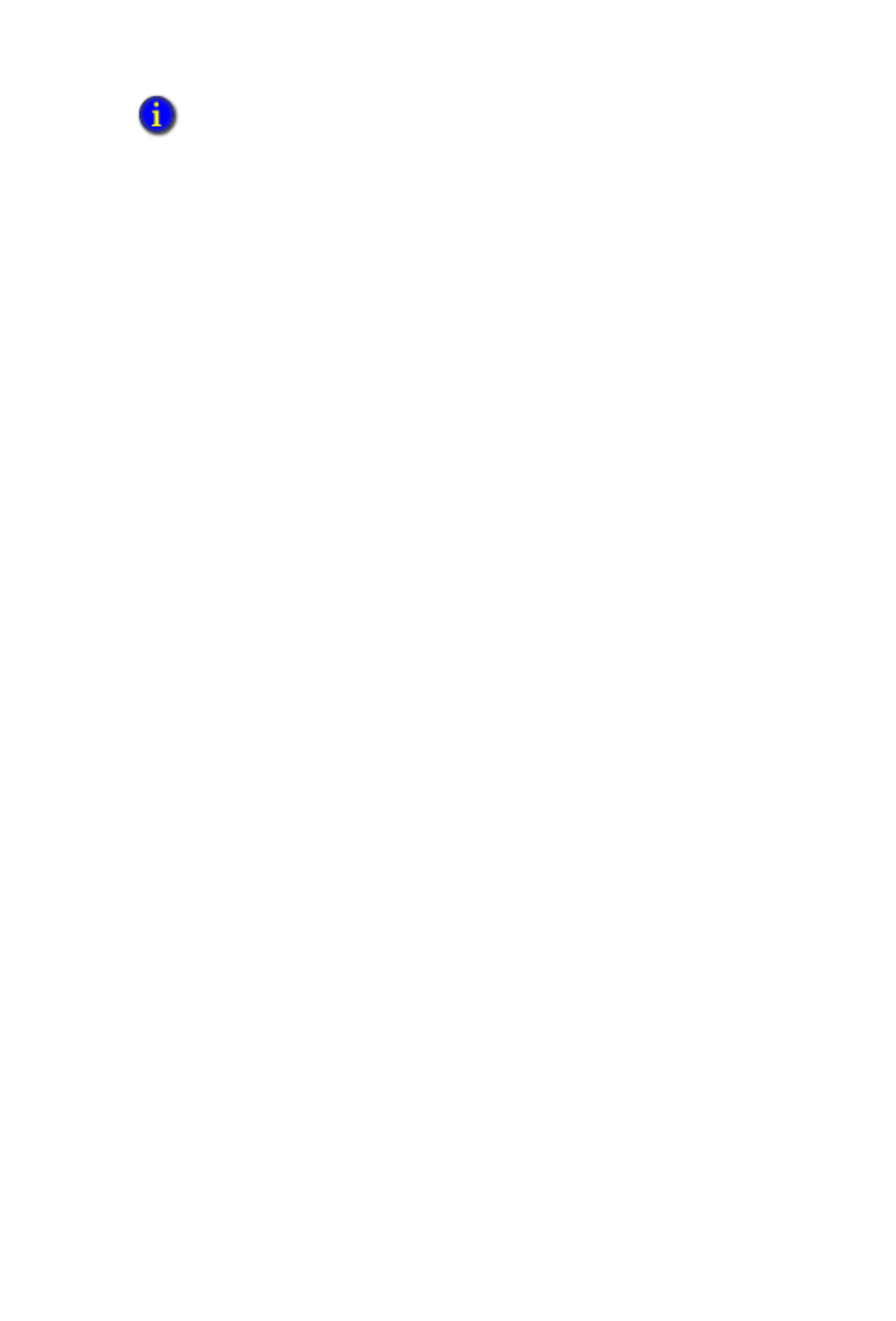
T
RANSFERRING
D
ATA
35
•
• •
If you use a host name, be sure that your network administrator
has already set up the relationship between the host name and
the IP address in the DNS server.
2.
Click [Test Connection].
If the connection is successful, an informational message
displays at the top of the page indicating this. In addition, a
green checkmark displays next to the [Test Connection]
button. This indicates that the module can establish a
connection to your PI server. If this checkmark and message
do not appear, check your work and try again.
3.
Click [Save].
You have completed the trust configuration process.
Time Synchronization
The FactoryTalk Historian ME and FactoryTalk Historian SE or PI
server systems must be synchronized prior to transferring data. In
the FactoryTalk Historian ME Web, click on the Advanced tab and
select Time Management from the left-hand column of the
FactoryTalk Historian ME Web. Time Synchronization options
include Controller Time, NTP Server, Historian SE or PI server and
manual Set. To set time, please see “Setting Time in FactoryTalk
Historian ME” on page 13.
Transferring Data
Follow these steps to set up Data Transfer.
1.
Click on Configure Historian in the top navigation bar.
