Collecting data, Manage points with the add points wizard – Rockwell Automation FactoryTalk Historian ME 2.2 Quick Start Guide User Manual
Page 20
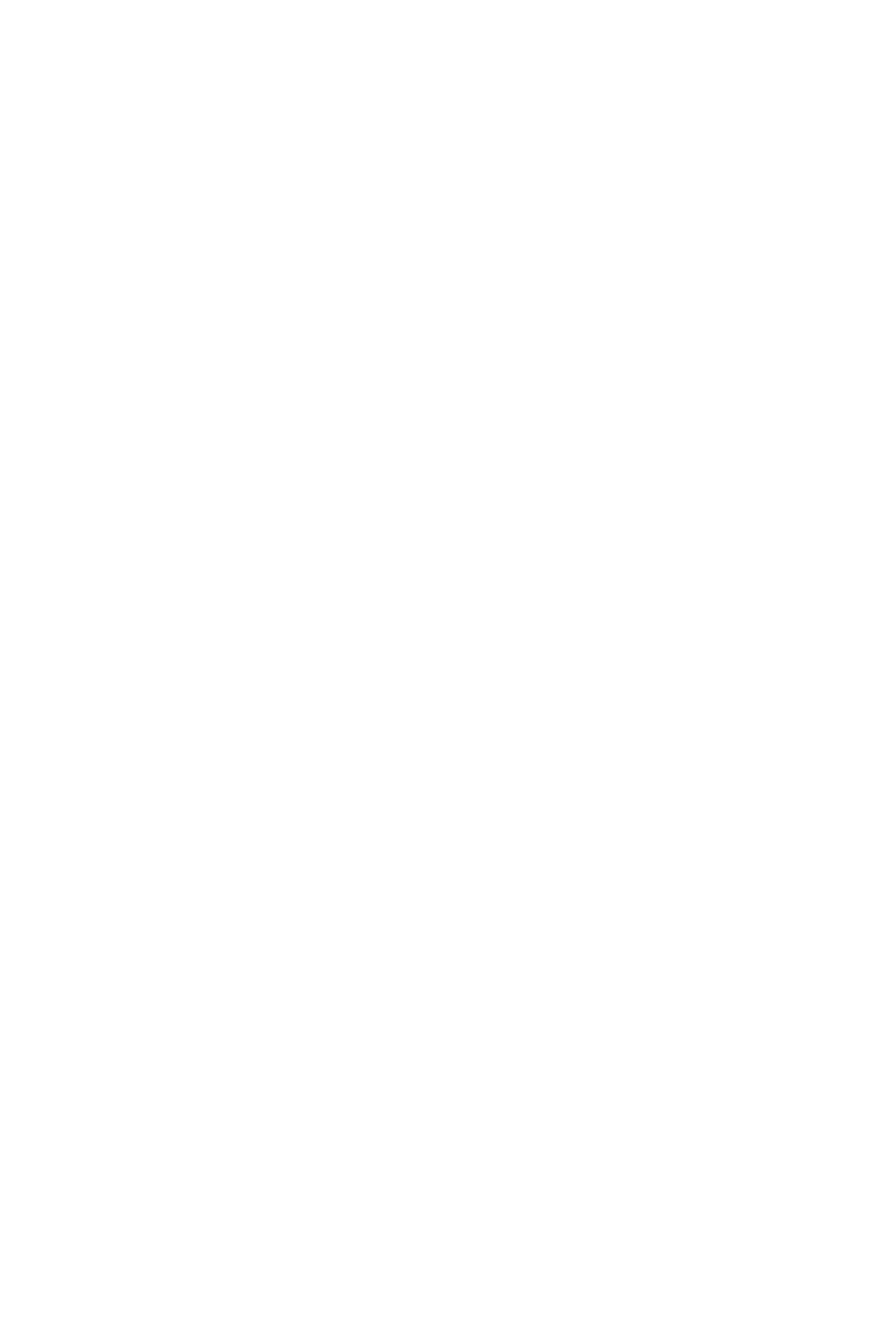
F
ACTORY
T
ALK
H
ISTORIAN
ME Q
UICK
S
TART
G
UIDE
16
•
• •
2.
Click on System Settings in the left-hand navigation bar.
3.
Enter a name in the Module Name field. The name should be
descriptive enough to make it easily identifiable. This is
especially useful when transferring data to a FactoryTalk
Historian SE or PI server. The module name is limited by the
following:
Maximum of 64 alpha numeric characters in the name.
No special characters (e.g., !, @, #, $, %, ^, &, *) are
allowed.
Must be unique in relation to other FactoryTalk Historian
ME Modules on the same network.
4.
After entering a new FactoryTalk Historian ME Module name,
click [Save]. A dialog appears asking you to confirm that you
want to change the module name. If you are sure, click [OK].
After the name change takes effect, an informational message
appears at the top of the screen informing you that the
module's name has been changed and that you must now stop
and restart data transfer.
Collecting Data
FactoryTalk Historian ME is integrated with the FactoryTalk suite
of products and ControlLogix devices. The integration with
ControlLogix hardware and software provides easy and secure
access to resources (data, status, and configuration) within the
ControlLogix processors.
Before the FactoryTalk Historian ME module can collect data from
the ControlLogix processors, points must first be created in the
FactoryTalk Historian ME module. The Add Points Wizard allows
you to create points in FactoryTalk Historian ME corresponding to
tags in the ControlLogix processors. It displays the results of this
search in a table contained within the Create Points page.
Manage Points with the Add Points Wizard
The Add Points Wizard guides you through the process of
discovering tags in ControlLogix processors and using these tags to
