Install your hardlock – Rockwell Automation 1753-PCS-USB RSLogix Guard PLUS Programming Software User Manual
Page 3
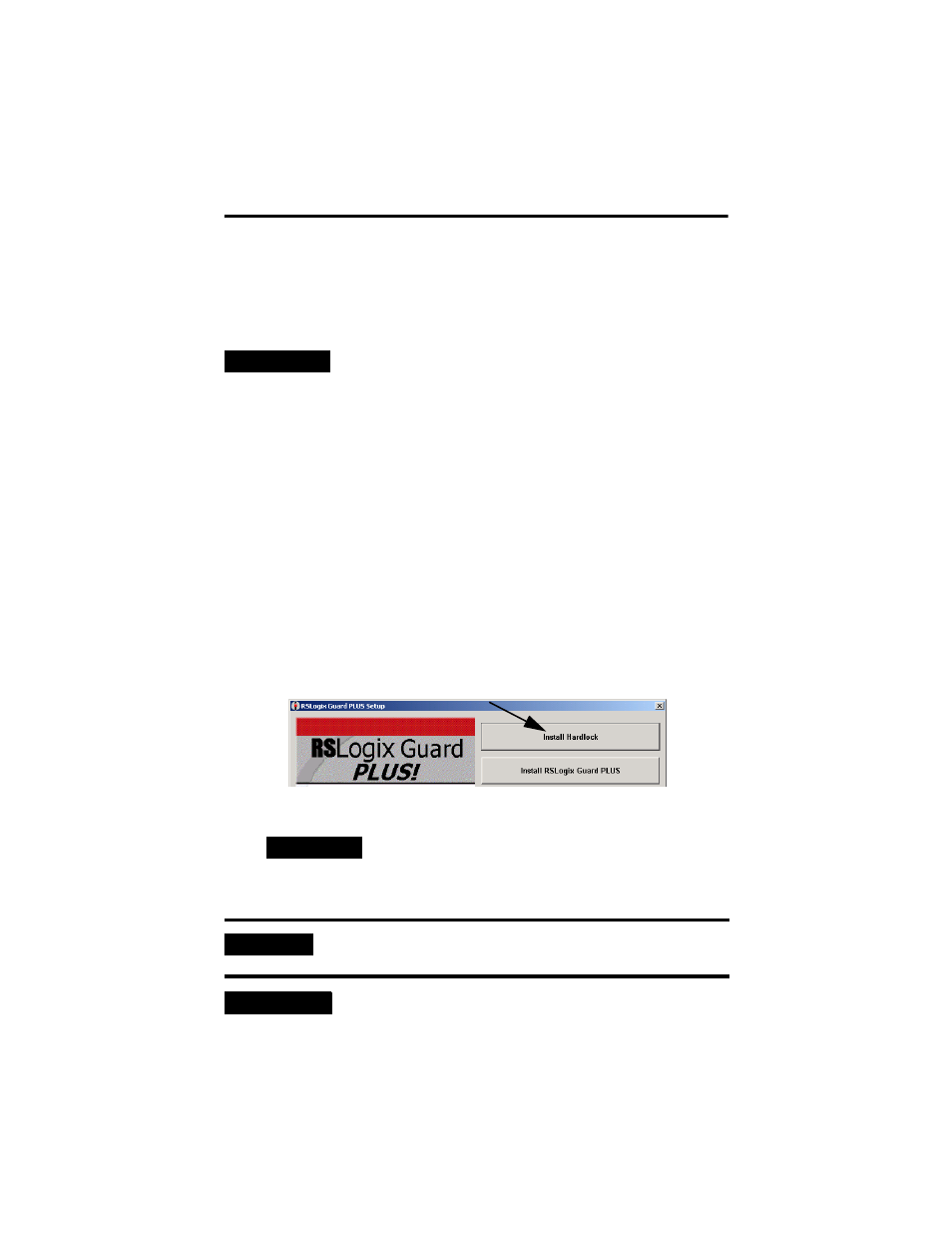
RSLogix Guard PLUS! Programming Software 3
Publication 1753-IN006C-EN-P - November 2005
f. Choose OK when prompted that you may have to manually remove
some files relating to the application.
These are the project files that you created and stored in the project
directory.
Install Your Hardlock
Before you can install the software, you must install the hardlock drivers and then
connect your hardlock to the appropriate port, parallel or USB, on your personal
computer. Make sure you install the drivers before you connect the hardlock.
To install the hardlock:
1. Insert the RSLogix Guard PLUS! CD-ROM into the CD drive.
If Autoplay is enabled, the software installation starts automatically. If this is
not the case, you can start the installation by clicking on d:\setup.exe
(where d is your CD drive).
2. From the setup screen, click on the Install Hardlock button and follow the
installation prompts.
3. Connect your hardlock to the proper port, USB or parallel.
You can connect a printer to the hardlock on the parallel port, but make
sure that the printer is switched on or the hardlock may not be detected.
TIP
The hardlock device remains as an item in your plug-and-play
device list. You do not need to uninstall the driver.
TIP
The USB hardlock features an LED that will illuminate
if the hardlock was installed properly.
IMPORTANT
Protect your hardlock. It is your only means to enable the
software.
TIP
You can disconnect the hardlock any time you are not using
RSLogix Guard PLUS! software.
