3 quick on screen color change, Quick on screen color change, Image 5-3) – Barco R9010010 User Manual
Page 49: Getting started
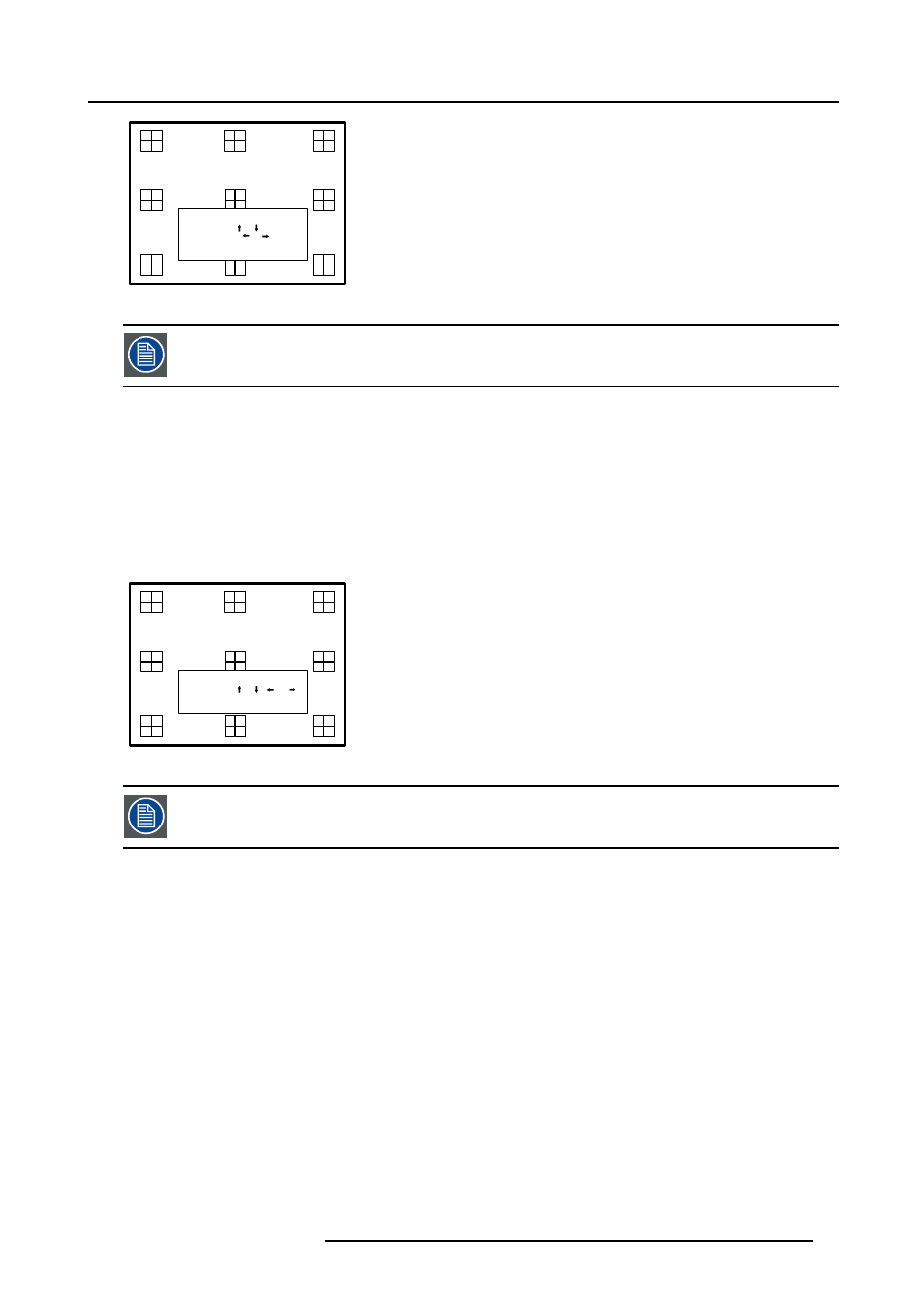
5. Getting Started
LENS ADJUSTMENT ZOOM/FOCUS
ZOOM with or ,
FOCUS with or
Image 5-3
Press the selection key * to switch to another pattern. Different patterns are available.
Quick shift adjustment
1. Press the Selection key *, Barco key.
The zoom/focus menu will be displayed (image 5-3).
2. Press ENTER.
The shift menu will be displayed. (image 5-4)
3. Push the cursor key ↑ or ↓ to shift the image up or down and ← or → to shift the image left or right.
4. When finished, press EXIT key to return or ENTER to continue to zoom/focus.
LENS ADJUSTMENT SHIFT
SHIFT with or , or
Image 5-4
Press the selection key * to switch to another pattern. Different patterns are available.
5.4.3
Quick On Screen Color change
What can be done ?
For quick change of the on-screen color of the highlighted items.
The highlighted items on the menus can be displayed in red, green or yellow.
How to change ?
1. Press ENTER to start up the adjustment mode.
2. Push the cursor key ↑ or ↓ to highlight Installation. (menu 5-5)
3. Press ENTER to select.
4. Push the cursor key ↑ or ↓ to highlight OSD. (menu 5-6)
5. Press ENTER to select.
The OSD menu will be displayed. (menu 5-7)
R5976563 BARCOR10 SLM 20/10/2004
45
