Scanning using the scan button – Brother Copier/Printer MFC-895DW User Manual
Page 76
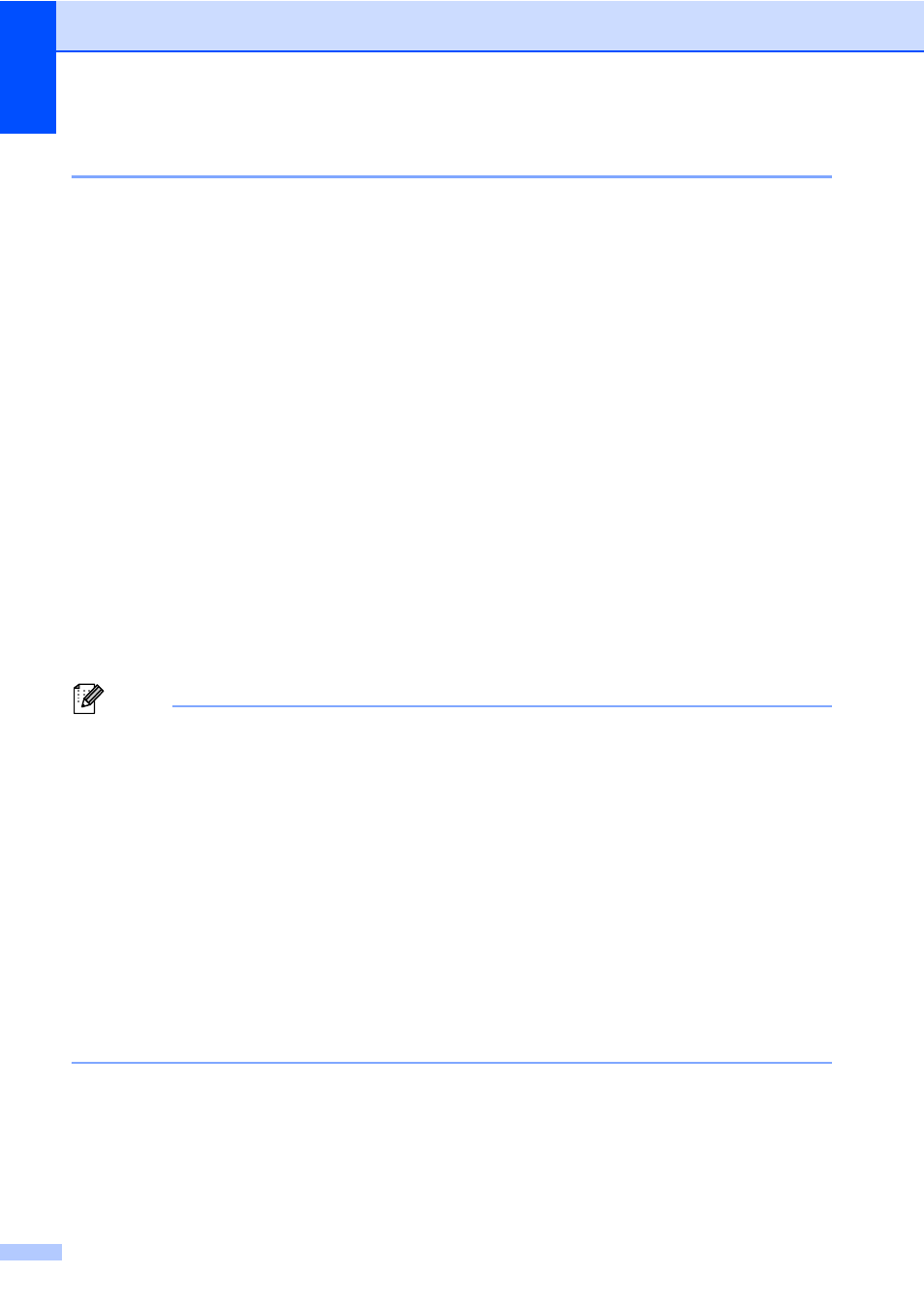
Chapter 12
64
Scanning using the Scan button
12
a
Load your document. (See How to load documents uu page 25.)
b
Press Scan.
c
Press Scan to PC.
d
Press File.
e
(For Network users)
Press a or b to choose the destination computer you want to send to.
Press OK.
If the LCD prompts you to enter a PIN number, enter the 4-digit PIN number for the
destination computer using the dial pad on the control panel.
Press OK.
f
Do one of the following:
If you want to change the duplex setting, press Duplex Scan. Then press Off,
DuplexScan : LongEdge
or DuplexScan : ShortEdge.
To start scanning without changing additional settings, go to step g.
g
Press Start.
The machine starts the scanning process.
Note
The following scan modes are available.
Scan to:
• USB
• Network (Windows
®
)
• FTP
• E-mail (Server)
• E-Mail (Scan to PC)
• Image (Scan to PC)
• OCR (Scan to PC)
• File (Scan to PC)
• Web Service
(Web Services Scan)
1
Windows
®
users only. (Windows Vista
®
SP2 or later and Windows
®
7)
(See Software User's Guide: Using Web Services for scanning on your network (Windows Vista
®
SP2 or greater and
Windows
®
7).)
