Brother Copier/Printer MFC-895DW User Manual
Page 64
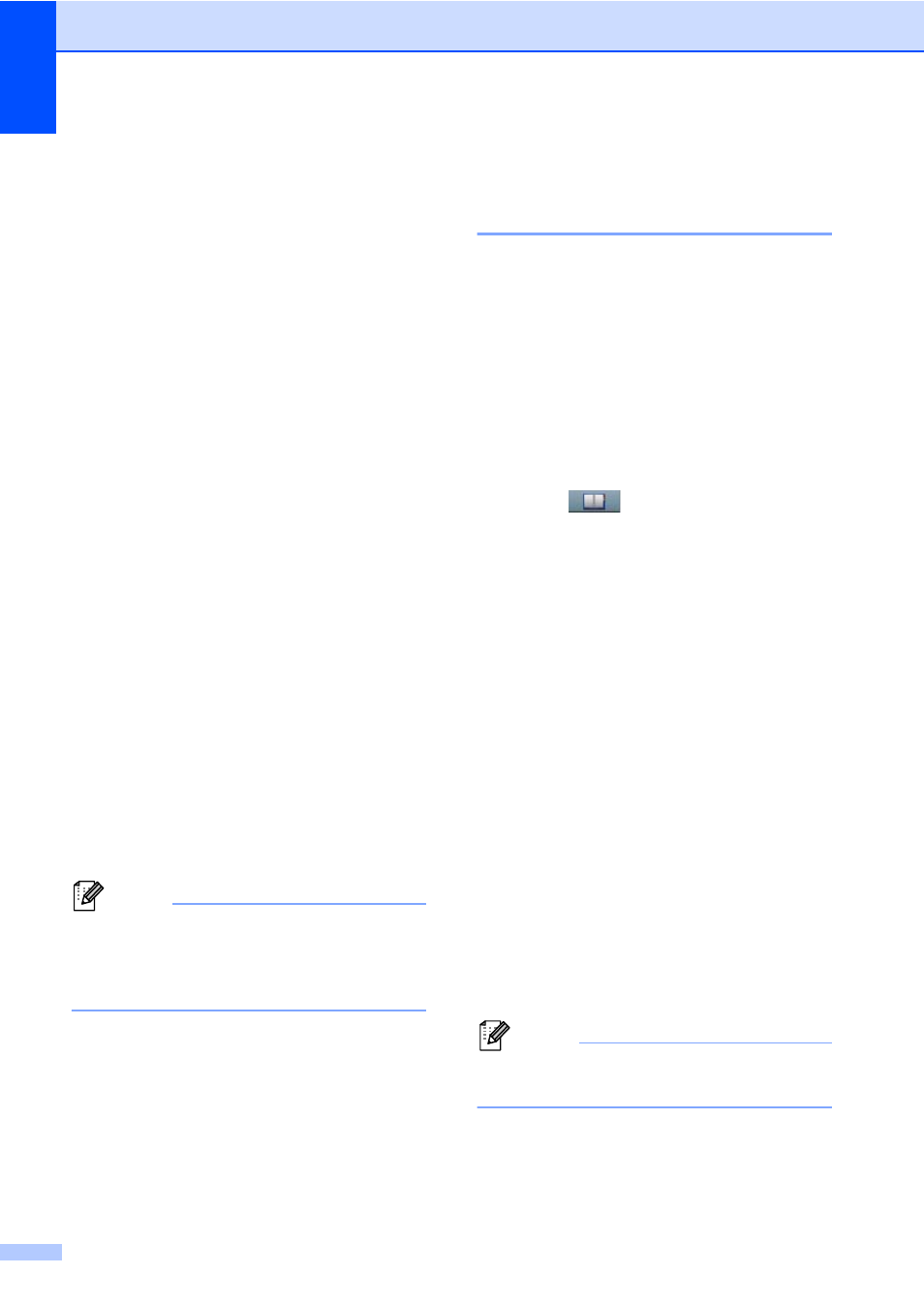
Chapter 8
52
h
Select the resolution from Standard,
Fine
, S.Fine or Photo and go to
step n.
i
Select the resolution from Standard,
Fine
or Photo and go to step n.
j
Select the resolution from 300 dpi,
200 dpi
or 200 x 100 dpi.
If you chose E-Mail B&W PDF, go
to step m.
If you chose E-Mail B&W TIFF, go
to step n.
k
Select the resolution from 100 dpi,
200 dpi
, 300 dpi, 600 dpi or Auto.
If you chose E-Mail Color PDF,
go to step m.
If you chose E-Mail Color JPEG
or E-Mail Color XPS, go to
step n.
l
Select the resolution from 100 dpi,
200 dpi
, 300 dpi or Auto.
If you chose E-Mail Gray PDF, go
to step m.
If you chose E-Mail Gray JPEG or
E-Mail Gray XPS
, go to step n.
m
Select the PDF type from PDF, PDF/A,
Secure PDF
or Signed PDF that will
be used to send to your PC.
Note
If you choose Secure PDF, the machine
will ask you to enter a four-digit password
using numbers 0-9 before it starts
scanning.
n
Enter a three-digit Speed Dial location
number (001-300).
Press OK.
o
When the LCD displays your settings,
press OK to confirm.
p
Press Stop/Exit.
Changing or Deleting
One Touch and Speed Dial
numbers
8
You can change or delete a One Touch or
Speed Dial number that has already been
stored.
If the stored number has a scheduled job,
such as a delayed fax or a fax forwarding
number, it will be dimmed on the LCD. You
cannot select the number to make changes or
to delete it unless you first cancel the
scheduled job. (See Advanced User's Guide:
Checking and canceling waiting jobs.)
a
Press
(Address Book).
b
Press Edit.
c
Do one of the following:
Press Change to edit the name,
number or E-mail address and go to
step d.
Press Delete to delete all
information in a Speed Dial or One
Touch number.
Select the number you want to delete
by pressing it to display a red check
mark.
Press OK.
When Erase This Data?
appears, press Yes to accept it.
Go to step h.
d
Press a or b to display the number you
want to change.
Press the number you want to change.
Note
One Touch Dial numbers begin with l.
Speed Dial numbers begin with #.
e
Press Name:
Number/Address:
Resolution:
or
PDF Type:
