Changing the default settings for direct print – Brother Copier/Printer MFC-895DW User Manual
Page 69
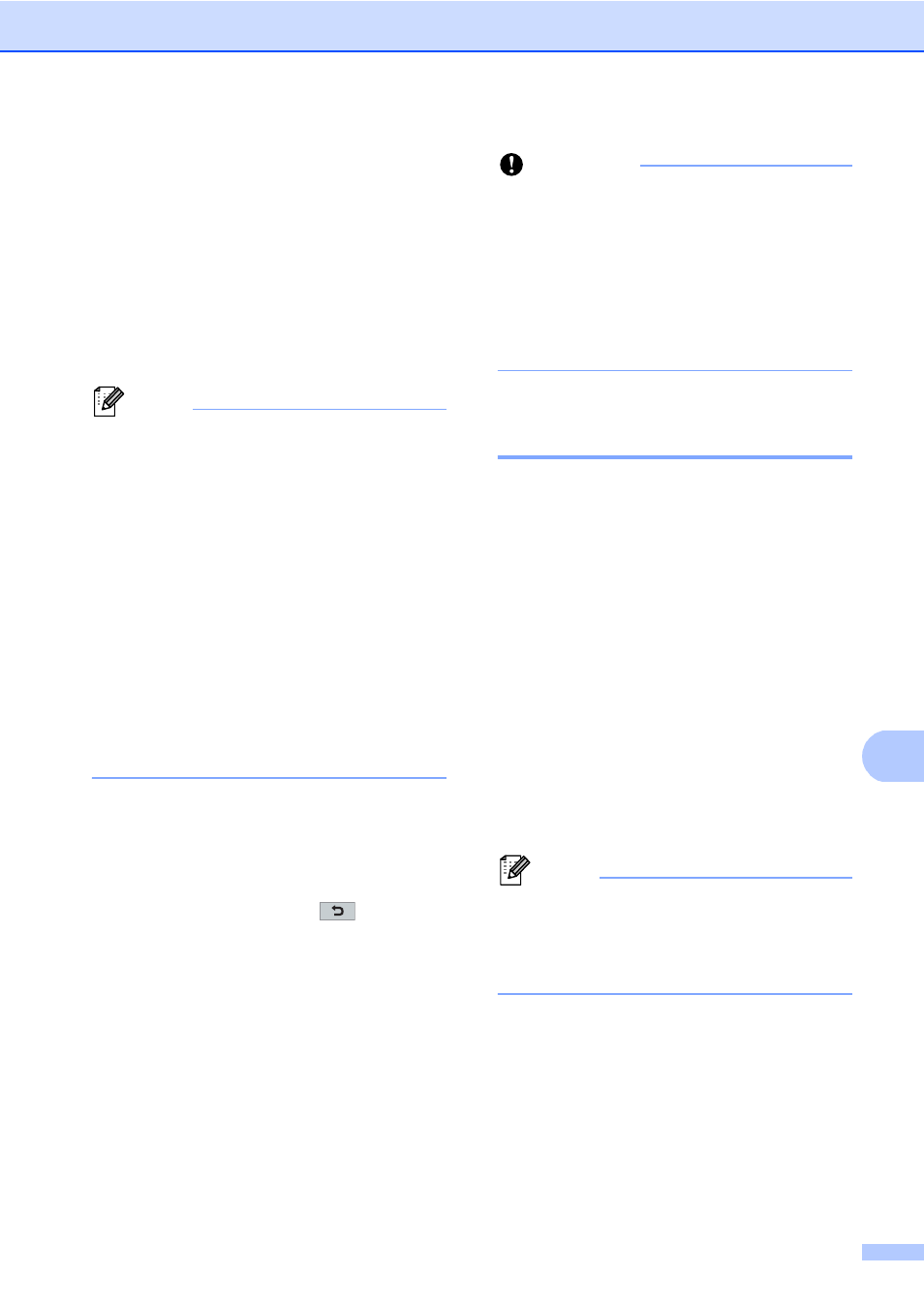
Printing data from a USB Flash memory drive or digital camera supporting mass storage
57
10
e
Do one of the following:
Press Print Settings. Go to
step f.
If you do not want to change the
current default settings, go to
step h.
f
Press a or b to display an option setting
you want to change.
Press the option and change the setting.
Note
• You can choose the following settings:
Paper Size
Paper Type
Multiple Page
Orientation
Duplex
Collate
Tray Use
Print Quality
PDF Option
• Depending on the file type, some of
these settings may not appear.
g
Do one of the following:
If you want to change other option
settings, repeat step f.
If you do not want to change any
other options, press
and go to
step h.
h
Press Start to print the data.
i
Press Stop/Exit.
Important
• To prevent damage to your machine, DO
NOT connect any device other than a
digital camera or USB Flash memory drive
to the USB direct interface.
• DO NOT remove the USB Flash memory
drive or digital camera from the USB direct
interface until the machine has finished
printing.
Changing the default settings
for direct print
10
You can change the default settings for Direct
Print.
a
Connect your USB Flash memory drive
or digital camera to the USB direct
interface on the front of the machine.
b
Press Direct Print on the LCD.
c
Press Default Settings.
d
Press a or b to display the setting you
want to change.
Press the setting.
e
Press the new option you want. Repeat
steps d to e for each setting you want
to change.
Note
How to display all available options:
When the LCD displays the d and c
buttons, press d or c to display all
available options.
f
Press Stop/Exit.
