Tips & tricks – Afinia H480 3D Users Manual User Manual
Page 36
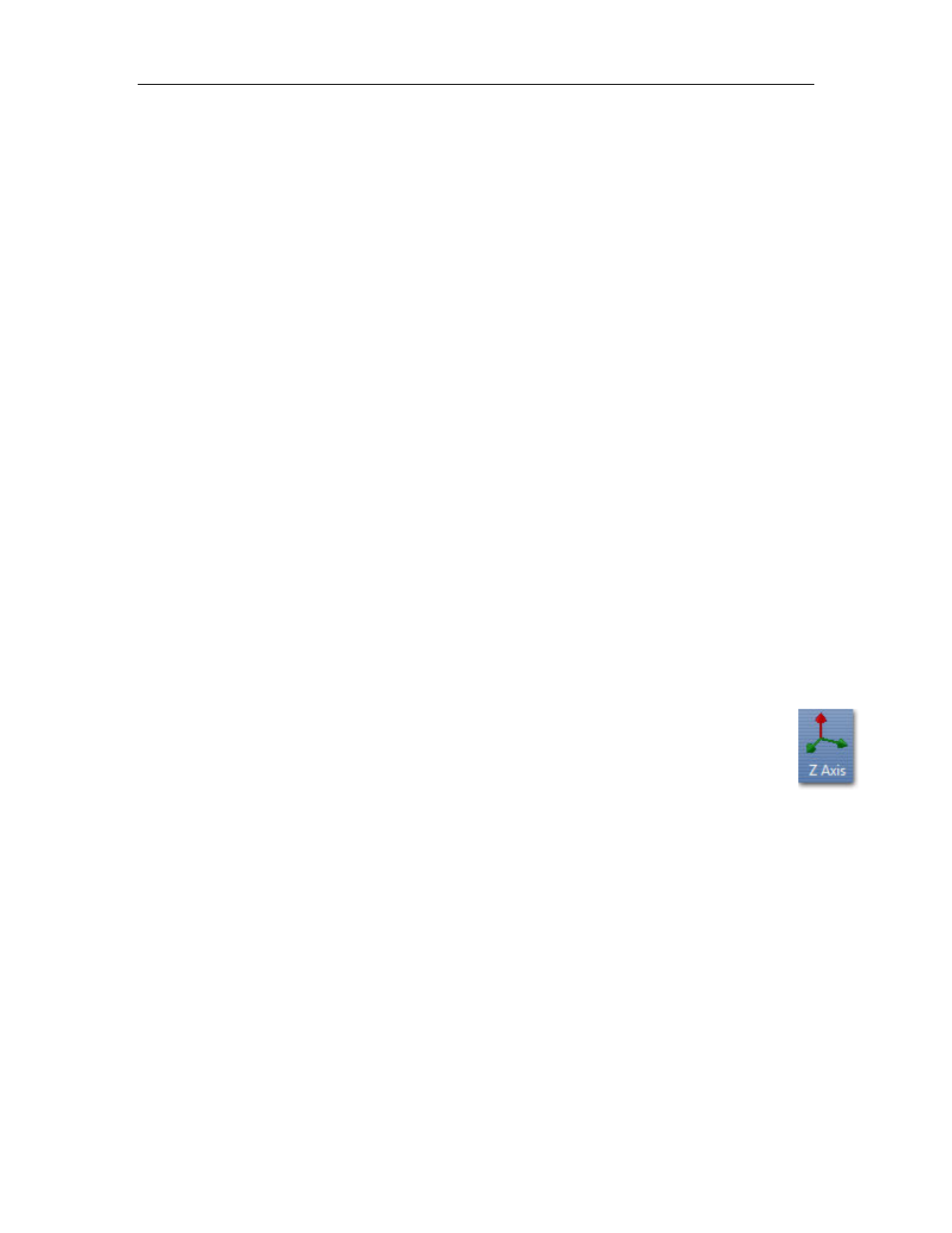
Afinia H480 3D Printer User’s Manual
36
Tips & Tricks
Preheat the platform before printing
Large parts can sometimes have their corners lift from the platform, which causes the part to
distort. This is caused by uneven heat across the surface of the platform.
Preheating the platform (see page 28) to at least 90⁰ C when printing with ABS is a step you don’t
want to miss. Having the platform heated before print starts helps ensure that the model will
remain adhered to the platform during printing.
You can monitor the platform temperature in the Maintenance window.
Level Platform and Correct Nozzle Height
One key to both successful printing and removal of the print raft is to make sure the platform is
level and that the nozzle height is set correctly. Use the Maintenance window to bring the nozzle
close to the print surface, then the Platform Calibration utility to level the platform and set the
nozzle height (see pages 14-17).
Be sure to use the calibration utility to help compensate for any parts of the print surface that aren’t
level!
Position the parts as close to the center of the platform as possible
The center of the platform is where the heating is most regulated, which helps to keep the support
raft adhered to the platform. Try to avoid printing any object near the edges of the platform.
Model Orientation Tips
Generally, follow these three simple tips on model orientation for better print results:
a) Position the model so the largest flat surface is on the bottom
b) If your model has any cylindrical parts (either solid or holes), position them so they are
vertical
c) Minimize support material by orienting the model with as many concave surfaces up
as possible
Remember, these orientation tips may not be able to be applicable to all models. Each model is
unique and each has the best orientation for printing.
Scaling your Model
Not only can the Afinia 3D software scale your model in all three dimensions, you can use the
Scale function to change the size in any one of the three dimensions independently. For
instance, you can make your model taller by setting the scale factor and clicking just the Z Axis
button without affecting the width or depth (see pages 23-24).
Minimum Model Cross-Section
Due to the width of the extruded filament, models with portions that have a horizontal cross-section
of smaller than
0.8mm to 1.0mm
may have difficulty printing, resulting in missing print areas.
Merging and Rafts
Positioning multiple models too closely in the software can result in overlapping rafts, which can
lead to printing failure. If you do change the model positions once they’ve been positioned
automatically, use the Merge function in the Edit menu before printing to have the software
eliminate that problem by creating a single raft where they may be overlapping.
Be sure to save these merged models if you will be regularly printing them as a group!
Minimal Support Material Use
The latest versions of the Afinia 3D Software includes a feature that allows you to avoid most
support material. When specifying the Print Preferences, select
Only Base
for the Support Area
setting (see page 27-28).
Support material around the bottom of the model will still be generated, but the amount of support
material will be greatly reduced.
