Calibrating the nozzle height – Afinia H480 3D Users Manual User Manual
Page 16
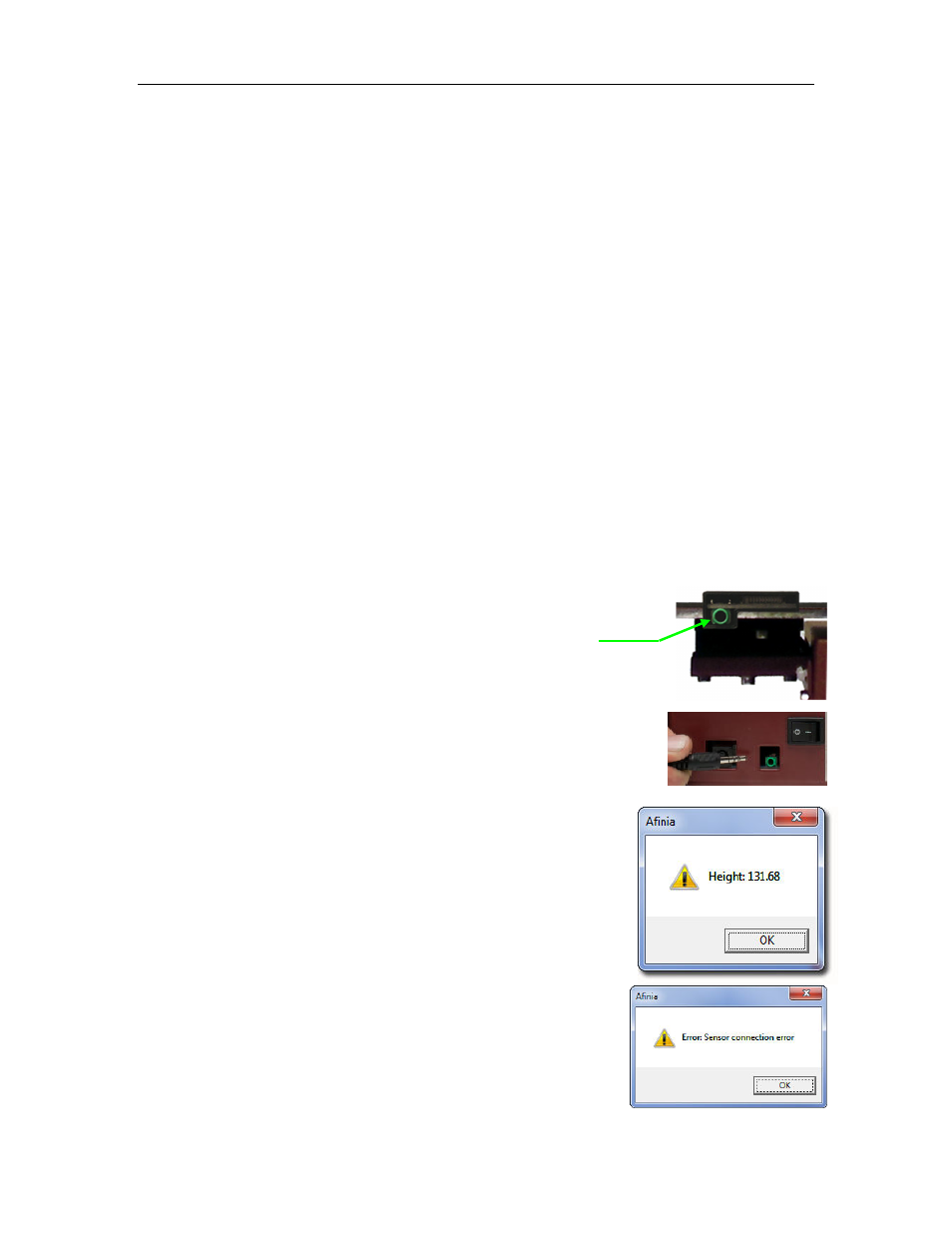
Afinia H480 3D Printer User’s Manual
16
The adjustments in the example shown, for instance, indicate that the print surface is warped, with
the center higher than both the front and back edges. Using the Platform Level Calibration utility,
you can correct for this warping.
This process is not intended to replace manually leveling the platform. It should only be
used if your print surface itself cannot be leveled due to warping or an inconsistent
thickness.
Calibrating the Nozzle Height
This section is probably the most important of the entire manual. Please read it carefully to
ensure that you understand the nozzle height setup procedure, as it is vital to successful
3D printing.
To print successfully, the platform should be set to start at a distance of 0.2mm from the nozzle. As
each printer is slightly different, this distance needs to be calibrated before starting to print.
Like with the automatic Platform Level Calibration, you can set the nozzle height either
automatically or manually.
If you are using any print surface other than the supplied FR-4 (Perf) Board, you will need to
set the Nozzle Height manually!
Automatic Nozzle Height Calibration
The Automatic Nozzle Height Calibration process assumes that you are using the supplied FR-4
perf board as the print surface. If you are using any other surface, or the perf board with
BuildTak or any other surface adhered to the board, you must manually determine the
nozzle height.
To determine the correct nozzle distance using the automated process, please follow these steps:
1. Connect the data cable to the Nozzle Sensor, located on the back of
the print platform. The cable plugs into the data connector.
2. Connect the data cable to the green Data Connection on the back of
the printer.
3. Select Nozzle Height Detect from the 3D Print menu.
4. The extruder will move to the center of the printer and the
platform will move forward before the platform lifts. As it nears
the top of the printer, the platform will slow until the nozzle
contacts the Nozzle Sensor. The detected nozzle height will be
displayed, and the platform will lower.
5. After the Nozzle Height Calibration is complete, remove the data
cable from the Nozzle Sensor and from the data connection on
the back of the printer.
If the message to the right appears when you choose the Nozzle
Height Detect option, check that the data cable is securely
connected to both the Nozzle Sensor and the data connection on the
back of the printer. After verifying the connections, select Nozzle
Height Detect again.
