Printing with the h480 3d printer, Loading a 3d model – Afinia H480 3D Users Manual User Manual
Page 20
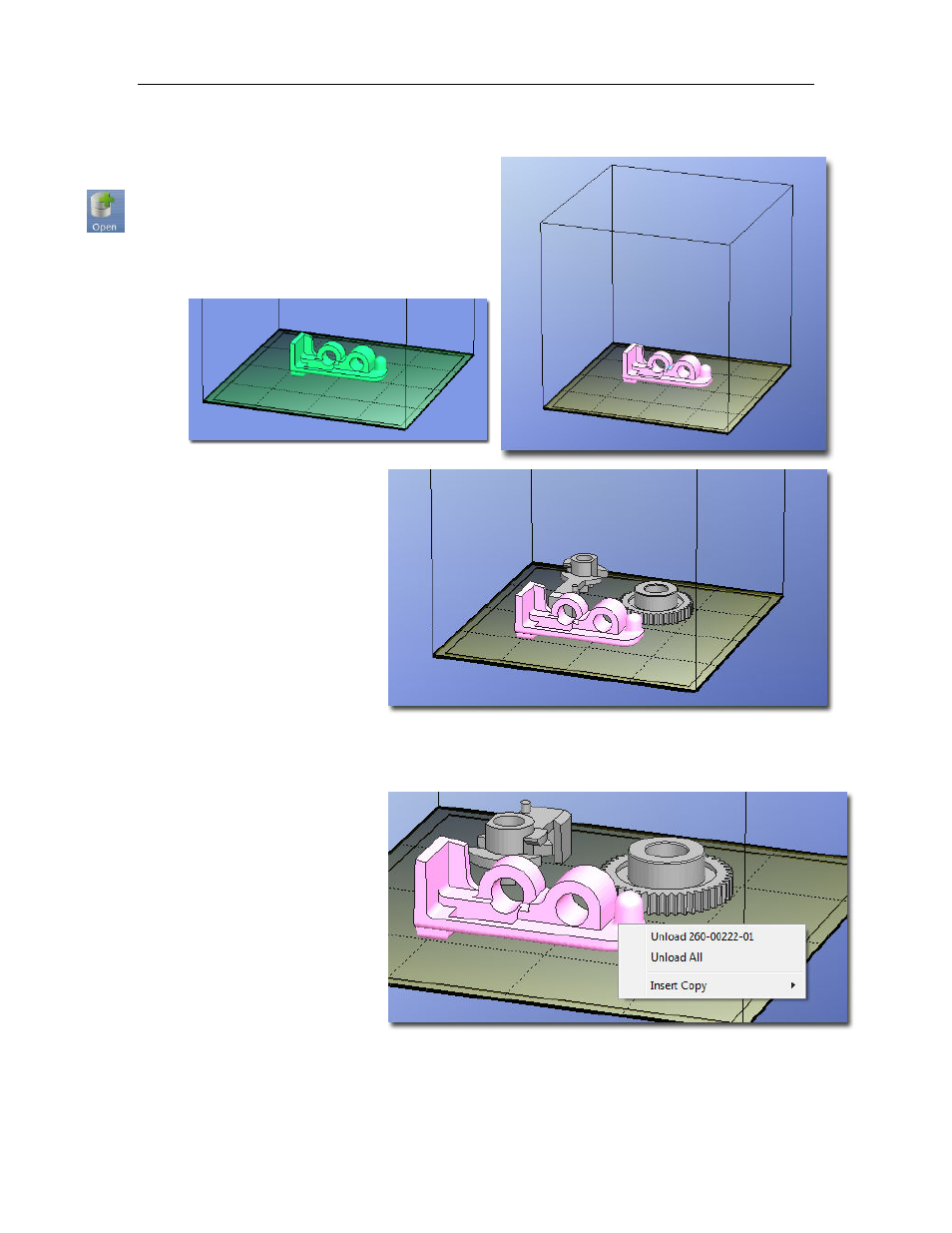
Afinia H480 3D Printer User’s Manual
20
Printing with the H480 3D Printer
Loading a 3D Model
Click File / Open or the Open icon on the toolbar
(Windows only) and select the model you want to
open. The Afinia 3D Printer software only supports
STL
files (which is the standard input format for
3D printing files), the
UP3
and
UPP
formats.
You can open several models and
print them all at the same time.
Simply repeat the open model
procedure for each model you
want to add (see Placing Models
onto the Build Platform, page
24, for more information).
Insert Copy
You can add multiple copies of the
same model to the platform by
selecting Insert Copy from the
right-click options (Windows) or
by selecting Copy from the Tools
menu. Select the number of
copies from the list.
You will need to reposition the models after the copies have been added.
Unloading the Model, Windows
Click the left mouse button on the
model to select it, and then click
Unload on the toolbar, or click the
right mouse button while over the
model and a context menu will
appear. Choose Unload using
the model name or Unload All
models if you have more than one
file open and want to remove all
of them.
Unloading the Model, Mac
Use either the Unload or Unload All button in the right tool pane. Click the Unload button to
remove the currently selected model, or Unload All to clear all models from the workspace.
Mac version
Windows version
Multiple parts,
Windows version
Unload with Right-click
Windows version
