Save as project – Afinia H480 3D Users Manual User Manual
Page 30
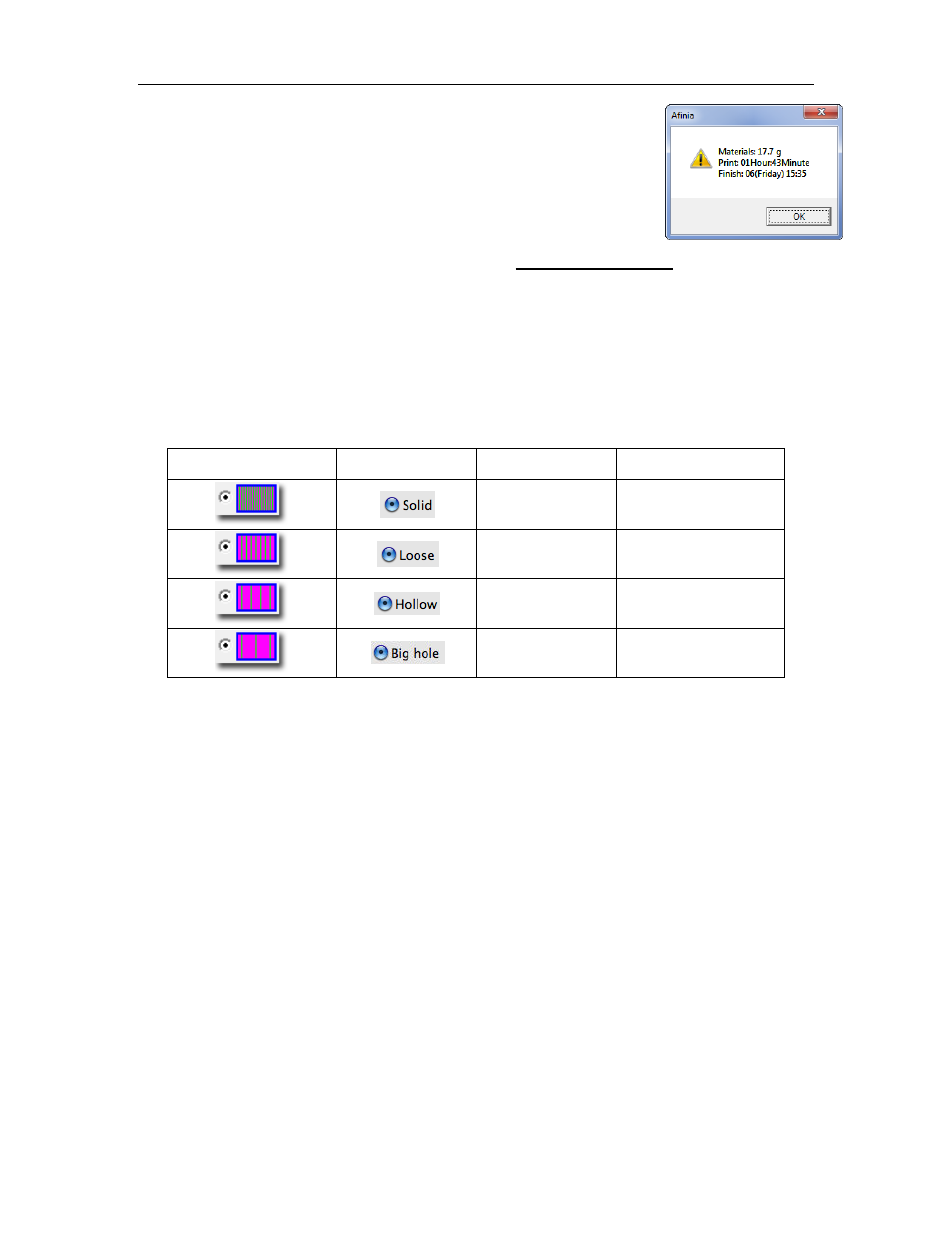
Afinia H480 3D Printer User’s Manual
30
Calculating model costs
The easiest way to calculate the cost of the material that will be used for
your model is to use the Print Preview option under the 3D Print menu.
The application will calculate the total weight of material used, including
the raft and any support material.
Use the weight from the Print Preview to determine the cost to print the
model using the following formula:
Use the full weight of the filament that you purchased, not the current weight of the spool. For
instance, if you purchased a 700g spool of Afinia Premium ABS filament, you would divide the cost
of the spool by 700g to get the cost per gram of material.
The main factors that affect model cost are the Fill and Support settings. For example, you are
printing a cube measuring 30mm x 30mm x 30mm with a layer thickness of 0.15mm. With the
Support settings left at their default values, the following quantities of material will be used for each
of the four Fill settings:
PC Fill Setting
Mac Fill Setting
Fill Percentage
Weight of Model
50%
17.7 g
25%
12.0 g
17%
9.1 g
12%
8.2 g
Note: Shell and Surface fill settings results are not shown, as the model used is not one that would
print well in either mode due to the horizontal surfaces.
In this example, the model printed at the lowest density Fill setting will be about half the cost as
printing it at the highest density Fill setting, but this may not apply to all models. Each model will
have a different relationship between the amount of material used and the Fill and Support settings.
Always run a Print Preview if you are calculating the printing costs of any given model.
TIP: Once the print has started, you can unplug the USB connection between the computer and
the printer. The print job is stored in the printer’s internal memory, so the computer is no longer
required. If you need to interact with the printer during the print (paused printing, for instance),
you will need to reconnect the printer to the computer.
Save as Project
Once you have all the parts on the platform and the print settings the way you want them, you can
use the Save as Project option under the 3D Print menu to create a 3D print project. All of the
settings within the Setup or Preferences will be saved, as well as the Quality and No Raft
settings. Along with the settings, the model itself is saved using the UP3 format.
The settings that are not saved within a project include the Nozzle Height, UnSolid Model, Heat
platform after finish, and Pause at settings.
The project file will be saved with an extension of UPP. This one file can be copied to other
locations or computers without needing to include the original STL file or files.
(
)
Cost of Spool
Full Filament Weight
Cost to Print = Weight of Model X
