Using wd quick view with the drive, Installing wd quick view – Western Digital My Passport Wireless User Manual User Manual
Page 56
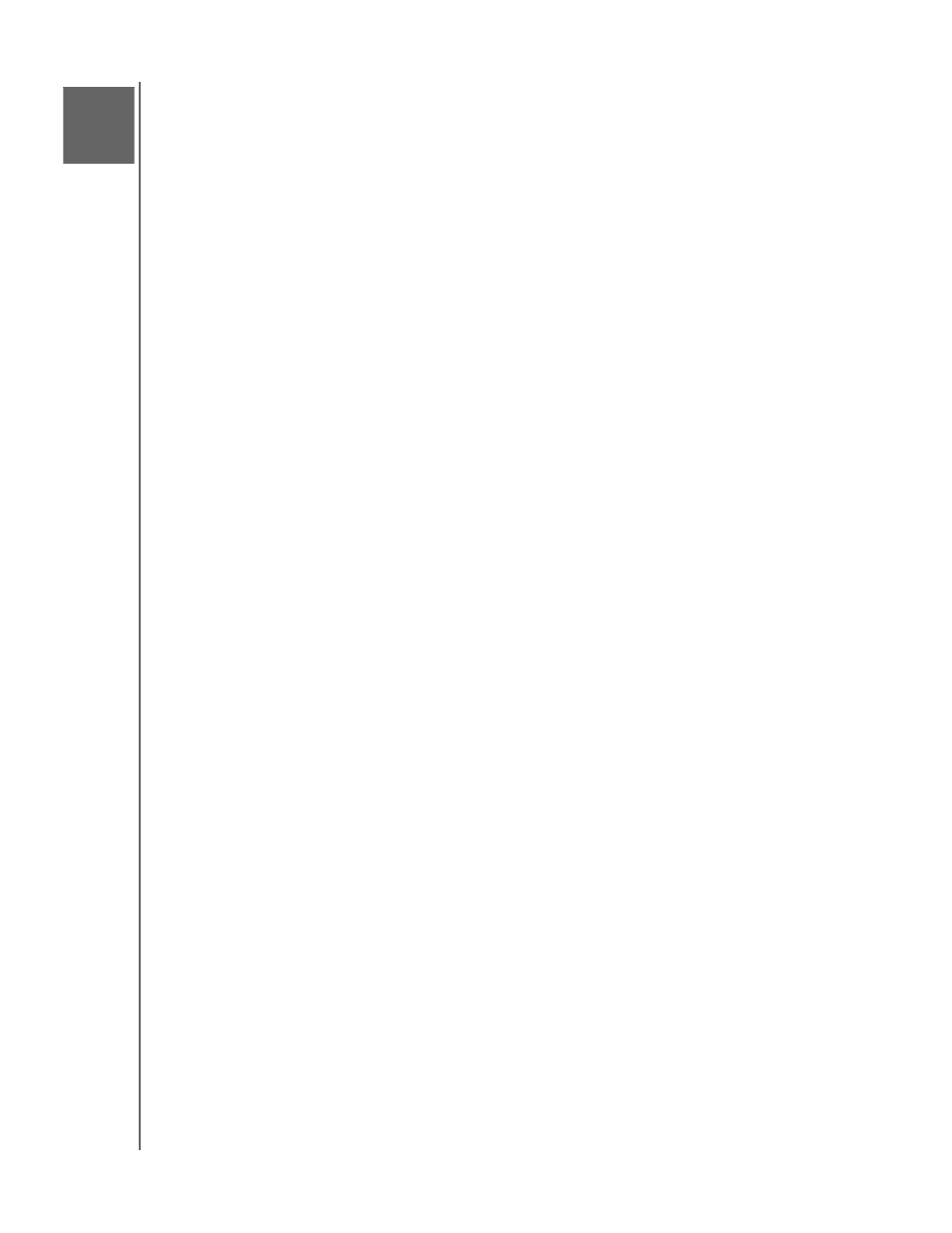
USING WD QUICK VIEW WITH THE DRIVE
51
MY PASSPORT WIRELESS
USER MANUAL
Using WD Quick View with the Drive
This chapter includes the following topics:
Installing WD Quick View
Accessing WD Quick View Shortcut Options
Note: Windows computers support WD Quick View on the My Passport Wireless
drive by a USB connection or on your network in home or hotspot mode.
Mac computers only support WD Quick View when the My Passport
Wireless drive is connected to your network. It does not support
WD Quick View when the drive is connected to a Mac computer by a USB.
The My Passport Wireless drive comes with the WD Quick View app. WD Quick View allows
you to perform the following functions quickly and efficiently:
Open—Opens the drive’s Public folder
Dashboard — Opens the drive’s dashboard
Learning Center—Opens the online Learning Center so you can get information
and download apps
Map—Maps the drive’s Public folder
Create Shortcut—Creates a shortcut to the drive’s Public folder
Shut Down—Shuts down the drive. Any backup or file activity is interrupted
Alerts—Displays a list of alerts you have received
Properties—Displays the properties of the drive as a network device
WD SmartWare —Launches WD SmartWare if installed (Windows)
Exit WD SmartWare—Exits WD SmartWare if installed and running
Installing WD Quick View
WD Quick View comes on the drive, and you can also install it from the online Learning
Center.
To install it from the drive:
1. Do one of the following:
For a Windows PC: In the left pane of the File Explorer window, click Network >
MyPassport > Public > Quick View > setup.
For a Mac computer: In the left pane of the Finder window in the SHARED section,
click MyPassport > Public > QuickView > setup.
1
13
