Updating firmware, Updating with available firmware – Western Digital My Passport Wireless User Manual User Manual
Page 54
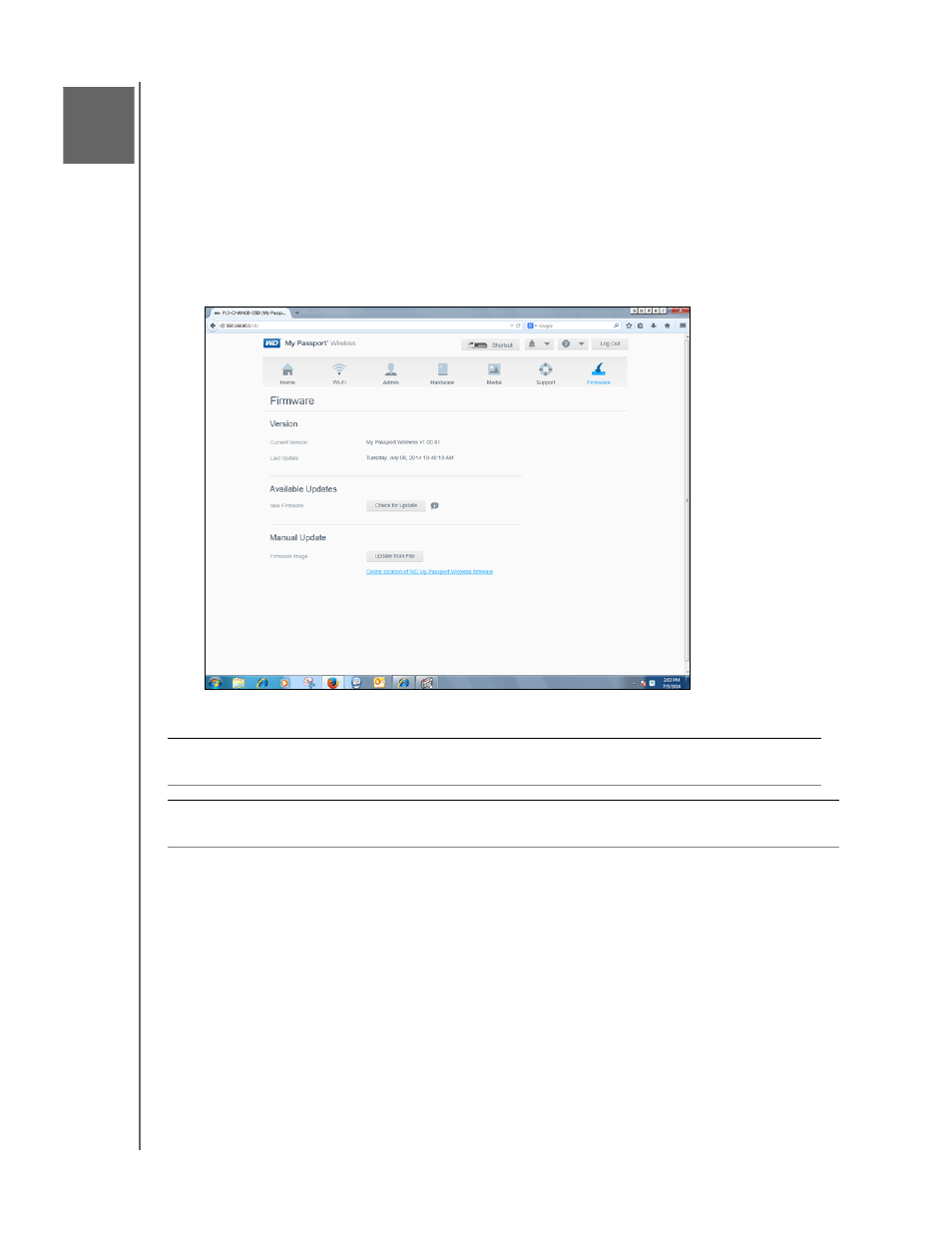
UPDATING FIRMWARE
49
MY PASSPORT WIRELESS
USER MANUAL
Updating Firmware
This chapter includes the following topics
Updating with Available Firmware
Performing a Manual Update
The Firmware page allows you to automatically or manually check for an update file and then
install it. To check automatically and install an available file, the drive must be connected to
the Internet.
1. Click Firmware on the navigation bar to display the Firmware page.
The current version and last update display in the Version section.
Updating with Available Firmware
Note: To look for available updates, the drive must be connected to the
Internet via a home network or hotspot connection. You can check for
available updates at any time in the Available Updates area.
1. Click Check for Update.
2. Review the Update Firmware screen that displays.
3. If an update is available, click Install and Reboot.
When the update is complete, your drive reboots.
WARNING!
Do not power off your drive during the installation. When the
installation is finished, your drive will automatically reboot.
Important: You can only update if the battery is more than 50 percent charged and the
charger is plugged in to power.
1
12
