Western Digital My Passport Wireless User Manual User Manual
Page 29
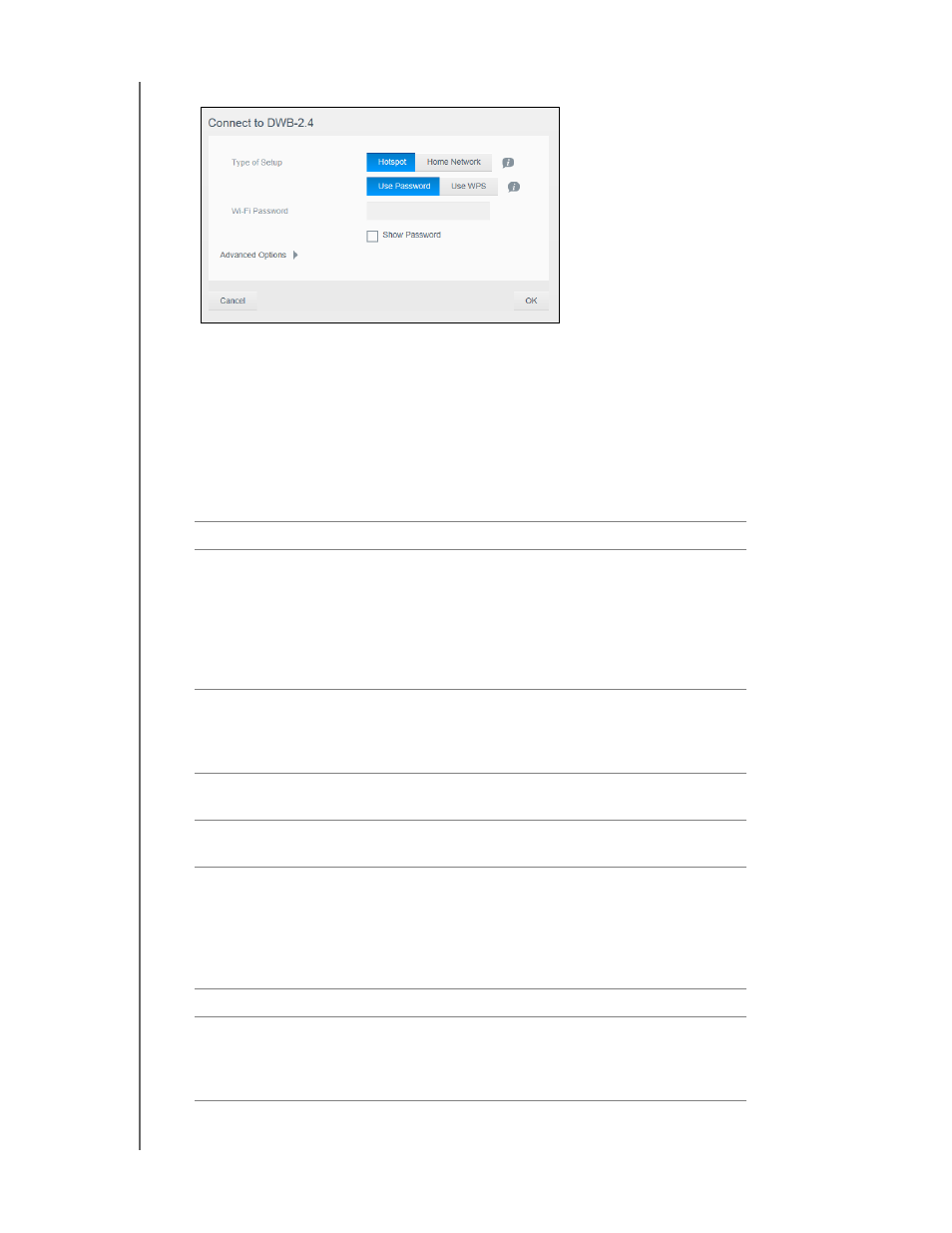
CONNECTING THE DRIVE
24
MY PASSPORT WIRELESS
USER MANUAL
The Connect to screen displays:
3. Click Hotspot and do one of the following:
Click Use Password and enter the password for the Wi-Fi network.
Click Use WPS and enter the WPS PIN.
Note: The WPS option is not available if your network doesn’t have WPS
functionality.
4. (Optional) Click the Advanced Options arrow to display more Wi-Fi settings for the
hotspot. View or change the settings:
Hotspot Advanced Options
Clone MAC Address
Toggle to On to copy the MAC address of the computer
that are you using into the MAC address field on the
Passport Wireless drive. This allows the drive to present
your computer's MAC address to the Public Wi-Fi network
and not use another MAC address (sometimes avoiding
additional charges, in hotels and other connection limited
services).
SSID Broadcast
Your wireless clients identify and connect to your Wi-Fi
network, using the Wi-Fi name or SSID (Service Set
Identifier). The SSID broadcast is On by default. For
additional security, you can turn SSID broadcast to Off.
MAC Address
Unique identifier of the My Passport Wireless drive’s
interface.
Device Name
Name that will be shown for the drive on the network as a
storage device and by DLNA players.
Network Mode
Select the DHCP or Static method of assigning the IP
addresses for devices connected to the My Passport
Wireless network. If you select DHCP, addresses will
automatically be assigned to devices that connect to the
My Passport Wireless network. If you select Static, you
must assign static addresses to clients on the network.
IP Address
IP address of the My Passport Wireless drive.
DHCP Service
Service that assigns IP addresses to devices on the My
Passport Wireless network. On by default. If you turn the
service Off, you must assign static addresses to clients on
the network.
