Western Digital My Passport Wireless User Manual User Manual
Page 32
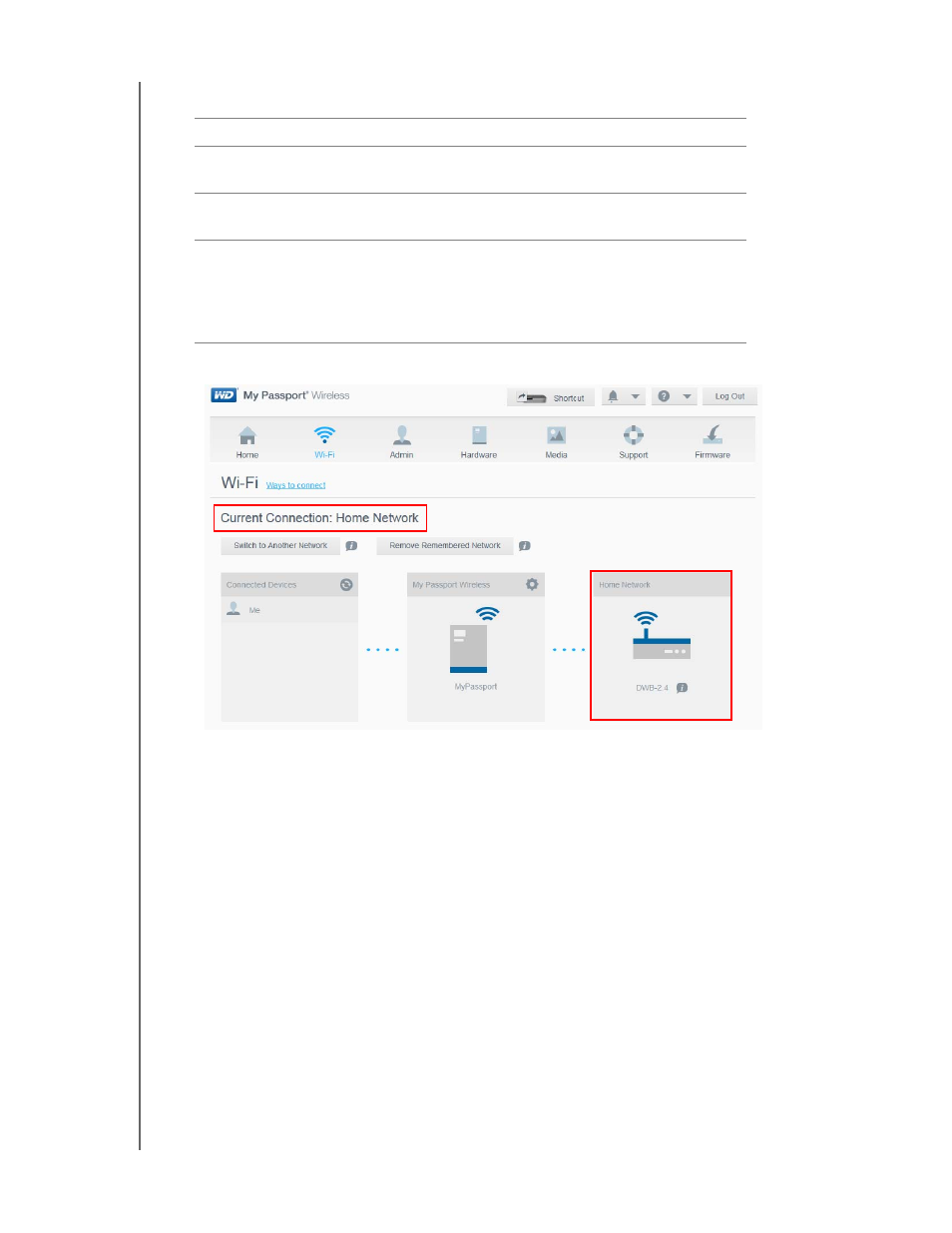
CONNECTING THE DRIVE
27
MY PASSPORT WIRELESS
USER MANUAL
5. Click OK to display the Current Connection: Home Network screen:
If not already connected, connect your computer to your home Wi-Fi network. After
you join your computer with your home Wi-Fi network, you have access to the media
(by DLNA) on your My Passport Wireless drive as well as Internet access (provided
your home Wi-Fi network has Internet connectivity). Other devices that connect to
your home Wi-Fi network
have the same kind of access.
Viewing or Changing the Drive’s Advanced Wi-Fi Settings
You can change the drive name, security, and other settings on the Wi-Fi page.
1. On the My Passport Wireless dashboard, click Wi-Fi to display the current connection,
in this case, a Home network connection.
Note: The settings are the same for all of the connection modes.
Home Network Advanced Options
MAC Address
Unique identifier of the My Passport Wireless drive's
external network interface.
Device Name
Name of the My Passport Wireless drive when connected
as a wireless Network Attached Storage.
Network Mode
Select DHCP to automatically receive and use an IP
address from the DHCP server on the network, when in
Home Mode. If you select Static, you must manually
assign an IP address for the My Passport Wireless on the
home network.
