Set as background, Share, Upload to facebook – Western Digital WD TV User Manual User Manual
Page 97: Upload to picasa
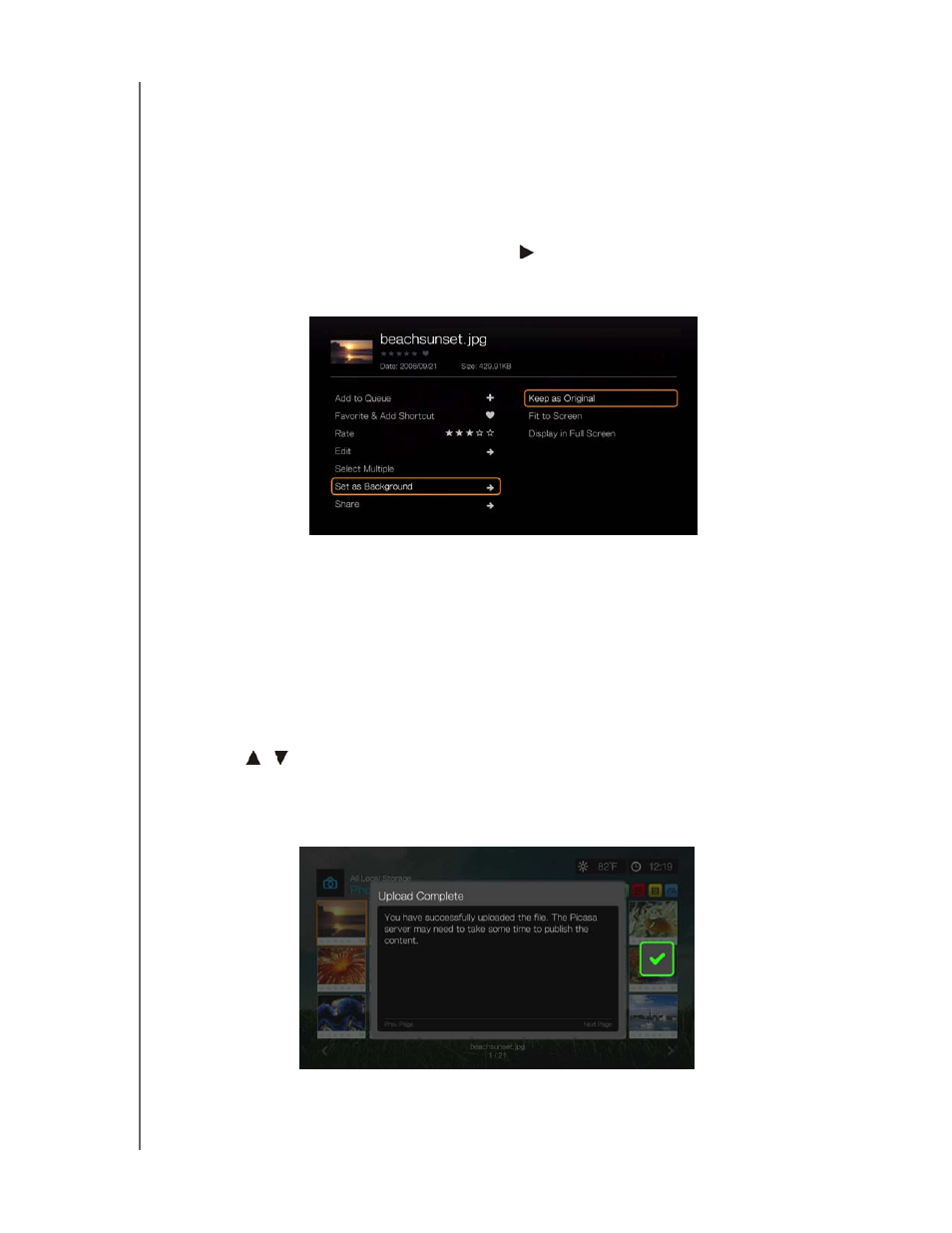
WD TV Media Player
User Manual
VIEWING PHOTOS – 92
Set as Background
You can set any photo as the system background to replace the default grass field
and sunny sky photo or other photo you have previously selected.
1. Find and select the photo you want to use for the background in the Photos
menu, then press OK.
2. Press Options.
3. Select Set as Background, then press .
4. Select one of the photo scaling options (Keep as Original, Fit to Screen, or
Display in Full Screen), then press OK.
Share
Upload to Facebook
The Photos upload to Facebook function is the same as the Videos upload to
Facebook function. See “Upload to Facebook” on page 70.
Upload to Picasa
You can upload a photo to Picasa by selecting this option.
1. Press
/
and select Upload to Picasa from the list of options.
2. If prompted to sign in, select Yes, then press OK, and enter your Picasa
username and password using the on-screen keyboard.
3. The screen below displays. Press OK.
