Viewing photos, Photo display – Western Digital WD TV User Manual User Manual
Page 94
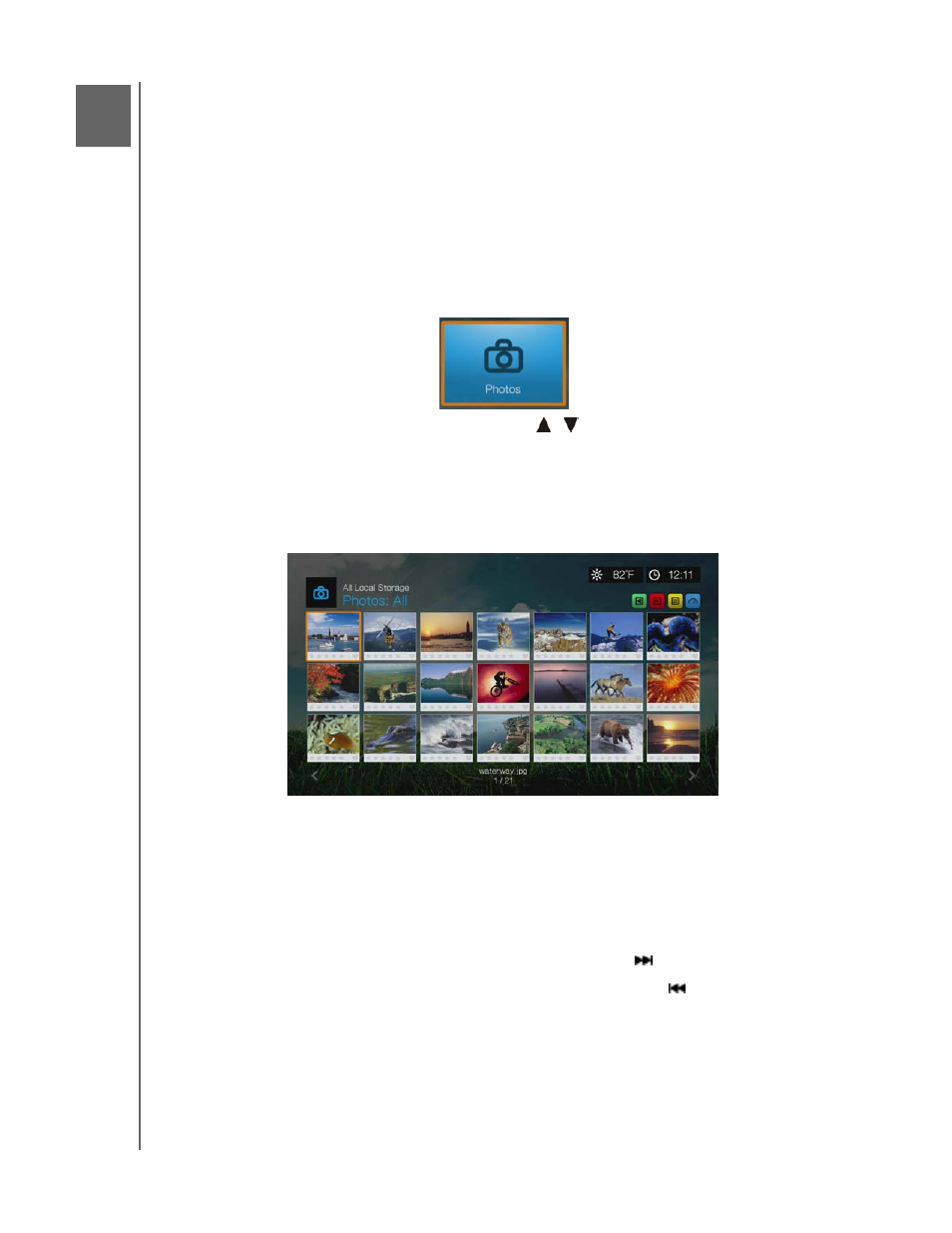
WD TV Media Player
User Manual
VIEWING PHOTOS – 89
Viewing Photos
You can view your digital photos both individually and in slideshow mode on your TV
using the media player.
For a detailed list of supported photo formats, refer to “Supported Formats” on page
219.
Photo Display
1. Navigate to the Home | Photos icon, then press OK.
2. The Select Storage screen displays. Press
/
to select a storage source, then
press OK (see “Accessing Media Content” on page 29 for details).
3. The screen displays available music files and folders in the media player’s local
drive by default. The display will either be in grid view (default) or list view,
depending on your Browser Display setting (see “Photo Playback Settings” on
page 190 for more information on Browser Display settings).
4. If Media Library is enabled, you can choose to navigate using sorting
(Alphabetical, Date, Ratings, Recently Viewed) and filter options (All Pictures,
Date, Folders, Recent). See “Supported Categories for Media Library
Compilation” on page 56 for details.
5. Locate the picture file you want to view.
To open a single picture file for viewing, select the file, and then press OK.
To view the next picture file in the photo folder, press
(next).
To view the previous picture file in the photo folder, press
(previous).
To find picture files on a network share or media player, follow the instructions in
“Accessing Media Content” on page 29.
You can also view a slideshow using all picture files in a photo folder. See “Photo
Slideshow” on page 95 for instructions.
11
