Signing in to your deezer account – Western Digital WD TV User Manual User Manual
Page 112
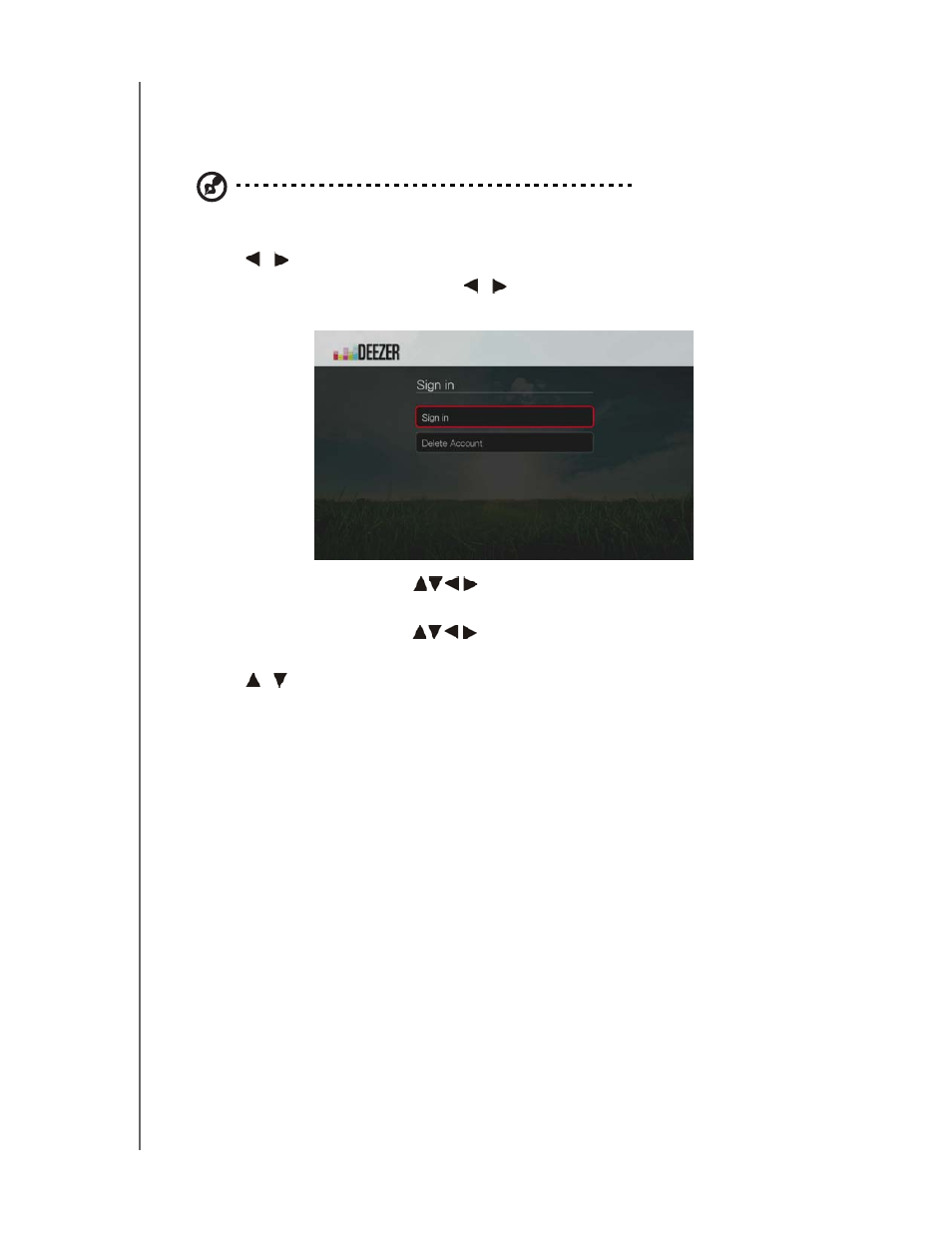
WD TV Media Player
User Manual
INTERNET SERVICES – 107
Signing in to Your Deezer Account
Sign in to your Deezer account to access My Music (your playlists and favorites) and
Top Charts.
Note: If you do not have a Deezer account and want to create one, go to
http://www.deezer.com
.
1. Navigate to the Home | Services menu bar.
2. Press
/
to select Deezer, then press OK.
3. In the Deezer main screen, press
/
to select Sign In, then press OK.
4. Select Sign in, then press OK.
5. Use the navigation buttons
to type your registered Deezer email address
using the on-screen keyboard. Select Submit, then press OK.
6. Use the navigation buttons
to type your Deezer account password in the
on-screen keyboard. Select Submit, then press OK.
7. Press
/
to select a save option.
Options include:
No – Your account details will not be saved. You need to repeat the initial
sign-in process every time you access this service using the media player.
Save username only – Your user name is saved, but you will be prompted
to type in your password every time you access this service using the media
player.
Yes – Both your user name and password are saved. You are automatically
logged in to your account every time you access this service.
8. Press OK to complete the sign-in process. The My Music screen displays.
