Listening to a station in your favorites list, Assigning a preset button to a station – Western Digital WD TV User Manual User Manual
Page 151
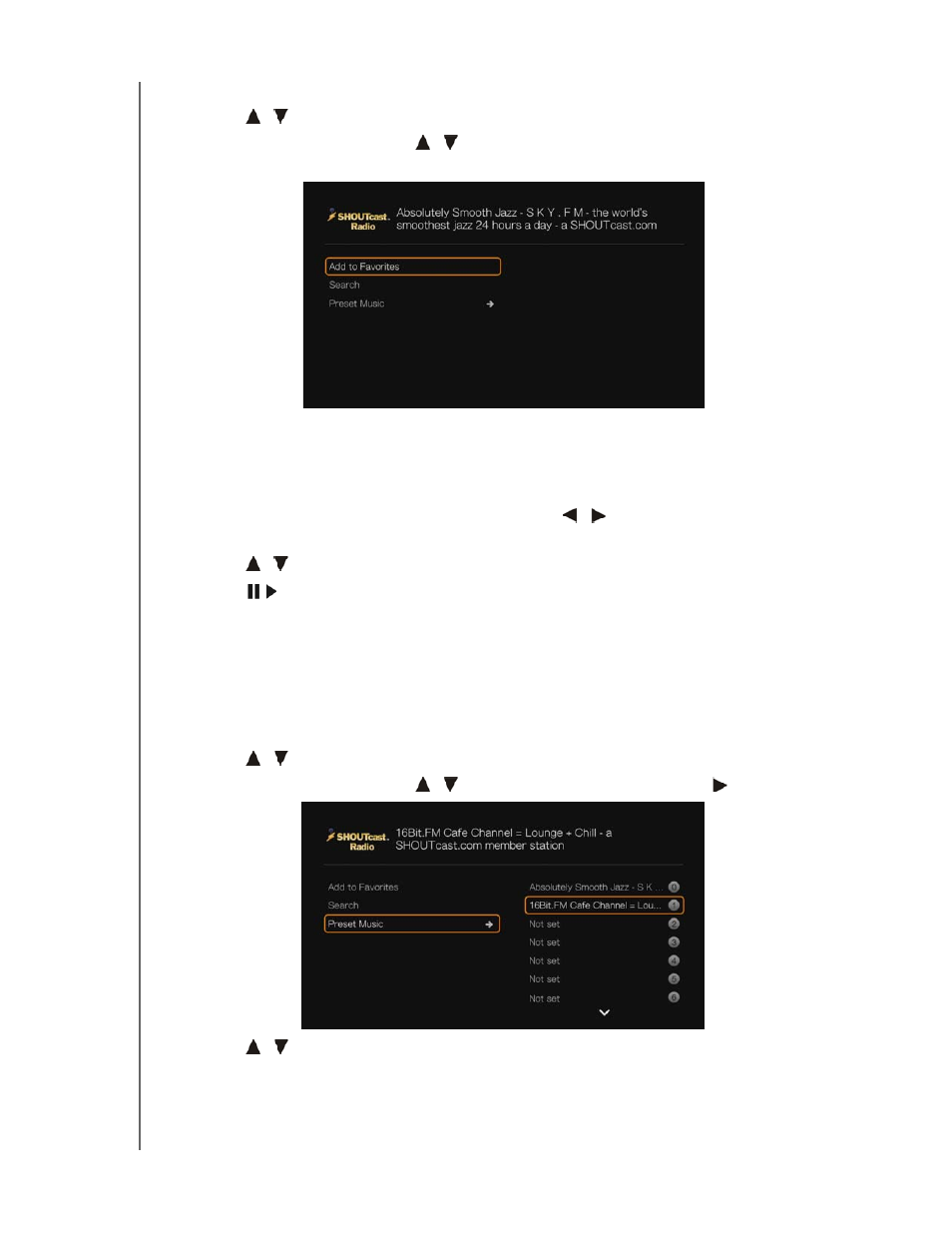
WD TV Media Player
User Manual
INTERNET SERVICES – 146
1. Go to the station list showing the station you want to add.
2. Press
/
to select the station you want to add or begin playing a station.
3. Press Options, then press
/
to select Add to Favorites if you want to add
the station to Favorites, then press OK.
4. Press OK again to confirm.
Listening to a Station in Your Favorites List
To listen to a favorite station:
1. On the SHOUTcast Radio main screen, press
/
to select Favorites, then
press OK.
2. Press
/
to select a station from the list.
3. Press
or
OK to start listening to the selected radio station.
Assigning a Preset Button to a Station
You can assign a numbered button on the remote control to a SHOUTcast Radio
station for quick access.
To assign a preset button to a station:
1. Go to the station list showing the station you want to add.
2. Press
/
to select the station you want to add or begin playing a station.
3. Press Options, then press
/
to select Preset Music. Press .
4. Press
/
to select a numbered remote button, then press OK.
