Optional camera setup (image acquisition) – UVP MultiDoc-It Imaging System User Manual
Page 7
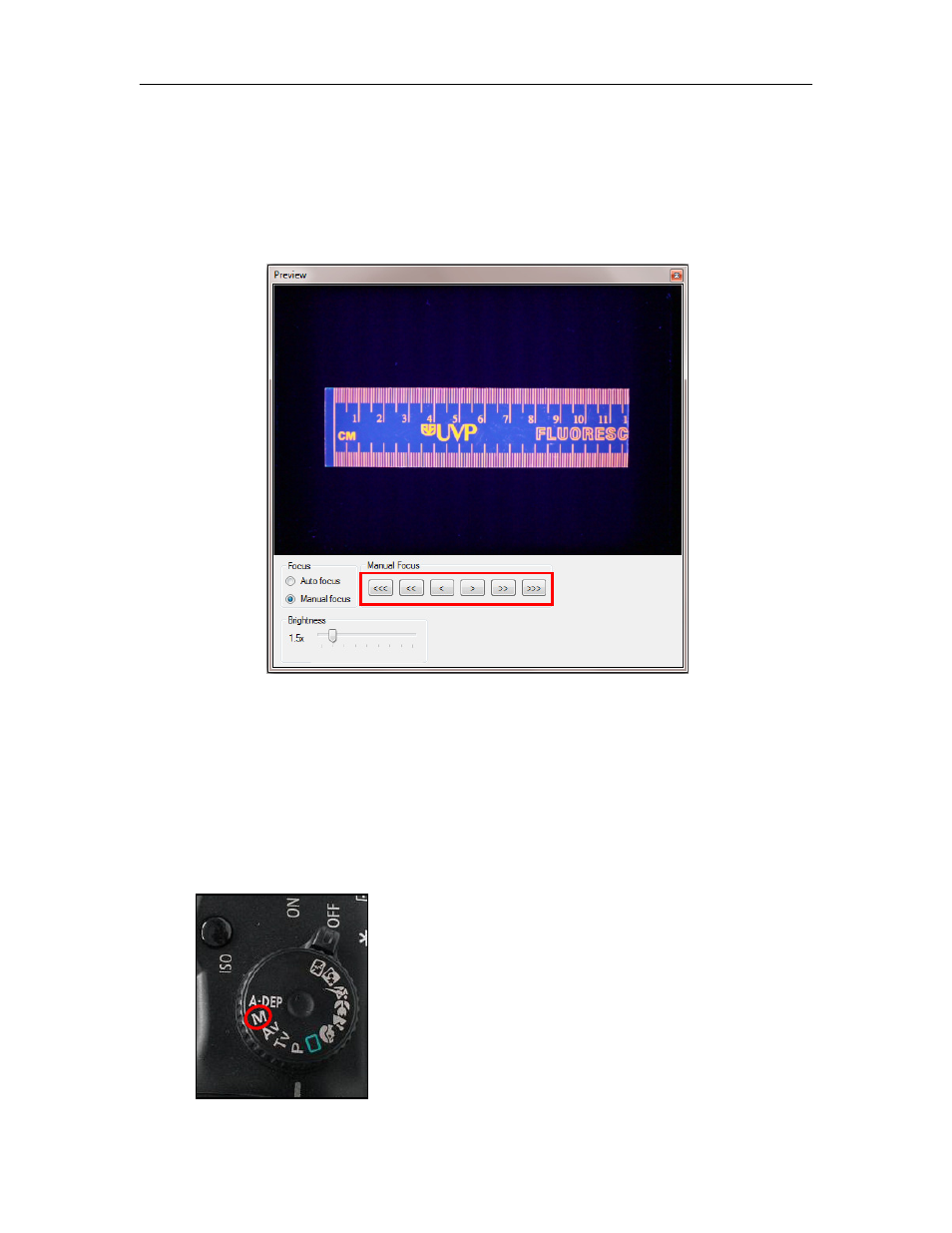
MultiDoc-It Imaging System
7
3. To take images in color, ensure that the Color Capture box is checked.
4. Select Preview at the top of the software to preview the image.
5. While in preview mode, the Brightness slider can be adjusted to brighten dark images or vice
versa.
6. The user may adjust the focus manually to enhance the appearance of the previewed image.
Click the Manual focus radio button on the Preview window, then use the left and right arrows
(shown in the red box, below) to adjust the focus settings.
Preview Window with Manual Focus
7. When satisfied with the previewed image, select Capture at the top of the software.
Optional Camera Setup (Image Acquisition)
If operating the camera in automatic mode is not sufficient for the application, try utilizing the manual
mode to gain additional camera control.
1. Access the camera by removing the emission filter tray (see “Filter Installation” earlier in this
manual) and turn the camera dial to M. (The dial is preset to A-DEP and will only turn in one
direction.)
Set Camera to M
