Installing the printer driver, Macintosh – Brother HL-4070CDW User Manual
Page 47
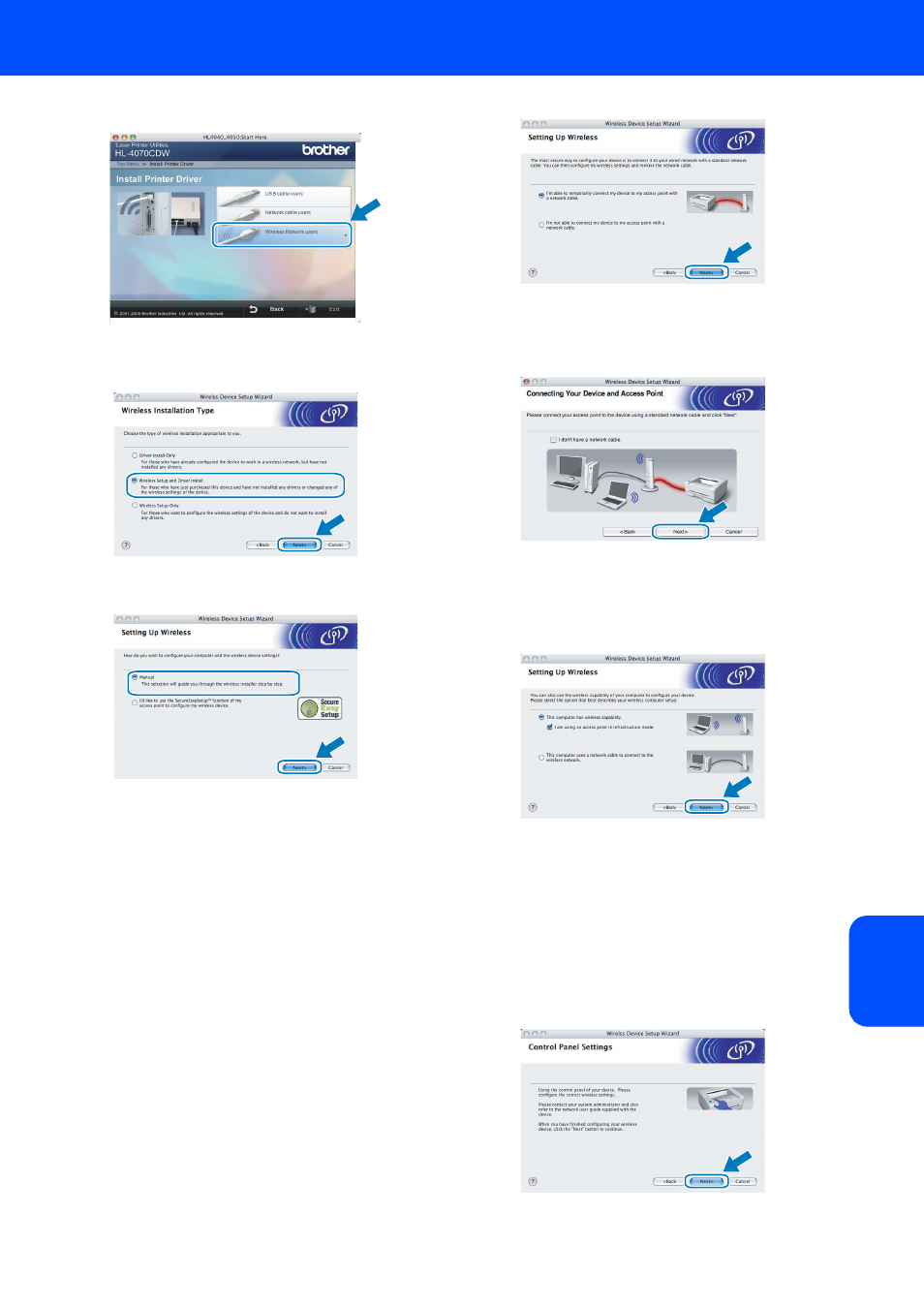
Installing the Printer Driver
45
Macintosh
®
M
ac
intos
h
®
Wi
re
le
ss
Ne
tw
o
rk
2
Click Wireless Network users.
3
Choose Wireless Setup and Driver Install,
and then click Next.
4
Choose
Manual
and then click
Next
.
5
For configuration, it is recommended that
you temporarily connect your Brother
wireless device (your printer) directly to a
free port on your access point, hub or router
using a network cable.
If you can temporarily connect with a
network cable:
Choose I’m able to temporarily connect
my device to my access point with a
network cable and then click Next. Go to
6.
If you do not have a network cable or cannot
temporarily connect the Brother wireless
device to your access point:
Choose I’m not able to connect my
device to my access point with a network
cable and then click Next. Go to
7.
6
Connect the Brother wireless device to your
access point using a network cable and click
Next. Go to
7
If you choose This computer has wireless
capability., check I am using an access
point in infrastructure mode, and then click
Next. Go to
8.
If you are using a wired computer, choose This
computer uses a network cable to connect
to the wireless network., you must configure
the wireless settings from the control panel.
Click Next and follow the on-screen
instructions to complete the setup. (See
Chapter 3 in the Network User’s Guide on the
CD-ROM.) When finished, go to Installing the
printer driver on page 48 to install the printer
driver.
