Installing the printer driver, Windows, Improper setup – Brother HL-4070CDW User Manual
Page 35
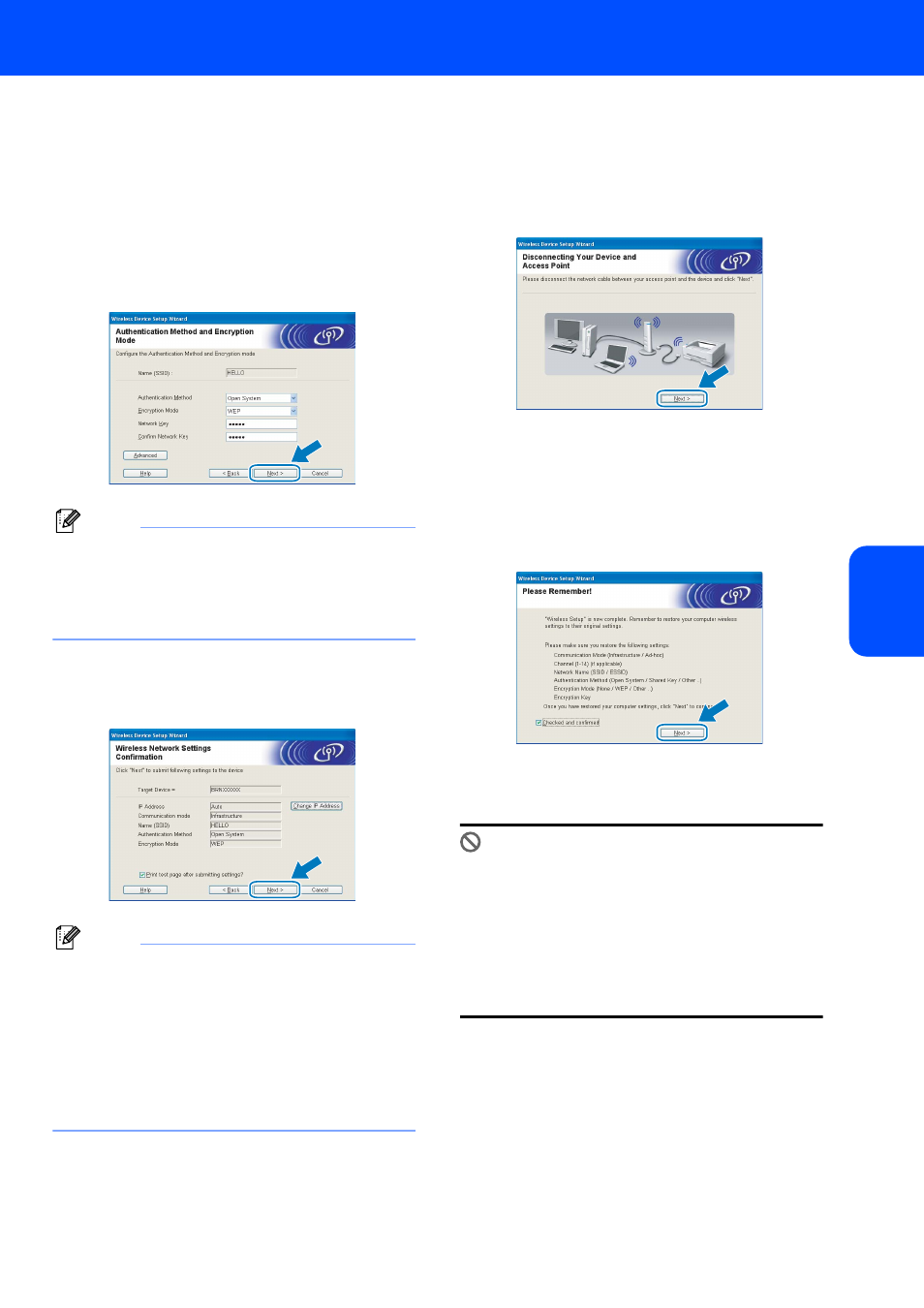
Installing the Printer Driver
33
Windows
®
W
indows
®
Wir
ele
ss
Network
14
If your network is configured for Authentication
and Encryption, the following screen will
appear. When configuring your Brother
wireless printer, you must ensure that it is
configured to match the Authentication and
Encryption settings of your existing wireless
network. Choose the Authentication Method
and Encryption Mode from the pull-downs in
each setting box. Then enter the Network key
and click Next.
Note
• If you want to set other than WEP key1, click
Advanced.
• If you do not know the Authentication or
Encryption settings for network, contact your
network administrator.
15
Click Next. The settings will be sent to your
printer. The settings will remain unchanged if
you click Cancel.
Note
• If you want to manually enter the IP address
settings of your printer, click Change IP Address
and enter the necessary IP address settings for
your network. After making your selection, click
Next and the Wizard will search for available
wireless networks.
• The control panel settings will be automatically
changed to WLAN when the wireless settings are
sent to your printer.
16
Follow the on-screen instructions.
For the users connected with a network
cable for configuration:
Disconnect the network cable between your
access point (hub or router) and the printer,
and click Next.
For the users connected without a
network cable for configuration:
Using the information you recorded in
9,
return the wireless settings of your
computer back to their original settings.
Check the box if you confirm, and then click
Next.
Installing the printer driver
Improper Setup
• DO NOT try to cancel any of the screens during
this installation.
• If your wireless settings fail, and error
message will appear during the installation of
printer driver and the installation will be
terminated. If you encounter this failure,
please go to step
1 and setup the wireless
connection again.
